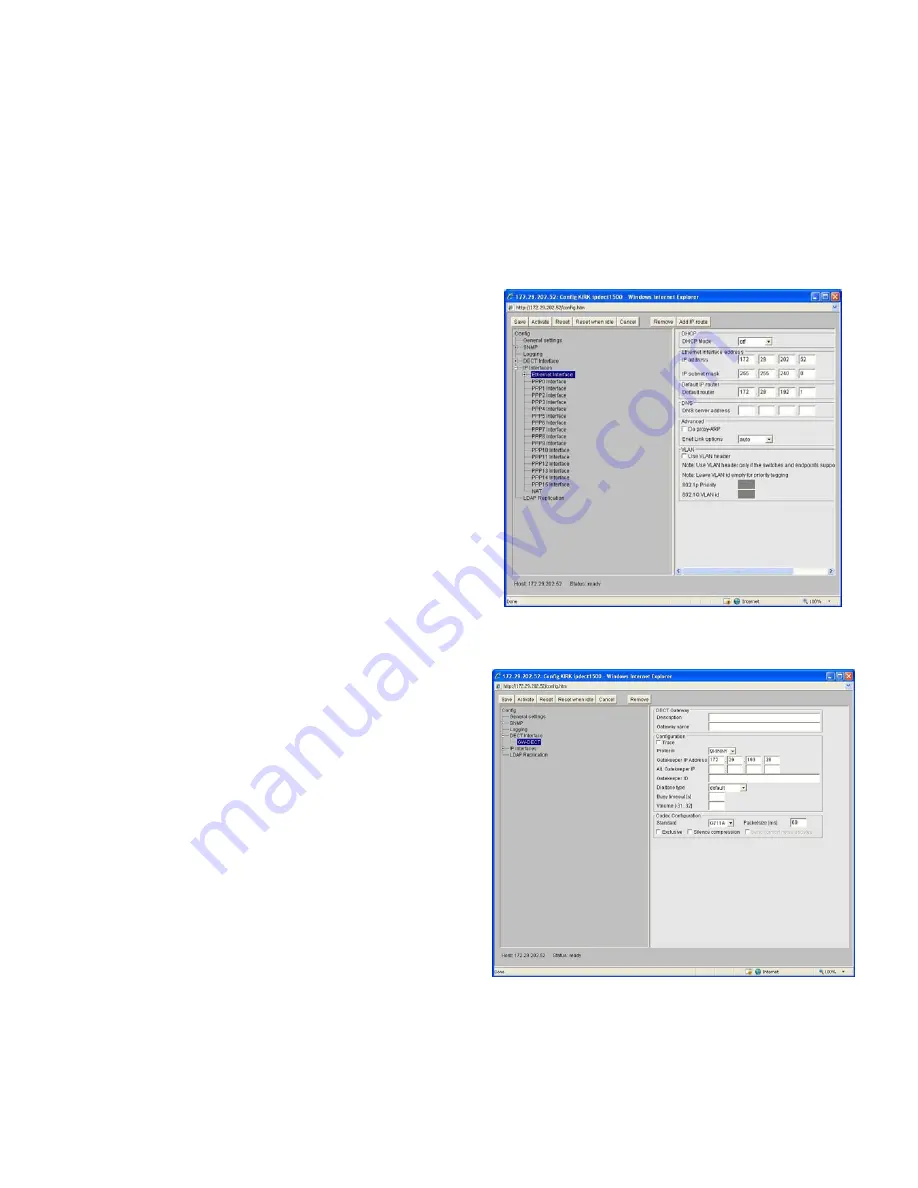
3. IP Addresses
The KIRK IP Interface Card is configured with the IP address: 192.168.0.1 as a standard. This address has to be
changed for customizing the sub-net mask of the network. Start configuring the PC to the IP system’s identical net
mask, e.g. the address: 192.168.0.2 and sub-net mask: 255.255.255.0. The system is now ready to be reached with a
standard internet browser.
To change the address in the card to e.g. 10.1.1.150 please follow the steps below:
1.
Start an Internet browser and address the card with IP
address 192.168.0.1
2.
Select Gateway -> Config (user = admin, password =
ip1500)
3.
Select IP Interfaces -> Ethernet Interface in the pop up
window
4.
It is now possible to change the IP address of the card
and the IP address mask. Type the new IP address in
the ”IP address” field and press save -> activate.
5.
Type the default router if applicable
6.
No other fields are supported
7.
Select IP Interfaces
8.
Type off service must be set to 0xb8, and press save ->
activate.
4. Configuring the KIRK IP Interface Card to the
CallManager
1.
Start an internet browser and address the card
2.
Select Gateway -> Config (user = admin, password =
ip1500)
3.
Select DECT Interface -> GW-DECT
4.
Set protocol to “Skinny”
5.
Type the IP address of the Gatekeeper. (Primary Call
Manager IP)
6.
Type the IP address of the alternate Gatekeeper.
(Secondary Call Manager IP)
7.
Type DECT1 in HW ID
8.
Check the “enable user directory” box
9.
Press Save -> Activate
10.
No other fields are supported.























