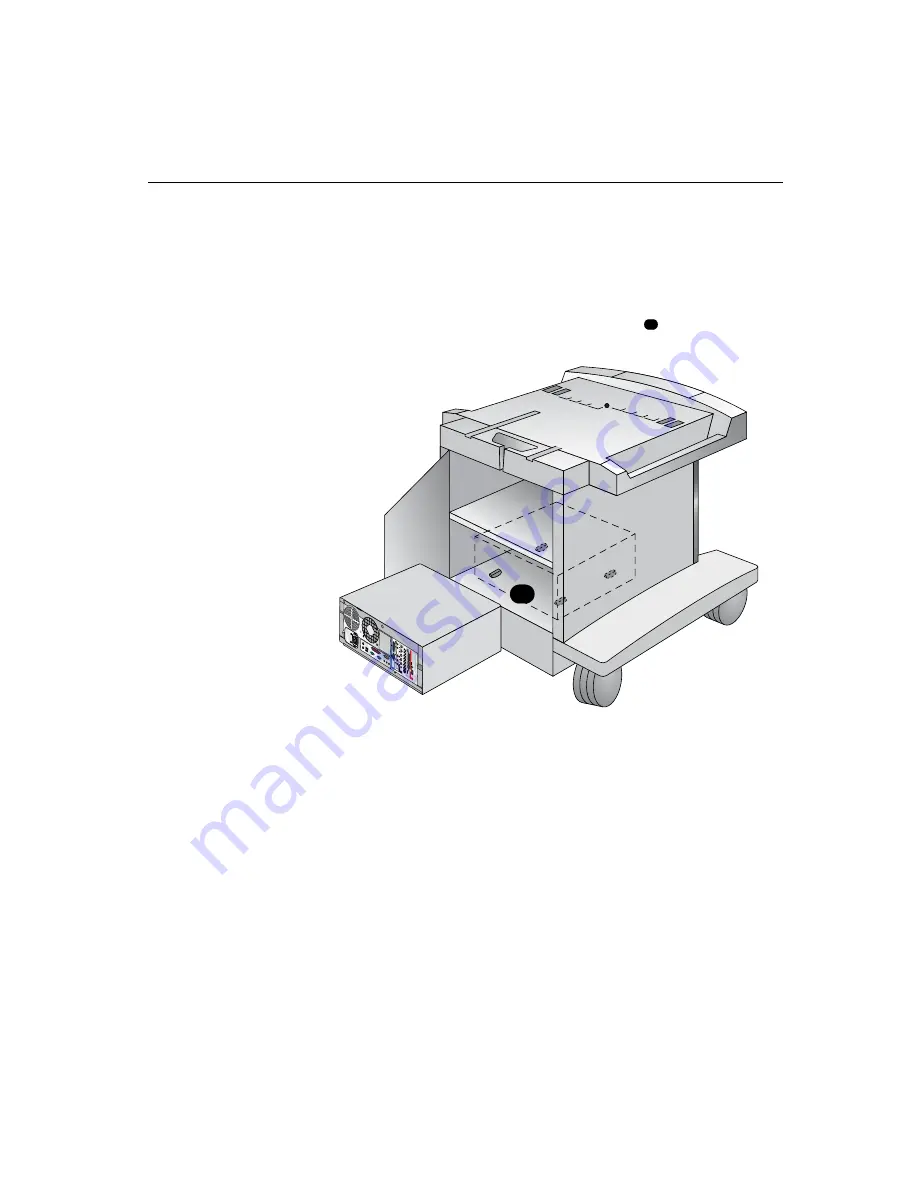
I
n
s
t
alli
n
g
t
he Comp
u
t
e
r
Box
9
Installing the
Computer Box
T
he
c
ompu
t
e
r
b
ox
is
shipped
in
i
t
s
own
c
a
r
t
on
.
On
c
e
you
unpa
c
k
t
he
c
ompu
t
e
r
b
ox
,
you
c
an
ins
t
all
i
t
in
t
he
P
r
emie
r
C
a
r
t
.
T
o
ins
t
all
t
he
c
ompu
t
e
r
b
ox
on
t
he
b
o
tt
om
shel
f:
1. Open the rear door of the Premier Cart.
2. Place the computer box on the bottom shelf
with the rear of the
box facing the back of the cart.
Installing the
Monitor
T
his
se
c
t
ion
des
c
r
i
b
es
how
t
o
ins
t
all
t
he
moni
t
o
r
on
you
r
P
r
emie
r
C
a
r
t
.
T
o
ins
t
all
t
he
moni
t
o
r
,
you
need
b
a
c
k
b
r
a
c
ke
t
s
and
V
el
c
r
o
®
s
t
r
aps
,
whi
c
h
se
c
u
r
e
t
he
moni
t
o
r
t
o
t
he
P
r
emie
r
C
a
r
t
.
T
hese
a
r
e
shipped
wi
t
h
you
r
c
a
r
t
.
Y
ou
also
need
a
f
r
on
t
b
r
a
c
ke
t
,
whi
c
h
is
shipped
in
i
t
s
own
b
ox
wi
t
h
t
he
c
olla
b
o
r
a
t
ion
sys
t
em
.
T
he
f
r
on
t
b
r
a
c
ke
t
you
r
e
c
eive
is
t
he
app
r
op
r
ia
t
e
size
f
o
r
you
r
moni
t
o
r
.
N
o
t
e
:
T
hese
s
t
eps
a
r
e
f
o
r
ins
t
alling
t
he
27-
in
c
h
(29-
in
c
h
in
E
u
r
ope
)
o
r
32-
in
c
h
(34-
in
c
h
in
E
u
r
ope
)
moni
t
o
r
t
ha
t
c
omes
s
t
anda
r
d
wi
t
h
t
he
P
r
emie
r
C
a
r
t
.
a
A/V
8
8
4
7
WAN
ISDN
LAN
VCR
VGA
1
1
4
2
A
o
a
Summary of Contents for iPower 900 Series
Page 1: ...1 Installing a Collaboration System on the Premier Cart...
Page 4: ...4...






































