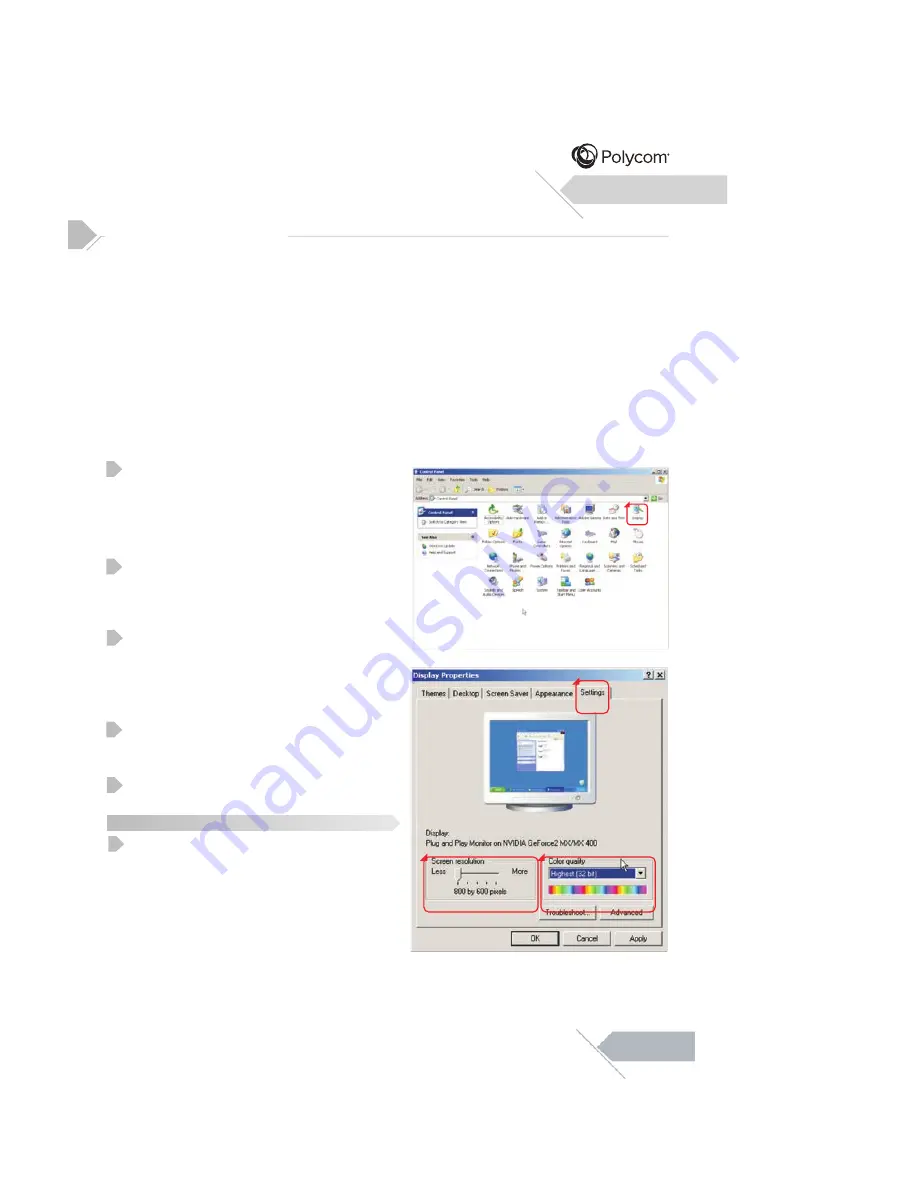
Setting Up Your Display Using Plug and Play
This display adheres to VESA Plug and Play standard to eliminate complicated and time
consuming setup of displays. This display identifies itself to the computer and automatically
sends the PC its Extended Display Identification Data (EDID) using Display Data Channel
(DDC) protocols.
How To Set Up Your Display with PC (Windows)
The display settings for a typical Windows-based computer are shown below; however,
actual screens on your computer will differ depending on the version of Windows and video
equipped with the computer. Even though the actual screen may look different from example
displayed below, basic set-up routine will apply in most cases.
Go to Window’s CONTROL PANEL by
clicking: START, SETTINGS, CONTROL
PANEL. The CONTROL PANEL Window is
displayed. Select the DISPLAY icon from this
window.
The DISPLAY PROPERTIES dialog box is
displayed. Select the SETTINGS tab to
display your computer’s video output settings.
Set the “Screen Resolution” setting to
1920x1080p PIXELS. For COLOR QUALITY,
select 24 BIT COLOR (might also be
expressed as 16 million colors).
If a vertical-frequency option exists, set the
value to 60Hz.
Click OK to complete the setting.
Note:
Both screen position and size will vary,
depending on the type of PC graphics card
and its resolution selected.
Connecting a PC (con’t)
1
2
3
4
5
Installation
1
2
3
4
1
12
Summary of Contents for 55" LED DISPLAY
Page 1: ...55 LED DISPLAY...
Page 5: ...05...
Page 8: ...08...
Page 10: ...10...
Page 11: ...PC Connecting an External Amplifier Connecting an External Amplified Speaker 11...
Page 13: ...13...
Page 17: ...Menu System Explanation of Various System Settings 17 AUTO POWER DOWN AUTO POWER DOWN...
Page 18: ...Additional Information will cause a permanent 18...
Page 19: ...Specifications Additional Information RJ 45 19 120 Watts Max 1 2A Max...
Page 20: ...Specifications Additional Information 20...
Page 22: ...Specifications Additional Information 22...
Page 23: ...Additional Information 23 RJ 45 Connection RJ 45 RJ 45 RJ 45 Putty Putty...
Page 25: ...Dimensional Drawings Additional Information Item Color Scheme Outer Front Bezel Black 25...


























