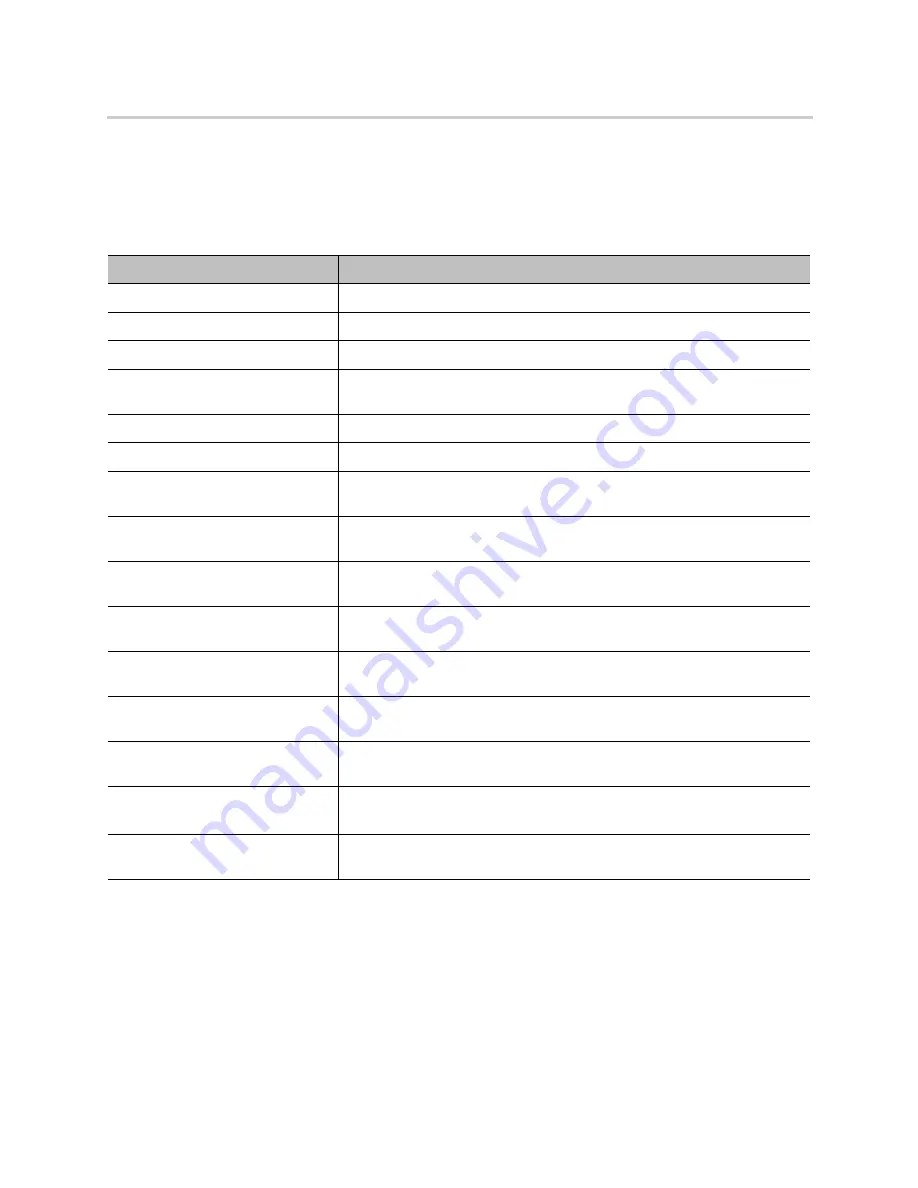
Troubleshooting
57
SPn Service Status Error Messages
The following table lists some of the SP
n
Service Status error messages encountered when a firmware
upgrade fails.
Factory Resetting Your System
You can reset all D230 configuration parameters to factory default values.
Note that these processes can’t be reversed. You’ll need to reregister your base station with your service
provider and reregister your handsets with your base station.
SP
n
Service Status Error Messages
Error Message
Description
400 Bad Request
The server couldn’t understand the request.
401 Unauthorized
The request needs to perform authentication.
402 Payment Required
Indicates that payment is required for further processing of request.
403 Forbidden
Sent when the server understands the request, found the request to be
formulated correctly, but won’t service the request.
404 Not Found
The server hasn’t found the SIP URI indicated by the user.
405 Method Not Allowed
The request contains a list of methods that aren’t allowed.
406 Not Acceptable
The request can’t be processed due to a requirement in the request
message.
407 Proxy Authentication Required
Indicates that the UAC first has to authenticate itself with the proxy before
the request can be processed.
408 Request Timeout
The specified time period in the Expires header field of INVITE request has
passed.
423 Interval Too Brief
Returned by a registrar that is rejecting a registration request because the
requested expiration time on one or more Contacts is too brief.
480 Temporarily Unavailable
Indicates that the request has reached the correct destination, but the called
party isn’t available for some reason.
481 Dialog/Transaction Does Not
Exist
Indicates that a response referencing an existing call or transaction has
been received for which the server has no record or state information.
483 Too Many Hops
Indicates that the request has been forwarded the maximum number of
times as set by the Max-Forwards header.
486 Busy Here
Indicates that the user agent is busy and can’t accept the call.
487 Request Terminated
Sent by a User Agent that has received a CANCEL request for a pending
INVITE request.


































