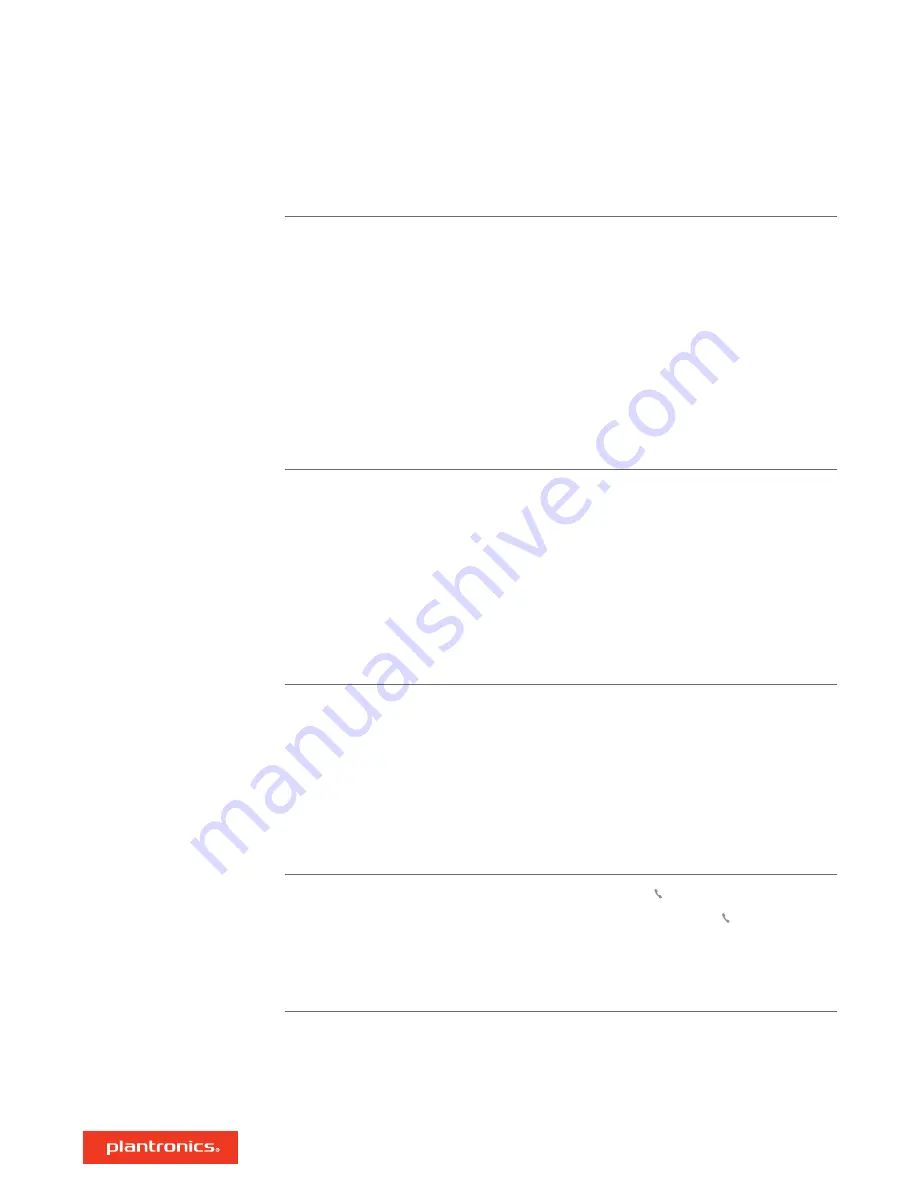
Callers can't hear me.
• Ensure headset is paired and connected to your phone.
• On iOS, check your audio output on your smartphone to make sure
that the audio is directed to the headset and not another audio
output.
• Reposition headset on your ear as the sensors may not be
detecting it is on.
• Reset your sensors (following above instructions) as they may need
recalibrating.
• Disable your sensors as they may be incompatible with your
specific ear shape.
• Disable HD Voice (Wideband Audio) via Plantronics Hub application
as this setting may be incompatible with your phone.
I can't hear callers or music.
• Ensure headset is paired and connected to your phone.
• On iOS, check your audio output on your smartphone to make sure
that the audio is directed to the headset and not another audio
output.
• Reposition headset on your ear as the sensors may not be
detecting it is on.
• Reset your sensors (following above instructions) as they may need
recalibrating.
• Disable your sensors as they may be incompatible with your
specific ear shape.
My headset will not report 7 hours
of talk time after it is fully charged.
• Ensure headset is paired and connected to your phone.
• Disable HD Voice (Wideband Audio) which uses more power.
• Completely discharge your headset's battery then give it a full
charge.
• Some phones have less efficient Bluetooth connections and thus
will not allow for an optimal talk time of 7 hours. The talk time
remaining estimate is partly calculated by your historical use so
inconstancies in an estimate may occur based on your particular
use patterns.
How do I interact with Microsoft
Teams or Skype for Business?
• For Microsoft Teams, tap the Call button to interact.
• For Skype for Business, press and hold the Call button for 2
seconds to interact.
• Set your target phone by going to Plantronics Hub for
Windows/Mac >
Softphones
>
Software Settings
>
Target
Softphone
Does my Microsoft Teams-enabled
headset work with other
softphones?
Yes, while your headset is optimized for Microsoft Teams, it can be
configured to use with other supported softphones. Set your target
phone by going to Plantronics Hub for Windows/Mac >
Softphones
>
Software Settings
>
Target Softphone
When you configure another softphone, the Call button:
• doesn't interact with Teams
Troubleshooting
19




















