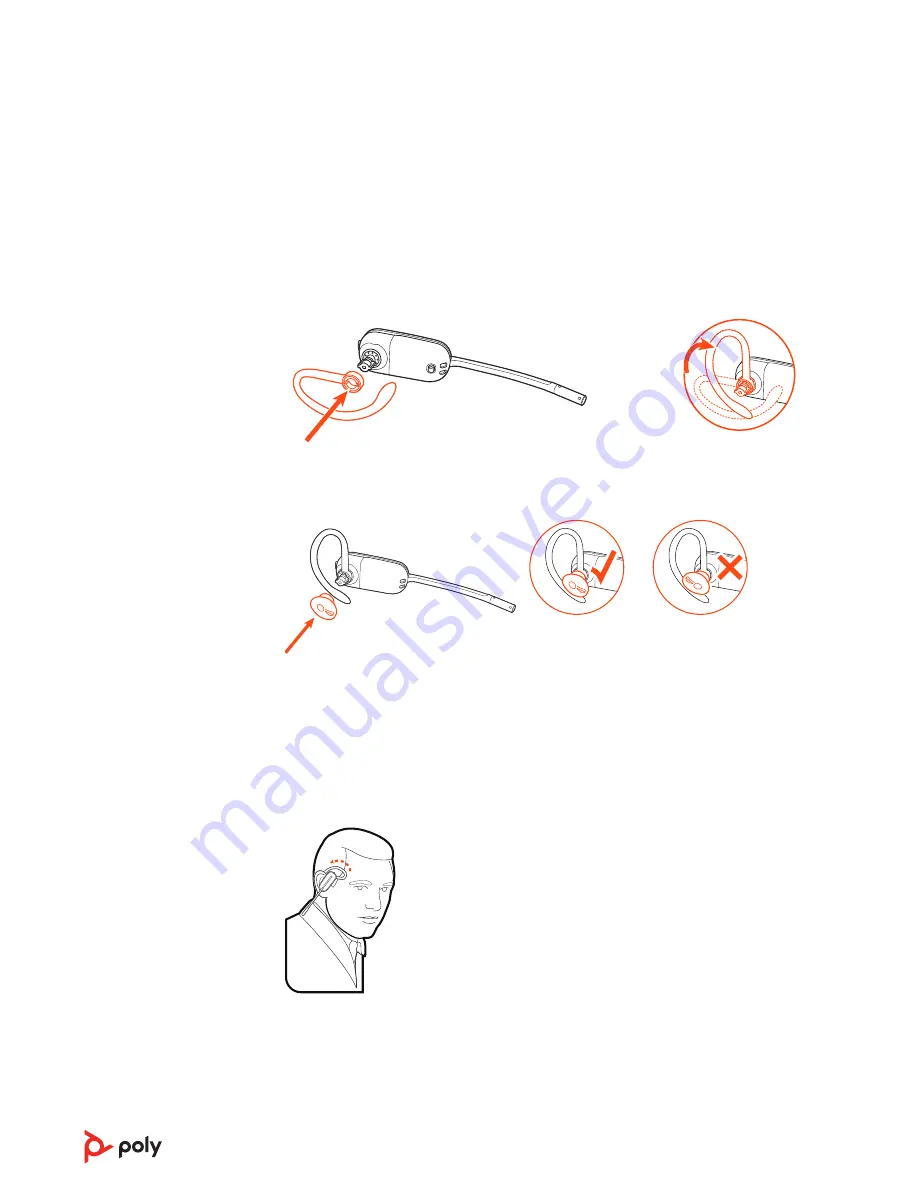
3
To correctly position your headset, see
Left Over-the-Ear Assembly
1
Choose the size of earloop that fits most comfortably. Align the earloop as shown and
insert it onto the headset. Rotate the earloop up 90°.
90º
NOTE
Ensure the earloop is flat against the headset before rotating.
2
Choose the size and style of eartip that fits most comfortably. Align the eartip with the
notch facing the microphone as shown. Press on to attach.
NOTE
Ensure the large end of the eartip points to the microphone.
3
To correctly position your headset, see
Position Your Headset
When you wear the headset, the microphone should rest as close to your cheek as possible
without touching. The microphone can be adjusted inward by the pivoting earpiece to
optimize the position of the headset.
1
Slide the headset over and behind your ear and fit the eartip into your ear.
2
Holding the base of the headset, push it in and back towards your ear to allow the pivoting
earpiece to bring the microphone close to your mouth. As the base of the headset moves
backwards, you will feel soft clicks until the microphone rests close to your cheek.
8







































