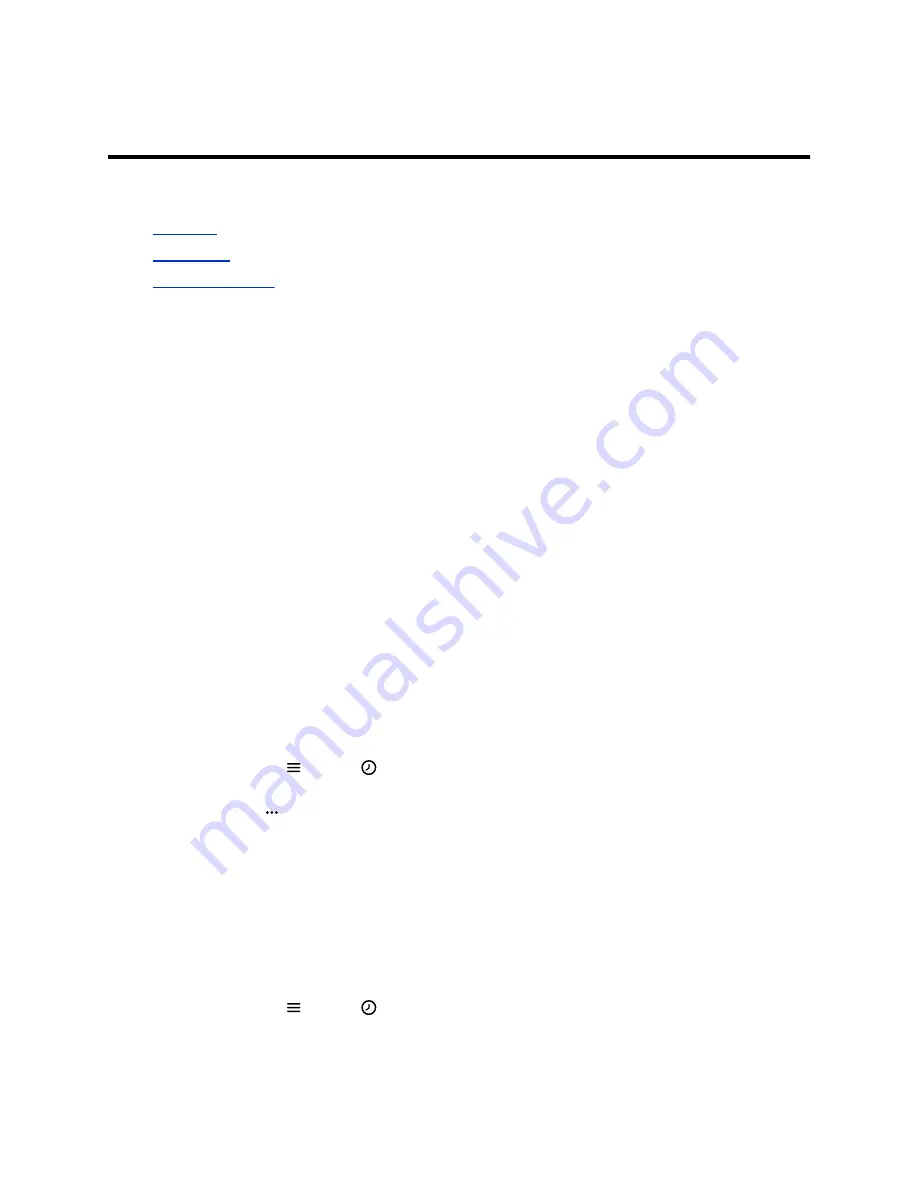
Call Lists and Directories
Topics:
•
•
•
You can access your contact directory, enterprise directory, and call lists on your Poly Rove wireless
handset.
Call Lists
Call lists maintain a log of incoming and outgoing calls on the Poly Rove handset.
Poly Rove wireless handsets store up to 50 call entries in the call lists.
You can view the following types of call entries in the call lists:
•
Missed calls
: Record of calls you missed
•
Received callsAnswered
: Record of calls you received
•
Dialed calls
: Record of calls you made or dialed
•
Recent callsAll calls
: Mixed record of the calls you missed, received, and dialed
View Call Entry Details
You can view information for the call list entries on your phone.
Procedure
1.
On the wireless handsets, do one of the following:
• Select
Calls
.
• Select
Menu
>
Calls
.
2.
Go to the desired entry.
3.
Select
Options
>
View Details
.
Delete a Call List Entry
You can delete call list entries on your phone.
Procedure
1.
On the wireless handsets, do one of the following:
• Select
Calls
.
• Select
Menu
>
Calls
.
2.
Go to the desired entry.
23




























