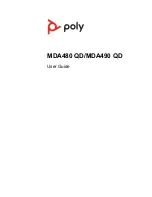Check Configuration and Make a Test Call
1
If your desk phone has a volume control set it to middle level-volume.
2
On the bottom of the switcher, ensure the configuration slide switch is set to "A", the
listening volume dial is set to 3 and the speaking volume is set to "2".
1
Remove the handset from the desk phone cradle (or if you connected your MDA400
product to the headset connection on the bottom of the phone, press the headset button
on your phone).
2
While wearing your headset, press the desk phone talk button on the MDA400.
3
If you do not hear a dial tone adjust the configuration switch to each successive position
starting with A and ending at G, until you do.
4
Dial a test call from the desk phone. Make sure that the person on the other end can
clearly hear you. In some cases the other end will experience extreme momentary or
permanent echo, in this case, you have an incorrect setting. Repeat steps 5 and 6 starting
with the next candidate switch position where a dial tone is heard.
5
If needed, adjust the listening volume dial if the other person is too loud or distorted. Ask
the person on the other end to speak at different volume levels.
6
If needed, adjust the speaking volume dial, while speaking at loud and medium volume
levels, ask the person on the other end if the sound is reasonably free from distortion.
7
End call by pressing the headset call button and returning the handset to the desk phone
cradle (or pressing the headset button on your phone if connected to a headset specific
jack).
NOTE
If you will be installing the HL10 lifter and power supply, continue below. If not continue
with Computer: Connect and Call.
9