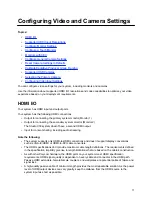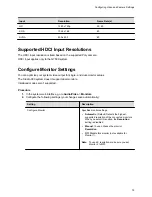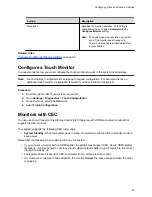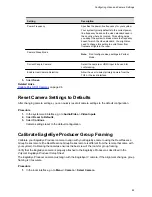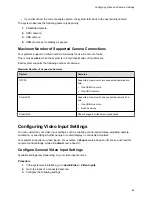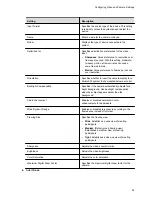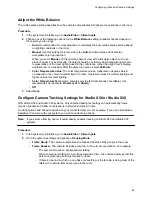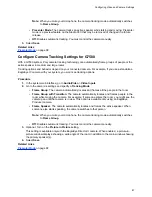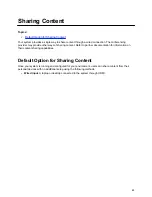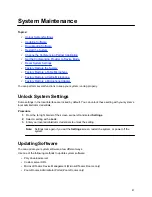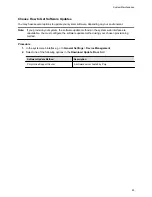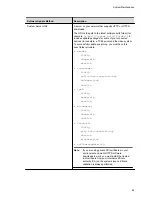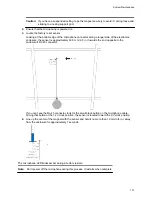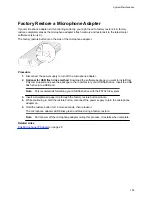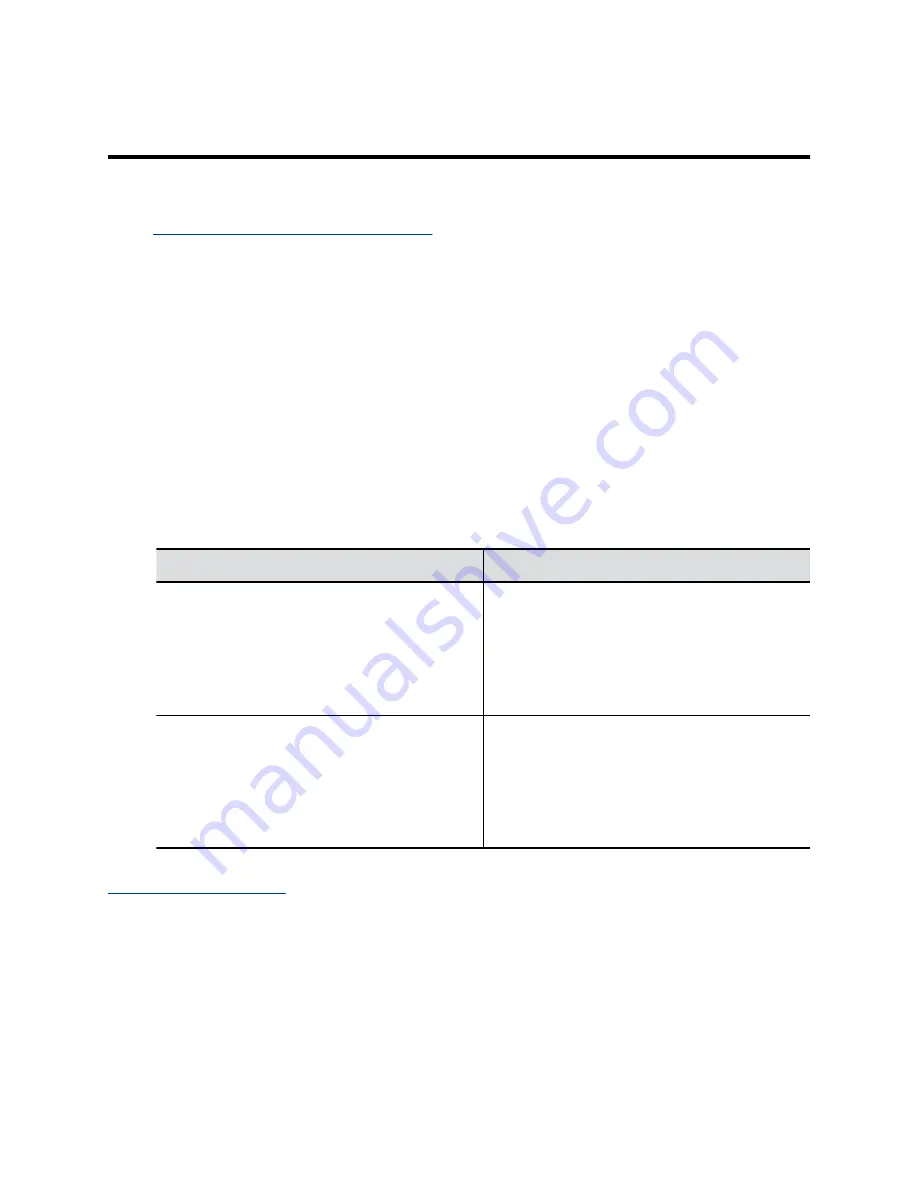
Customizing the Local Interface
Topics:
▪
Configure Dual Monitor Display Settings
You can configure some of the system local interface settings according to your preferences.
Configure Dual Monitor Display Settings
You can choose your self view and content display preferences when you connect two monitors to your
system.
Even if your system has only one monitor, you can still configure second monitor settings. These settings
take effect once you connect a second monitor.
The Studio X30 system supports only one monitor.
Procedure
1.
In the system web interface, go to
Audio/Video
>
Monitors
.
2.
Configure the following settings (your changes save automatically):
Setting
Description
Self View Size
Specifies how the self view window displays when
others join a call.
▪
Corner
: Displays the self view in the corner of
Monitor 2.
▪
Full Screen
: Displays the self view on the
entire screen of Monitor 2.
Content Display
Specifies whether to display content on one or two
monitors.
▪
Single
: Display content on Monitor 2 and
people on Monitor 1.
▪
Dual
: Display people and content on Monitor 1
and content only on Monitor 2.
Related Links
on page 79
90