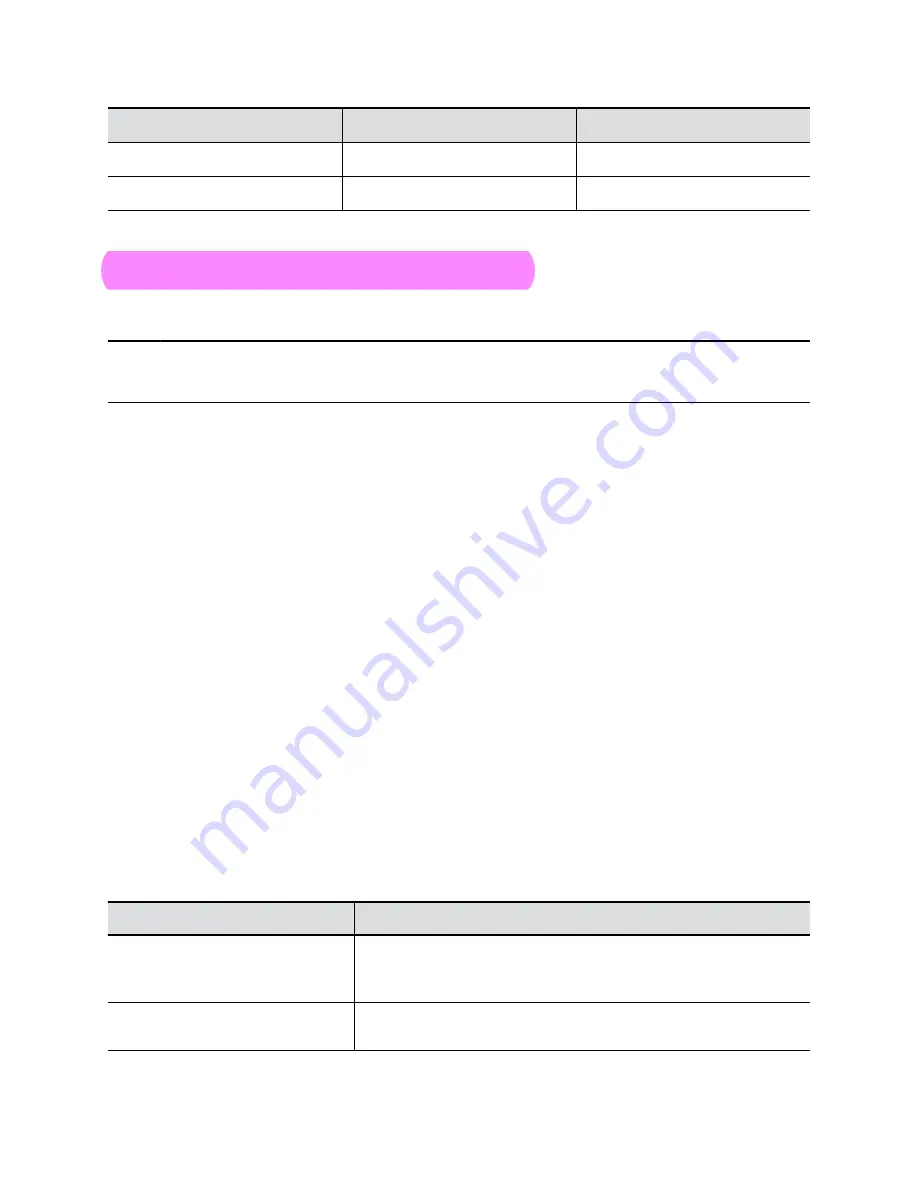
Indicator
Position
Status
Pulsing amber
All
Firmware update in progress
Blinking red
All
Error preventing normal operation
Powering the System On and Off
The system turns on when you plug it into a power source. The system doesn’t have a power button, so
you must unplug the power cable to power it off.
Note:
Don’t power off the system during maintenance activities (for example, while a software update is
in progress).
Wake the System
After a period of no activity, the system enters sleep mode (if configured by your administrator). You can
wake it using a touch monitor or Poly TC8.
Procedure
»
Do one of the following:
▪ If you’re using a touch monitor, tap the primary screen.
▪ If you’re using the TC8, tap the screen.
▪ If you’re using a Poly Trio, tap the screen.
Accessibility Features
Poly products include a number of features for users with limited mobility, hearing, vision, or cognitive
ability, as well as for users who are blind or deaf.
Users Who Are Deaf or Hard of Hearing
Your system includes accessibility features for users who are deaf or hard of hearing to use the system.
The following table lists the accessibility features for users who are deaf or hard of hearing.
Accessibility Features for Users Who Are Deaf or Hard of Hearing
Accessibility Feature
Description
Visual notifications
Status and icon indicators let you know when you have incoming,
outgoing, active, or held calls. Indicators also alert you of the device’s
status and when features are enabled.
Status indicator lights
The system and its microphones use LEDs to indicate some statuses,
including if your microphones are muted.
Getting Started
10



















