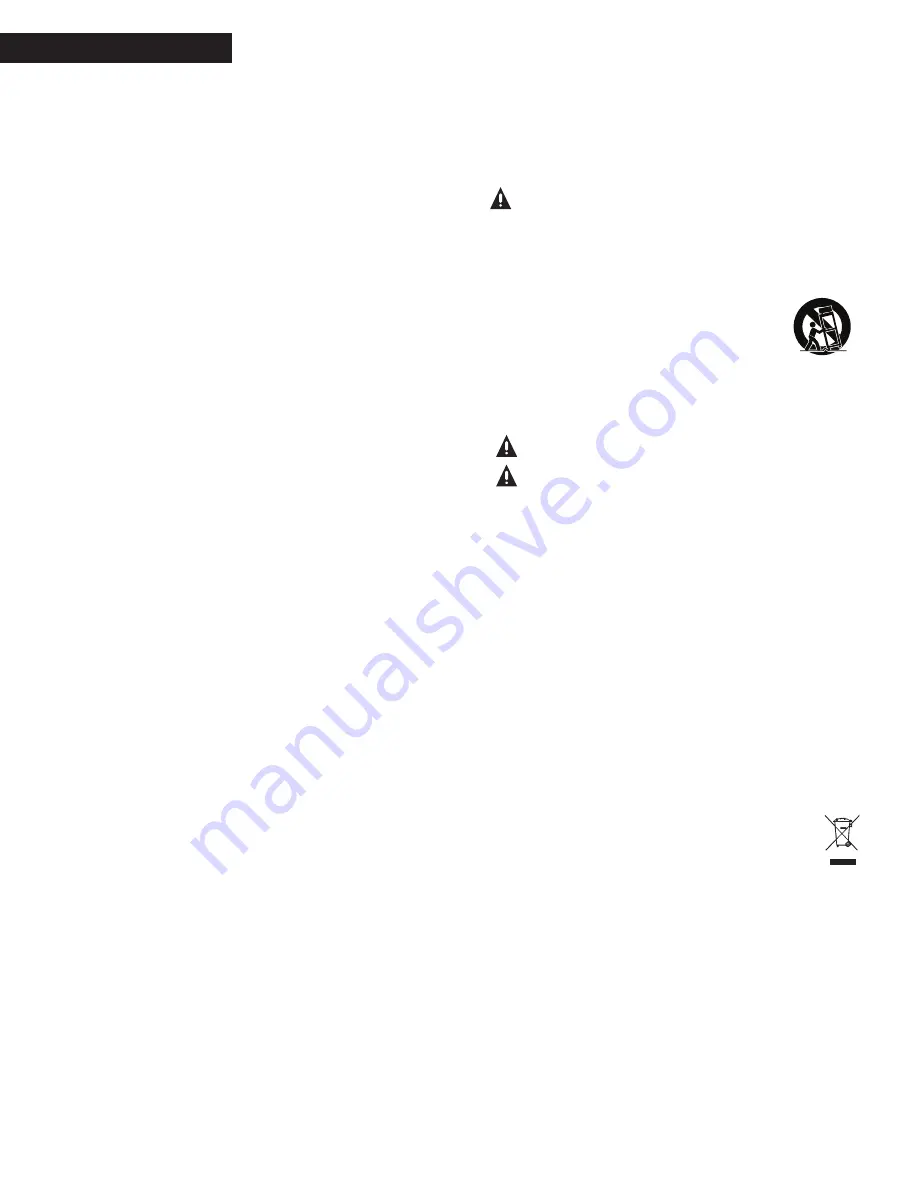
1
Polk Customer Service 800-377-7655 (Outside USA & Canada: 410-358-3600)
ENGLISH
IMPORTANT SAFETY INSTRUCTIONS
This product was designed and manufactured to meet strict quality and safety standards.
There are, however, some installation and operation precautions which you should
be particularly aware of.
1. Read Instructions. All the safety and operating instructions should
be read before the system is operated.
2. Retain Instructions. The safety and operating instructions should
be retained for future reference.
3. Heed Warnings. All warnings on the appliances and in the operating
instructions should be adhered to.
4. Follow Instructions. All operating and use instructions should be followed.
5. Cleaning. Unplug the appliance from wall outlet before cleaning. Do not
use liquid cleaners or aerosol cleaners. Use a damp cloth for cleaning.
6. Attachments. Do not use attachments not recommended by the product
manufacturer as they may cause hazards.
7. Water and Moisture. Do not use these appliances near water‹for example,
near a bath tub, washbowl, kitchen sink, or laundry tub, in a wet basement,
or near a swimming pool, and the like.
8. Accessories. Do not place these appliances on an unstable cart, stand, tripod, bracket,
or table. The audio/video products may fall, causing serious injury to a child or adult,
and serious damage to the products. Use only with a cart, stand, tripod, bracket,
or table recommended by the manufacturer, or sold with the appliances. Any mounting
of the appliances should follow the manufacturer’s instructions, and should use mounting
accessories recommended by the manufacturer.
9. Ventilation. Slots and openings in the cabinet are provided for ventilation and to ensure
reliable operation of the appliances and to protect them from overheating, and these openings
must not be blocked or covered. The openings should never be blocked by placing the products
on a bed, sofa, rug, or other similar surface. This product should never be placed near or over
a radiator or heat register. This product should not be placed in a built-in installation such
as a bookcase or rack unless proper ventilation is provided or the manufacturer’s instructions
have been adhered to.
10 . Power Sources. This product should be operated only from the type of power source
indicated on the marking labels. If you are not sure of the type of power supply to your
home, consult your appliance dealer or local power company.
11. Grounding or Polarization. This product is equipped with polarized alternating-current
line plugs (plugs having one blade wider than the other). This plug will fit into the power
outlet only one way. This is a safety feature. If you are unable to insert the plug fully into
the outlet, try reversing the plug. If the plug should still fail to fit, contact your electrician
to replace your obsolete outlet. Do not defeat the safety purpose of the polarized plug.
12. Power Cord Protection. Power-supply cord should be routed so that it is not likely to be walked
on or pinched by items placed upon or against it, paying particular attention to cords at plugs,
convenience receptacles, and the point where they exit from the appliances.
13. Lightning. For added protection for this audio/video product during a lightning storm,
or when it is left un-attended and unused for long periods of time, unplug it from
the wall outlet and disconnect the antenna or cable system. This will prevent damage
to the product due to lightning and power-line surges.
14. Power Lines. An outside antenna system should not be located in the vicinity of overhead
power lines or other electric light or power circuits, or where it can fall into such power lines
or circuits. When installing an outside antenna system, extreme care should be taken to keep
from touching such power lines or circuits as contact with them might be fatal.
15. Overloading. Do not overload wall outlets and extension cords as this can result
in a risk of fire or electric shock.
16. Object and Liquid Entry. Never push objects of any kind into this product through openings,
as they may touch dangerous voltage points or short out parts that could result in a fire
or electric shock. Never spill liquid of any kind on this audio/video product.
17. Servicing. Do not attempt to service this product yourself, as opening or removing
covers may expose you to dangerous voltage or other hazards. Refer all servicing
to qualified service personnel.
18. Damage Requiring Service. Unplug this product from wall outlets and refer servicing
to qualified service personnel under the following conditions:
a. When the power supply cord or plug is damaged.
b. If liquid has been spilled, or objects have fallen into the product.
c. If the product has been exposed to rain or water.
d. If the product does not operate normally by following the operating
instructions. Adjust only those controls that are covered by the operating
instructions, as an improper adjustment of other controls may result
in damage and will often require extensive work by a qualified technician
to restore the product to its normal operation.
e. If the product has been dropped or the cabinet has been damaged.
f. When the product exhibits a distinct change in performance this indicates
a need for service.
19. Replacement Parts. When replacement parts are required, be sure the service
technician has used replacement parts specified by the manufacturer or that
the parts have the same characteristics as the original part. Unauthorized
substitutions may result in fire, electric shock or other hazards.
CAUTION:
Danger of
EXPLOSION
if battery is incorrectly replaced.
Replace only with the same or equivalent type. (CR2025)
WARNING:
Do not expose batteries or battery pack to excessive
heat such as sunshine, fire or the like.
20. Safety Check. Upon completion of any service or repairs to this product,
ask the service technician to perform safety checks to determine that
the products are in proper operating condition.
21. Carts and Stands. The appliances should be used only with a cart or stand
that is recommended by the manufacturer. An appliance and cart combina-
tion should be moved with care. Quick stops, excessive force, and uneven
surfaces may cause the appliance and cart combination to overturn.
Use caution when moving the cart/apparatus combination to avoid
injury from tip-over.
22. This product is not intended for use outdoors.
The
CAUTION
marks shown here are located on the back of your SurroundBar
®
Speaker System
CAUTION:
To prevent electric shock, match
wide blade of plug to wide slot, insert fully.
CAUTION:
No naked flame sources, such as
candles, should be placed on the apparatus.
CAUTION:
The manufacturer is not responsible for any radio or TV interference caused
by unauthorized modifications to this equipment. Such modifications could void the user
authority to operate the equipment.
Radiation Exposure Statement
This device complies with FCC radiation exposure limits set forth for an uncontrolled
environment and it also complies with Part 15 of the FCC RF Rules.
This equipment should be installed and operated with a minimum distance of 20 centimeters
between the radiator and your body.
Class B Emissions Limits:
This Class B digital apparatus meets all requirements
of the Canadian Interference—Causing Equipment Regulations.
Operation
This equipment complies with Part 15 of the FCC Rules and Industry Canada RSS-210.
Operation is subject to the following two conditions:
1) This device may not cause interference, and
2) This device must accept any interference, including interference
that may cause undesired operation of the device.
The device meets the exemption from the routine evaluation limits in section 2.5 of RSS 102
and compliance with RSS-102 RF exposure, users can obtain Canadian information
Product Disposal:
Certain international, national and/or local laws and/or regulations
may apply regarding the disposal of this product. For further detailed information, please
contact the retailer where you purchased this product or the Polk Importer/Distributor
in your country. A listing of Polk Audio Importer/ Distributors can be found on the Polk
website www.polkaudio.com or by contacting Polk at: 5601 Metro Drive, Baltimore,
Maryland 21215, USA. Phone: +1-410-358-3600; in California: 1-800-377-7655.
Note:
This equipment has been tested and found to comply with the limits for a Class B digital device, pur-
suant to part 15 of the FCC Rules. These limits are designed to provide reasonable protection against
harmful interference in a residential installation. This equipment generates, uses and can
radiate radio frequency energy, and, if not installed and used in accordance with the instructions,
may cause harmful interference to radio communications. However, there is no guarantee that inter-
ference will not occur in a particular installation. If this equipment does cause harmful interference
to radio or television reception, which can be determined by turning the equipment off and on,
the user is encouraged to try to correct the interference by one or more of the following measures:
Reorient or relocate the receiving antenna. Increase the separation between the equipment and
receiver. Connect the equipment into an outlet on a circuit different from that to which the receiver
is connected. Consult the dealer or an experienced radio/TV technician for help.
Summary of Contents for surroundbar 9500BT
Page 2: ...5601 Metro Drive Baltimore MD 21215 HBP2897 ...
Page 3: ...9500BT ...





































