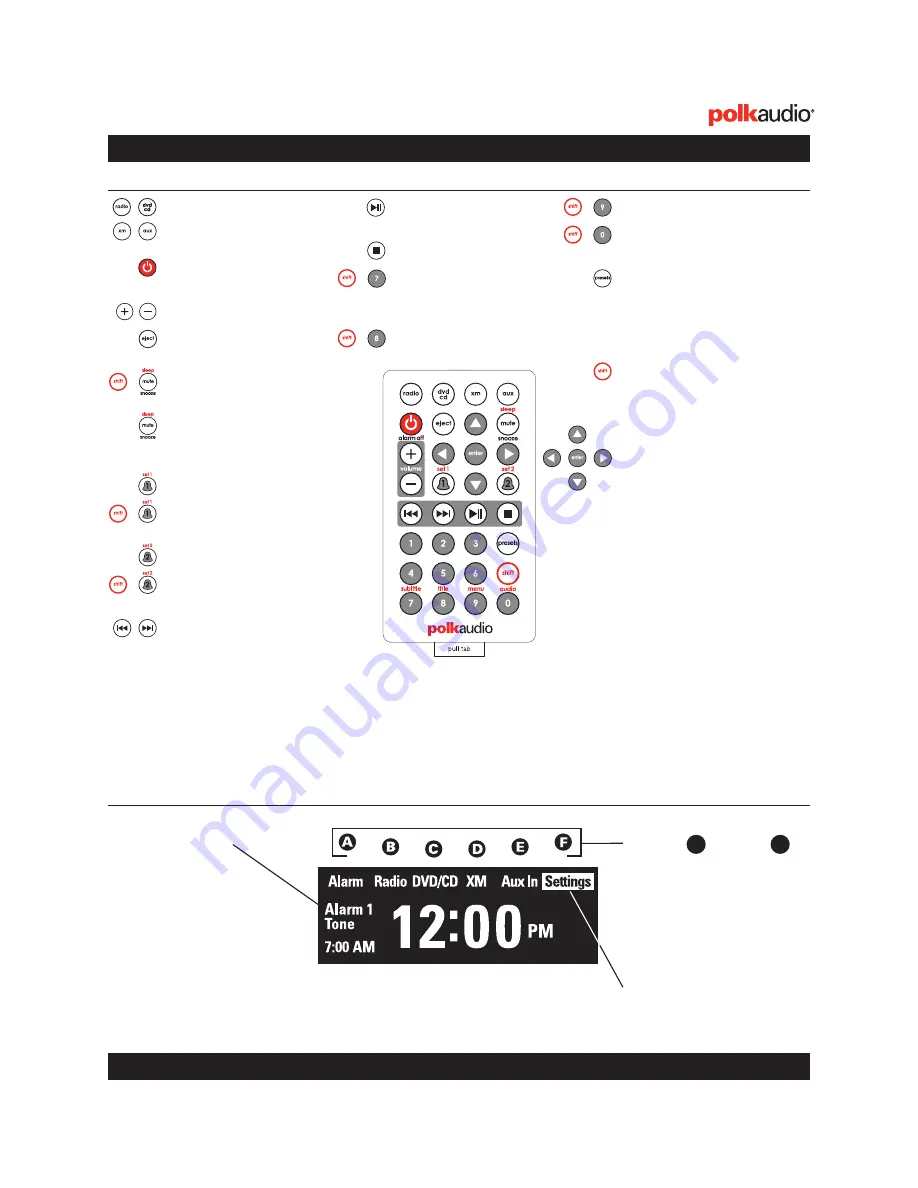
Customer Service Hours of Operation: Monday-Friday, 9
AM
-6
PM EST
9
Remote Control & Main Menu Features
status messages
These message fields
will show alarm information,
radio station/metadata,clock
time, HD signal acquisition
and strength. (Example indicates
Alarm 1 is on; tone is the wake-up
source; alarm time is 7:00am).
No information is displayed for
Alarm 2, indicating it is turned off.
Main Menu Screen—Press On/Off to Activate Unit
Using the Remote Control
A
buttons through
Correspond to the menu items
listed across the top of the
display. Each source has its
own menu. Selecting
settings
or
options
(button F) initiates
a drop-down menu, which
displays a list of operations.
highlighted box
Indicates
the current selection.
source buttons
Selects
a specific play mode as well
as Aux 1 and 2.
on/off/alarm
Turns power
on or off; turns alarm off.
/-
eject
Opens or closes
DVD/CD tray.
sleep
Sets sleep time.
(15, 30, 45, 60 or 90 min.)
snooze/mute
Snoozes
a sounding alarm or
silences an audio source.
alarm 1
Turns alarm 1 on/off.
set 1
Selects alarm 1
settings menu.
alarm 2
Turns alarm 2 on/off.
set 2
Selects alarm 2
settings menu.
track
Moves forward & back-
ward to the next CD track or
DVD chapter. To fast forward,
press & hold. (Increases
speed 2x, 4x, 8x, 16x, 32x).
play/pause
Toggles
between play & pause.
stop
Stops a DVD/CD.
subtitle
Displays next
DVD subtitle option; cycle
through on/off/subtitle tracks.
title
Displays a DVD title menu.
menu
Displays the DVD menu.
audio
Selects next DVD
audio option.
presets
Calls up stored
AM/FM/XM stations; toggle
to call up Bank A, B or C.
[number key]
recalls that preset.
shift
Press this key plus specific
keys to access other functions
labeled in red.
castle
Composed of the four
triangle keys and enter key.
The castle allows you to move
through all menus (
W X
keys)
and find a radio station (
ST
keys). The
enter
key lets
you select a source or setting.
XM castle
Use
ST
keys to
move +/- channels. Use
W X
keys to move through menu.
Use
enter
key to select.
HD castle
Use
ST
keys
to move +/-
tune
. Hold,
then release
ST
keys for
seek
mode. Use
W X
keys
to move through menu.
Use
enter
key to select.
+
+
+
+
+
+
+
The remote control operates the I-Sonic
™
Entertainment System using a similar menu structure as the buttons on the unit.
Navigation to all other sources or settings begins with the Main Menu.
to activate the remote
Remove the plastic tab.
idle
When I-Sonic is turned
off, time and status messages
will be displayed.
F

































