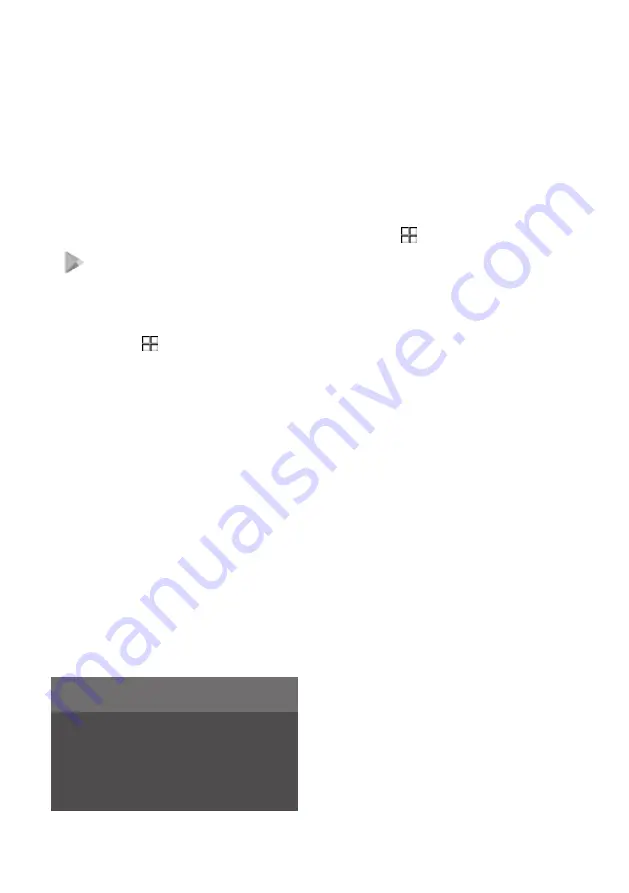
Downloading apps
New apps can be downloaded and installed
when the car is connected to the Internet.
Google Play offers a range of different
apps suitable for use in the car.
The car must be stationary in order to download
apps, i.e it must be in the Comfort usage mode.
1. Open app view .
2. Press Google Play.
> A Google account must be linked to the
current user profile in order for Google Play
to open.
3. Search for the app
148
you want, then select it.
4. Press
Install
.
5. Follow the instructions on screen to complete
installation.
Related information
• Apps (p. 415)
• Usage modes (p. 373)
• Connect account to user profile (p. 121)
• Deleting apps (p. 416)
• Storage space on hard disk (p. 430)
NOTE
The app sometimes needs to access vari-
ous things, such as your address book or
positioning data, so that it can work as
intended. In this case, you will be asked to
approve this.
Deleting apps
It is possible to remove installed apps
149
.
1. Open app view .
2. Tap on and hold down the app to be deleted
so that a wastepaper basket is displayed at
the bottom.
3. Drag the app to the wastepaper basket, then
release it.
4. Confirm the deletion.
Related information
• Apps (p. 415)
• Downloading apps (p. 416)
148 Only car-adapted apps are available.
149 Apps that are supplied with the car, known as basic
apps, cannot be deleted.
416 Audio and media
Summary of Contents for 2 2020
Page 1: ...Polestar 2 Manual ...
Page 2: ...TP xxxxx English AT 2007 MY21 Polestar 2018 2020 ...
Page 7: ...Section01 Manual information ...
Page 13: ...Section02 YourPolestar ...
Page 26: ...26 YourPolestar ...
Page 27: ...Section03 Safety ...
Page 66: ...66 Safety ...
Page 67: ...Section04 Displays andvoice control ...
Page 126: ...126 Displaysandvoicecontrol ...
Page 127: ...Section05 Lighting ...
Page 145: ...Section06 Windows glassand mirrors ...
Page 158: ...158 Windows glassandmirrors ...
Page 159: ...Section07 Seatsandsteering wheel ...
Page 172: ...172 Seatsandsteeringwheel ...
Page 173: ...Section08 Climate ...
Page 197: ...Section09 Key locksandalarm ...
Page 240: ...240 Key locksandalarm ...
Page 241: ...Section10 Driversupport ...
Page 346: ...346 Driversupport ...
Page 347: ...Section11 Electricoperationand charging ...
Page 371: ...Section12 Starting anddriving ...
Page 413: ...Section13 Audioandmedia ...
Page 429: ...Relatedinformation Wirelessphonecharger p 425 Audio and media 429 ...
Page 431: ...Section14 Polestar Connect ...
Page 441: ...Section15 Navigation ...
Page 450: ...450 Navigation ...
Page 451: ...Section16 Wheelsandtyres ...
Page 478: ...478 Wheelsandtyres ...
Page 479: ...Section17 Loading storage and passenger compartment ...
Page 493: ...Section18 Maintenanceand service ...
Page 540: ...540 Maintenanceandservice ...
Page 541: ...Section19 Specifications ...
















































