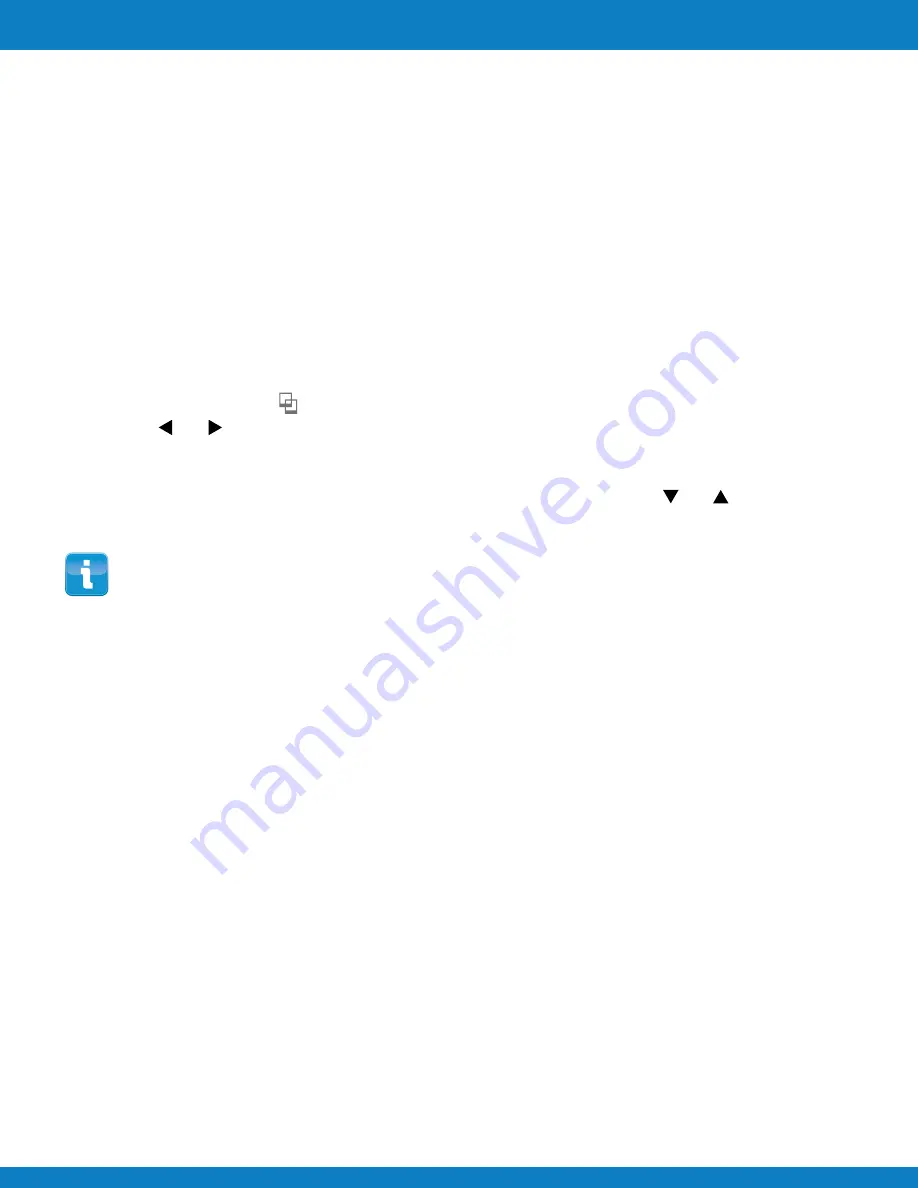
Polaroid
Z340 Instant Digital Camera User Manual www.polaroid.com
Printing
3 Press
the
Print button
to launch the Print Mode.
4 Use the or keys to scroll and select an image to add the border to.
5 Press
the
MENU
button to launch the Print Menu.
6 Select
Add Border
.
7 Your borders will be loaded to the camera and will be found by using the or keys to scroll
through the borders.
• If there are already customized borders in the camera, they will be over written with the
new borders on the memory card.
• The customized borders will be maintained in the internal memory of the camera, even if
the memory card is removed or the camera is powered off.
EN-54
This feature allows you to supply up to two customized borders to your camera via a memory card.
The specifications for the borders are:
• There must be both a 1216 x 912 and a 320 x 240 bitmap graphic (.bmp) for each
customized
border
• The transparent area (where the picture will show though) should be set to RGB (254,254,254).
• The large pictures should be named “TMP_L1. BMP” and “TMP_L2. BMP” while the small
pictures should be named “TMP_S1.BMP” and “TMP_S2.BMP”.
• Store the borders to a folder named “Border” at the root directory of the memory card.
• There must be at least one picture stored on the memory card in the cameras file structure.
To load the borders to the camera:
1 Be sure the camera is turned off.
2 Insert the memory card with the borders into the camera and turn the camera on
Loading Customized Borders










































