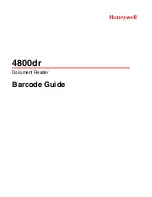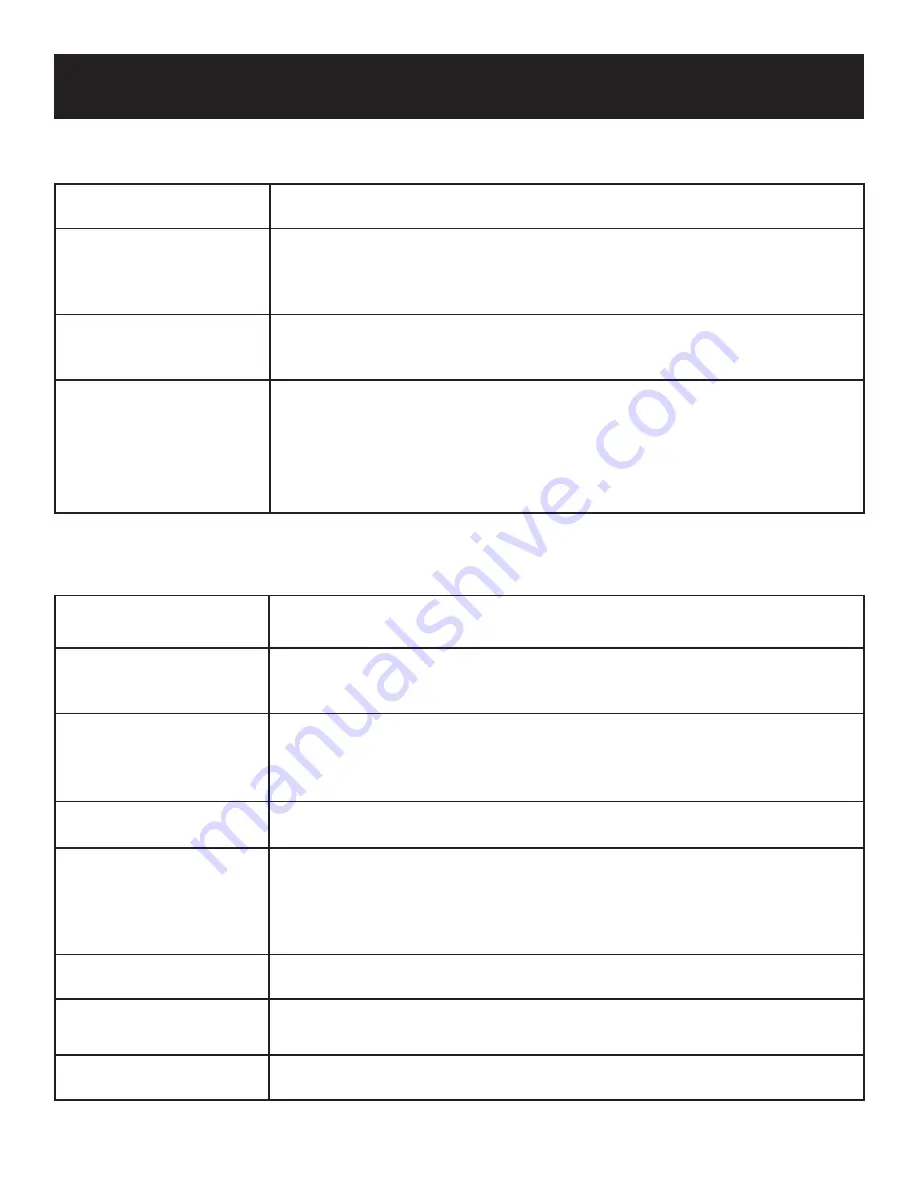
Playback Operation
DVD Playback (continued)
INFO button
Press to display or cancel the detailed information of the disc during playback.
(remote only)
AUDIO button
DVD discs can contain up to 8 audio bit streams. For example: English, French,
etc. To select the audio bit stream you prefer, press the AUDIO button during
playback. The DVD player will play the next audio bit stream every time you press
the AUDIO button in succession.
(remote only)
SUBT button
When a DVD is playing, press the SUBT button to select a subtitle language or to
turn subtitles off. A DVD disc can be recorded with at most 32 subtitles. Note: this
function is only available for discs recorded with multi-subtitles.
(remote only)
ANGLE button
Press the ANGLE button to play the disc in multi-angle. Multi-angle means that
a scene is shot from different angles so the audience can watch from any angle.
If there are multiple angles in a scene, you can use the ANGLE button to select
the angle you enjoy. Press the ANGLE button repeatedly to view different angle
options.
Note:
this function is only available for DVD discs coded with multi-angle.
CD Playback
PAUSE/
button
Press the PAUSE/ button to pause during playback. Press the PLAY/ button
to resume normal playback.
STOP/
■
button
During playback, press the STOP/
■
button once to stop and then press the PLAY/
button to resume normal playback from the place where the STOP/
■
button is
pressed. Press the STOP/
■
button twice repeatedly to stop playback completely.
&
buttons
Press the / (and hold it for several seconds) to play fast forward/rewind. Press
it (and hold it several seconds) repeatedly, the fast forward/rewind playback will be
undergoing at the speed of 2x, 4x, 8x, 16x, in sequence. Press the PLAY/ button
to return to normal playback.
&
buttons
Press the
button to play the previous chapter.
Press the button to play the next chapter.
GOTO button
During playback, press the GOTO button repeatedly to enter the menu to select
desired track, time track, or disc time. Use the
direction buttons to select the
item you want to set. Use the 0-9 and +10 buttons to select directly and then press
the ENTER/ENT button to con
fi
rm. Press the GOTO button again to exit.
(remote
only)
INFO button
Press the INFO button repeatedly to display or cancel detailed information during
playback.
(remote only)
REP button
Press the REP button repeatedly to repeat a Track, All, or cancel repeat in sequence.
(remote only)
AUDIO button
Press the AUDIO button to select the desired sound effect. Press it repeatedly and
the display will be as follows: Left Right Stereo.
(remote only)
17