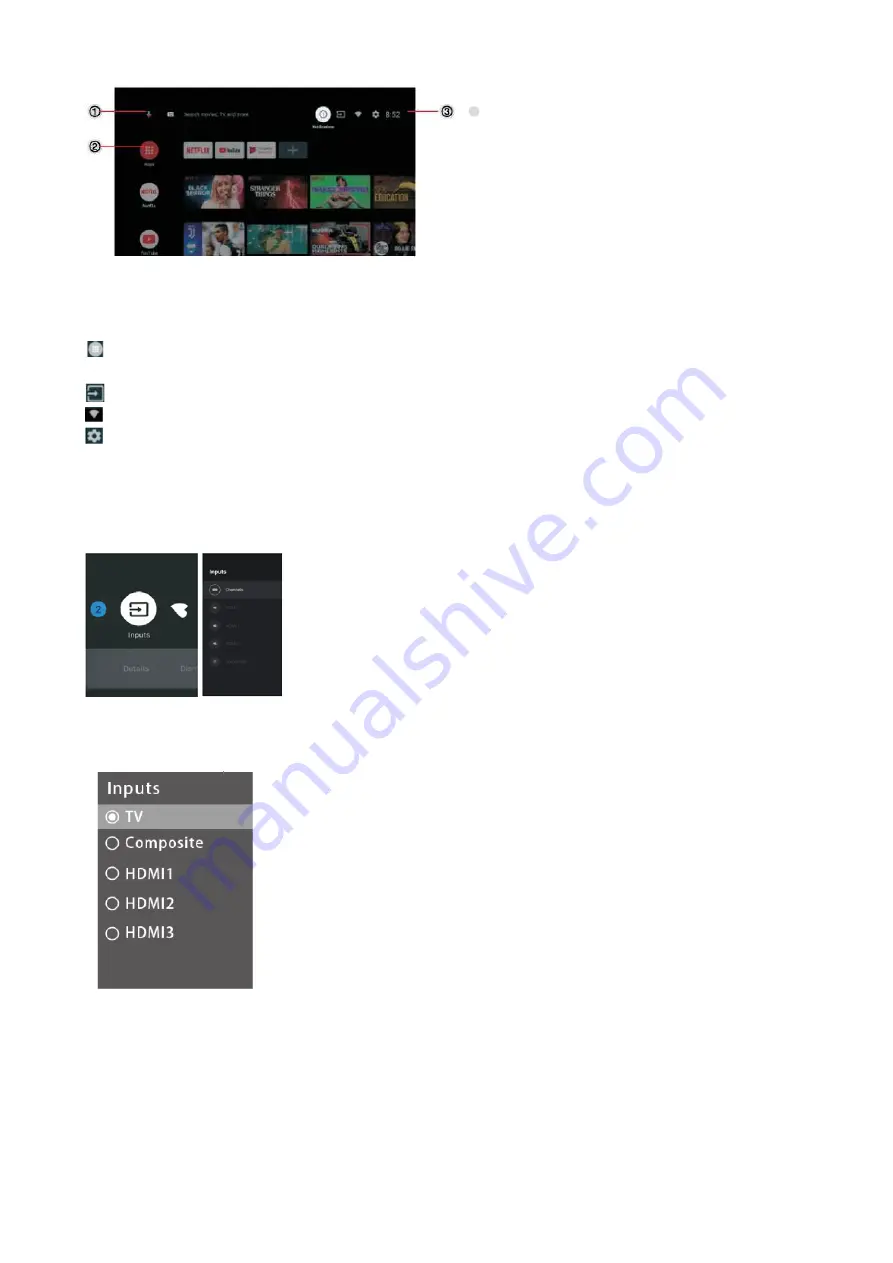
18
①
open the google assistant start a voice search or use keyboard search.
②
Among the applications installed on the TV, the icons for the favourite applications are shown
inside here.(Favourite applications can be added/deleted/ changed its order by users.)
Apps:
Click to jump to Apps screen where all the installed applications are listed.
Notificaties:
Display the notifications
Inputs:Icon to select an input source.
Netwerk & Internet:
Icon to Setup Network, Such as wifi.
Settings: Various settings can be configured here.
For details on the settings,see the next explanation.
INPUT SOURCE
1.
In the HOME interface,press
▼
▲
◄
►
to select the “Inputs” icon,press OK to open the input
source list, then press up to highlight an input and press OK to switch .
2.
Under Live TV, press the “SOURCE” button to display the list of input sources. you can select the
disired source.
NAVIGATING THE ON-SCREEN MENU
1. There are two says to enter. First, in Live TV, press the menu button to display TV options.
Press
▼
▲
◄
►
select the settings menu and press OK to confirm. Second, in the HOME interface, press the
►
key
to select the icon of the circular settings menu, press OK to confirm.
Summary of Contents for TVSAND32HDPR02
Page 1: ...TVSAND32HDPR02 TV LED HD 32PO ACCESS 32 S RIE 8000 Mode d emploi...
Page 41: ...38...
Page 48: ...TVSAND32HDPR02 TVLED HD 32 A CCESS 32 SERIE 8000 User Manuel...
Page 85: ...35...
Page 91: ...TVSAND32HDPR02 TV LED HD 32 ACCESS 32 SERIE 8000 User Manuel...
Page 125: ...32...
Page 131: ...TVSAND32HDPR02 TV LED HD 32 ACCESS 32 SERIE 8000 User Manuel...
Page 165: ...32...






























