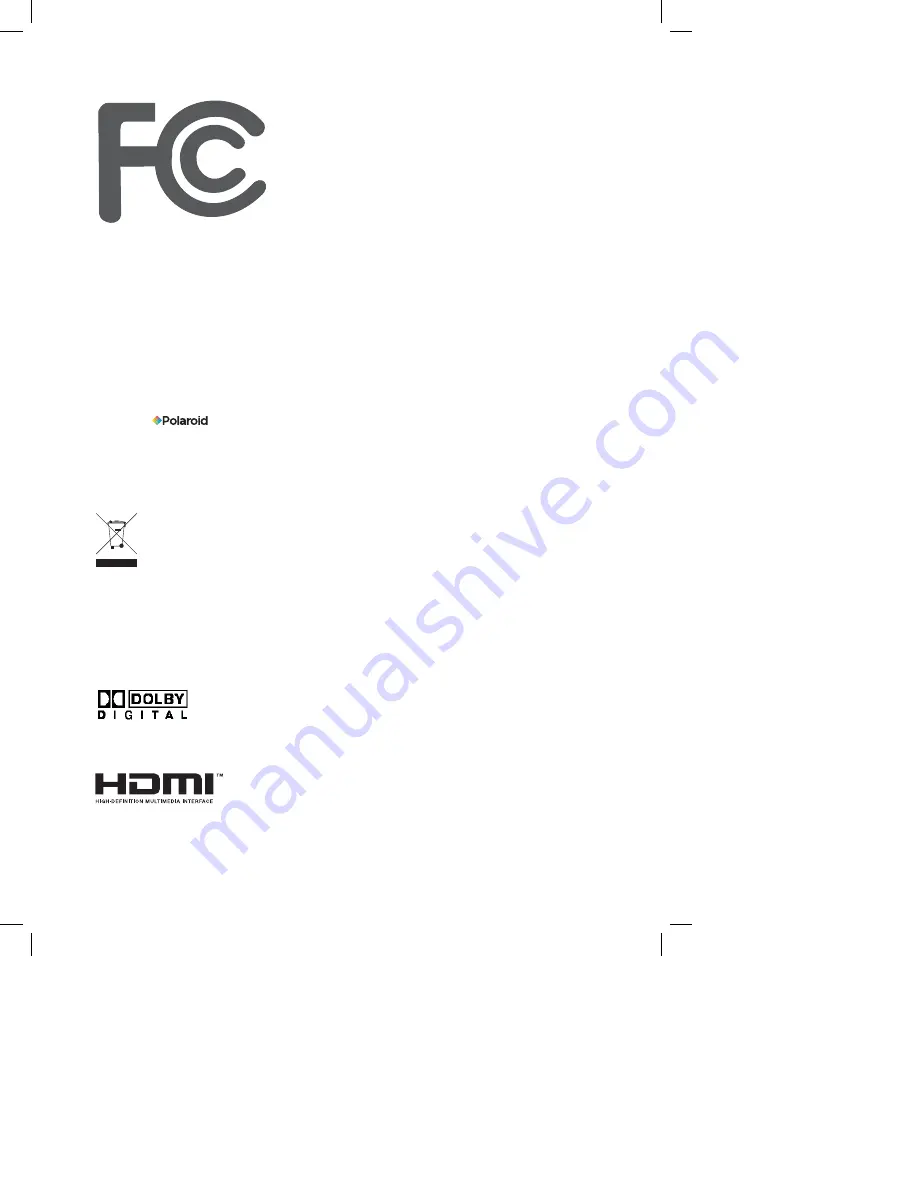
This TV incorporates High-De
fi
nition Multimedia Interface (HDMI
TM
) technology.
HDMI, the HDMI logo and High-De
fi
nition Multimedia Interface are trademarks or registered
trademarks of HDMI Licensing LLC.
Manufactured under license from Dolby Laboratories.
“Dolby” and the double-D symbol are trademarks of Dolby Laboratories.
Con
fi
dential unpublished works. © 1992 -1997 Dolby Laboratories, Inc. All rights reserved.
©2008 by . All rights reserved.
“Polaroid” and “Polaroid and Pixel” are trademarks of Polaroid Corporation.
Changes are periodically made to this document. Changes, technical inaccuracies, and
typographic errors will be corrected in subsequent editions.
For service, support and warranty information, visit www.polaroid.com.
This product contains electrical or electronic materials. The presence of these materials may,
if not disposed of properly, have potential adverse effects on the environment and human
health. Presence of this label on the product means it should not be disposed of as unsorted
waste and must be collected separately. As a consumer, you are responsible for ensuring that
this product is disposed of properly. To
fi
nd out how to properly dispose of this product, please
go to www.polaroid.com and click on “Company“ or call the customer service number for your
country listed in the instruction manual.
Digital Television Transition Notice:
This device contains a digital television tuner, so it should receive digital over the air TV program-
ming, with a suitable antenna, after the end of full-power analog TV broadcasting in the United States
on February 17, 2009. Some older television receivers, if they rely on a TV antenna, will need a TV
Converter to receive over the air digital programming, but should continue to work as before for other
purposes (e.g., for watching low-power TV stations still broadcasting in analog, watching pre-recorded
movies, or playing video games). When a Converter is used with an older television receiver, a signal
splitter might be necessary to continue to receive low-power analog broadcasts via an antenna. For
more information, please see www.DTV.gov. For information on the TV Converter program, and on
government coupons that may be used toward the purchase of one, see www.dtv2009.gov, or call the
NTIA at 1-888-DTV-2009.



































