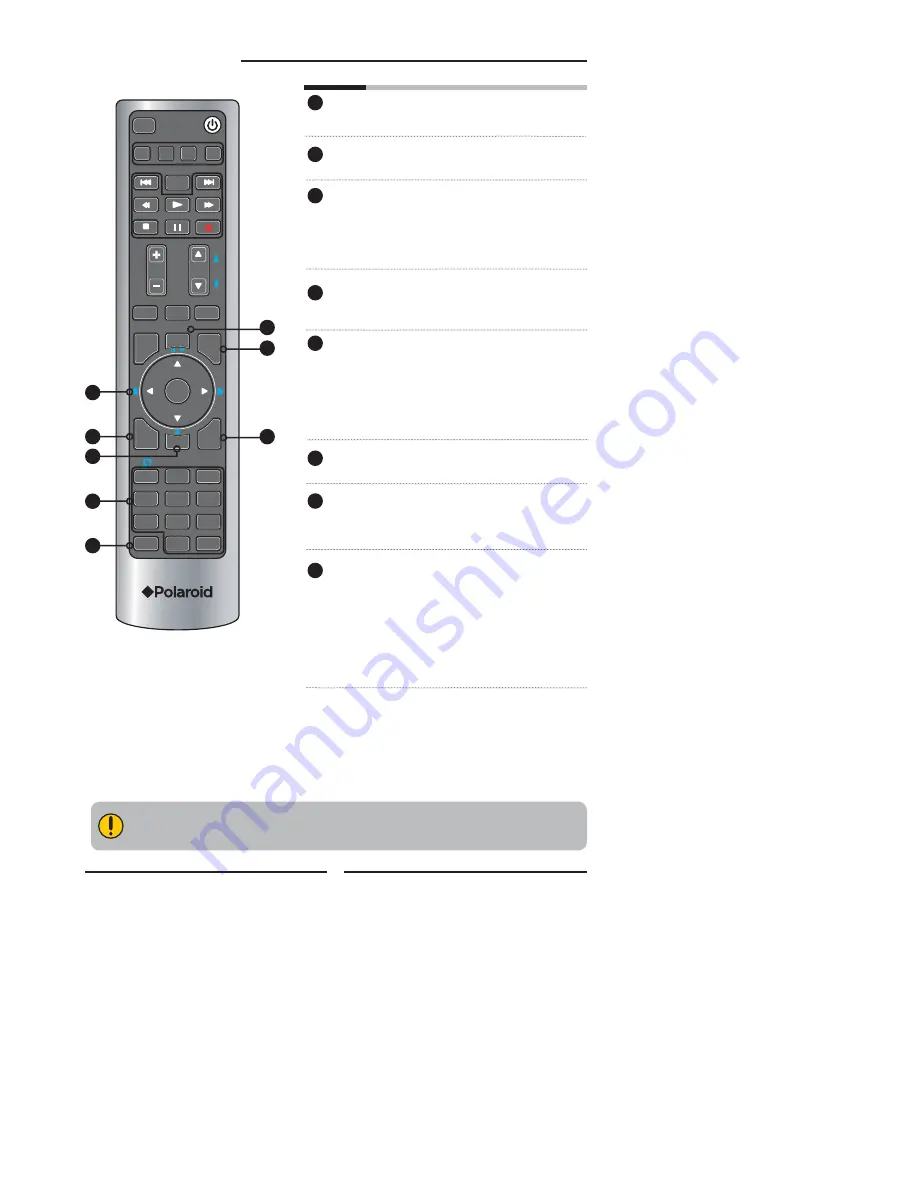
16
Chapter 1 Introducing the LCD TV
Eff ective range:
The remote can control the LCD TV from up to 5m away, if pointed directly at the receiver.
PIP
PIP function is not available. Only for
other devices function.
MENU
Displays the OSD menu on the
screen.
◄
►
▲▼
,OK
Cycles through OSD options and selects
individual menu items. OK confi rms option
settings
OK
In TV mode, pressing OK to display a
channel list
INFO
Displays information on the LCD TV
screen such as input source, channel,
program title.
CC
Cycles through the Closed Caption:
Analog Closed Caption:OFF/CC1/
CC2/CC3/CC4/Text1/Text2/Text3/
Test4
Digital Closed Caption:
Service1/Service2/Service3/Service4/
Service5/Service6/OFF
EXIT
Exits the OSD menu
0-9/ENTER
Pressing a number selects a channel.
Following selection, pressing ENTER
activates the channel, or channel
activates automatically in 3 seconds
INPUT
Pressing INPUT to display a source list,
use
▲▼
buttons to select the video
equipment connected to the video
inputs of your LCD TV: TV/VIDEO1/
VIDEO2/VIDEO3/VIDEO4/VIDEO5/
VIDEO6/VIDEO7/COMPUTER
▪
In TV mode, use with 0-9 and ENTER
buttons to select a digital channels
12
13
14
15
16
18
SET UP
TV
MUTE
GUIDE
PIP
OK
MENU
INFO
1
2
ABC
3
DEF
4
GHI
5
JKL
6
MNO
9
WXYZ
8
TUV
7
PQRS
INPUT
.
0
ENTER
CC
EXIT
LIVE TV
DVR
ASPECT
LAST
SLEEP
VOL
CH
PAGE
CAB/
SAT
AUX
DVD
DVDMENU
12
13
14
15
16
17
18
19
19
17
















































