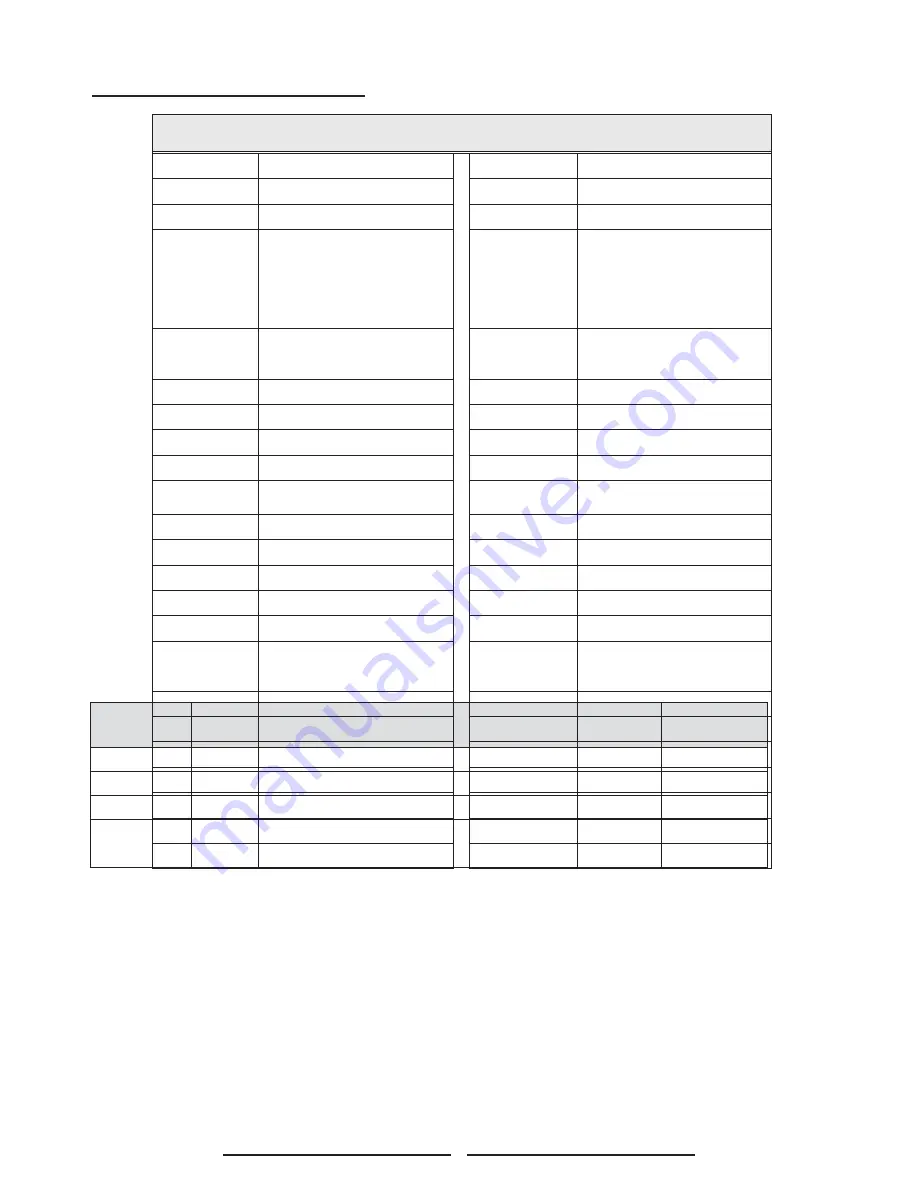
54
Searching for a Device Code
If none of the codes listed in Device Codes list is found, you
can search for a set of commands that will work. Your Remote
will sample all the codes in its system to fi nd one that will allow
you to control your device.
As the Remote searches its library, it starts with the most
popular device in the category and works through to the end.
To cycle through each available device code and sample its
functions:
Mode
→
<<SET UP>> (2 blinks)
→
[9] [9] [1] (2 blinks)
→
<Ch
▲▼
>
→
<Ch
▲▼
>
→
…
<<SET UP>> (2 blinks)
STEP 1
Select the [MODE] by pressing
DVD, CAB/SAT,
or
AUX
.
STEP 2
Depress and hold
SET UP
button for a minimum of 3 seconds until LED blinks twice.
STEP 3
Enter the code(digit) sequence [9][9][1]. The LED blinks once for every digit entered
except for the last digit, where it shall blink twice to confi rm that [9][9][1] are entered
correctly.
STEP 4
Press
Ch
▲▼
repeatedly to cycle through each corresponding function until your
device turns off (or on).
STEP 5
Press
SET
UP
button will store the new device code and returns to normal operation.
The LED blinks twice in confi rmation.
Mode
Device Assignment
Device
Group no.
TV
Locked to this TV (Default)
-------
DVD
Universal VCR, DVD, PVR
2
CAB/SAT
Universal Cable, Satellite, Video Accessory
0
AUX
Universal Tuner, Amplifi er, CD, Mini Disc. And Misc. Audio,
Home Automation
3
Example: [VCR ]
→
<<SET UP>> (2 blinks)
→
[9]
→
[9]
→
[1] (2 blinks)
→
<Ch
▲▼
>
→
<Ch
▲▼
>
→
… [SET UP] (2 blinks).
Satellite Receivers
AlphaStar
00772
NEC
01270
Chaparral
00216
Next Level 0
0869
Crossdigital
01109
Panasonic
0 0247, 00701
DirecTV
00392, 00566, 00639, 01142, 00247,
00749, 01749, 00724, 00819, 01856,
01076, 01109, 00099, 01392, 01640,
01442, 01414, 01108
Paysat
00724
Dish Network
System
01005, 00775, 01505
Philips
01142, 00749, 01749, 00724, 01076,
00722, 00099, 01442
Dishpro
01005, 00775, 01505
Proscan
00392, 00566
Echostar
01005, 00775, 01505
Proton
01535
Expressvu R
adioShack 0
0869
GE
00566
RCA
00392, 00566, 00855, 00143, 01392
General
Instrument
00869
Samsung
01276, 01109, 01108
GOI
00775
Sanyo
01219
Goodmans
01246
SKY
00856
Hisense
01535
Sony
00639, 01640
Hitachi
00819, 00222, 01250
Star Choice 0
0869
HTS
00775
Tivo 0
1142, 01442
Hughes Network
Systems
01142, 00749, 01749, 01442
Toshiba
00749, 01749, 00790, 01285
I-Lo
01535
UltimateTV
01640, 01392
JVC
00775
Uniden
00724, 00722
LG
01414, 01226 U
S Digital
01535
Magnavox
00724, 00722 U
SDTV 0
1535
Memorex
00724 V
oom
00869
Mitsubishi
00749
Zenith 0
0856, 01856
Motorola
00869
--------------- -
-------------------------
00775
























