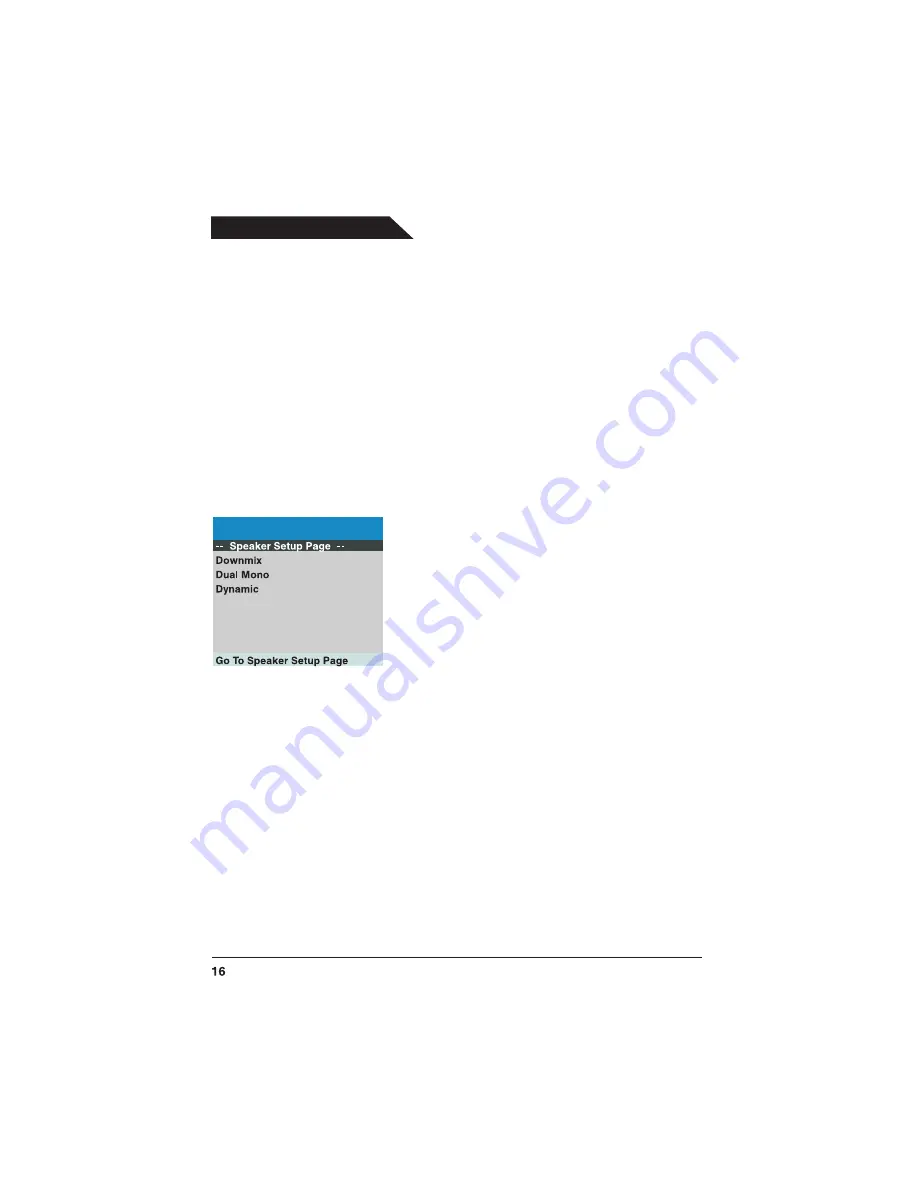
Playing Discs
Screen Saver
The Screen Saver is a graphic that randomly moves around the screen to guard against
screen burn-in.
ON: Screen saver turned on.
OFF: Screen saver turned off.
Last Memory
The Last Memory feature enables you to resume play at the same point at which you stopped
playback, even if the disc is removed and re-inserted.
ON: Resumes play from where the disc was last stopped.
OFF: Plays from the beginning.
The Speaker Setup Page
Dual Mono
Dual Mono give you a fuller, better balance of audio based on the disc that you are playing.
Stereo: Select this option to output audio from the left and right channels to the left and
right speakers.
L-Mono: Select this option to output audio from the left channel to the two front speakers.
R-Mono: Select this option to output audio on the right channel to the two front speakers.
Mix -Mono: Select this option to hear a mixture of the left and right channels on each of
the two speakers.
Downmix
Downmix allows you to downmix audio to a receiver and
generate a multi-channel or stereo sound.
LT/RT: Select this option when connecting the TV/DVD
to an audio system with Dobly Pro-Logic.
Stereo: Select this option when connecting the TV/DVD
to and audio system that does not have Dolby Pro-Logic.
Playing Discs
Summary of Contents for TDX-142
Page 1: ...14 Color Television DVD Player TDX 142 20060510 ...
Page 28: ......












































