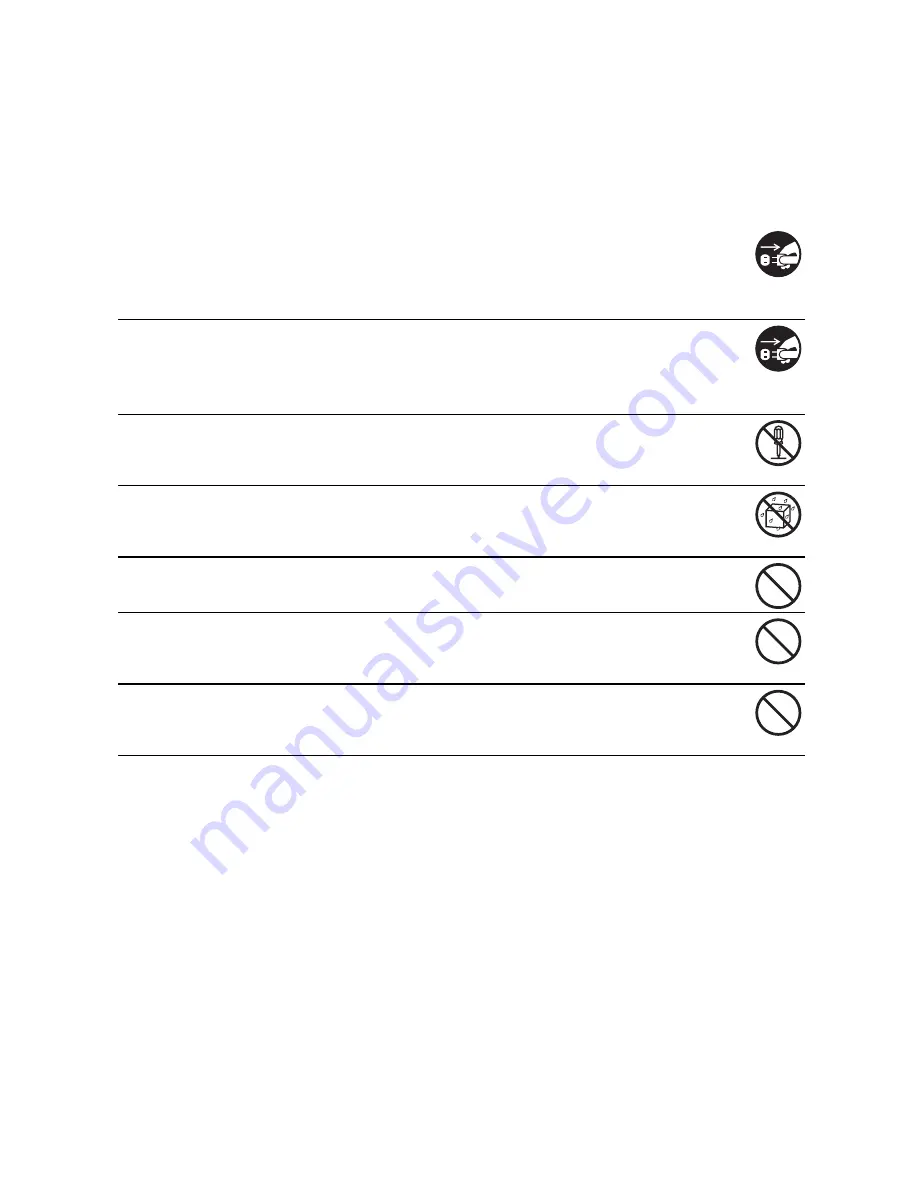
EN-3
SAFETY INSTRUCTIONS
Please read all
Warnings
and
Cautions
before using this product.
Warnings
If foreign objects or water enter the camera, turn the power off and
remove the battery.
Continued use may cause personal injury. Please consult our friendly
customer service.
If the camera has been dropped or its case has been damaged, turn the
power off and remove the battery.
Continued use may cause personal injury. Please consult our friendly
customer service.
Do not disassemble, change or repair the camera.
Service should only be performed by a qualified technician. Please contact
our friendly customer service should you have any questions.
Do not use the camera in areas near water.
Continued use may cause personal injury. Please consult our friendly
customer service.
Do not place the camera on unstable surfaces.
This might cause the camera to fall and cause damage.
Keep the battery out of the reach of children.
Adult supervision is recommended when the product is being operated by
young children.
Do not use the camera while you are walking, driving or riding a
motorcycle.
This may result in you having an accident.
Summary of Contents for t831 - Digital Camera - Compact
Page 1: ......





































