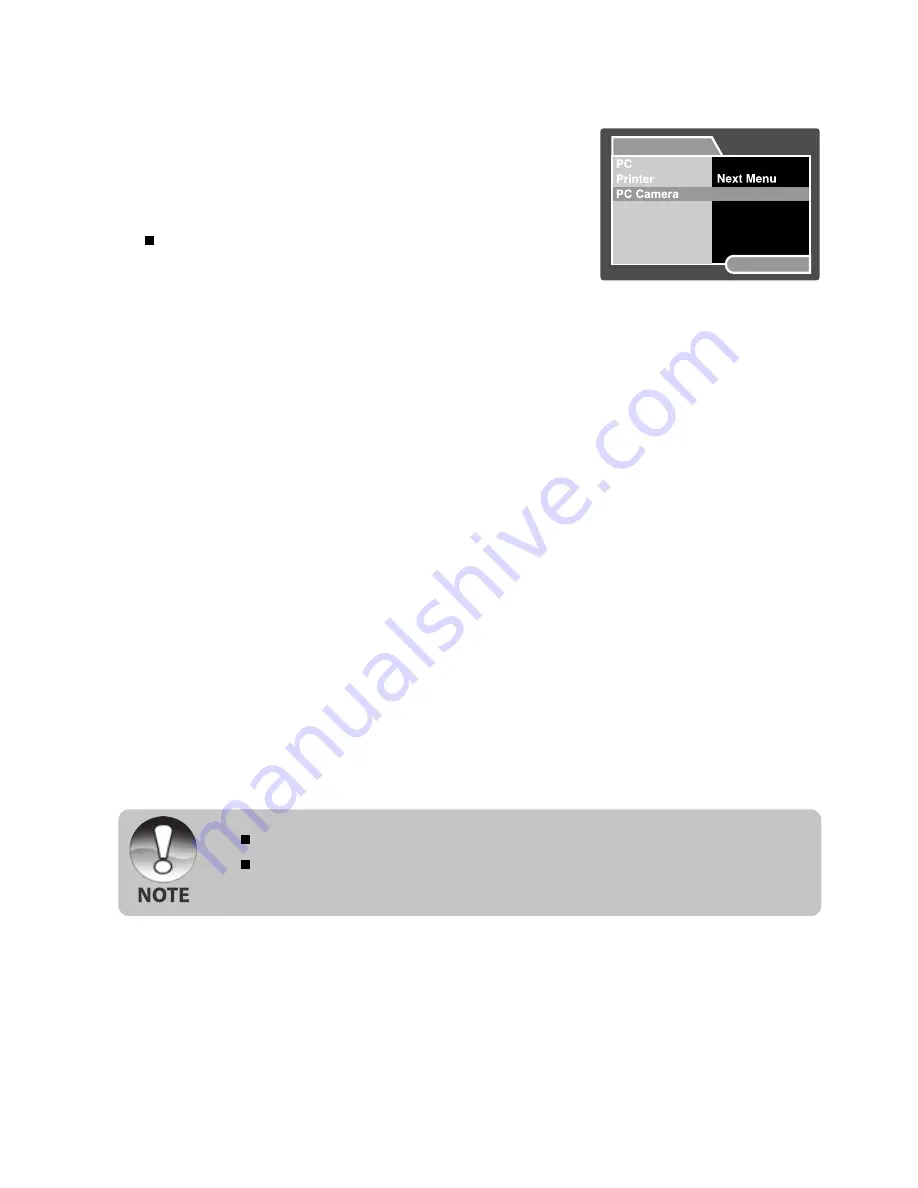
EN-57
Run Your Application Software (i.e. Windows
NetMeeting)
To use Windows NetMeeting for videoconference:
1. Go to
Start
=>
Programs
=>
Accessories
=>
Communications
=>
NetMeeting
to launch the NetMeeting program.
2. Click the Start Video button to view live video.
3. Click the Place Call button.
4. Type the e-mail address or the network address of the computer that you are
calling.
5. Click Call. The person that you are calling must also have Windows NetMeeting
running and be willing to accept your call to start the videoconference.
The video resolution for videoconferencing applications is generally 320 x 240.
For more information about the operation of videoconference application
software, refer to its respective help documentation.
Connect the Camera to Your Computer
1. Connect one end of the USB cable to the PC/
AV terminal on the camera.
2. Connect the other end of the USB cable to an
available USB port on your computer.
3. Turn on your camera.
The [USB] screen appears.
4. Select [PC Camera] with the
S
/
T
buttons, and
press the
SET
button.
5. Position the camera steadily on top of your
computer monitor or use a tripod.
USB
SET:Enter




















