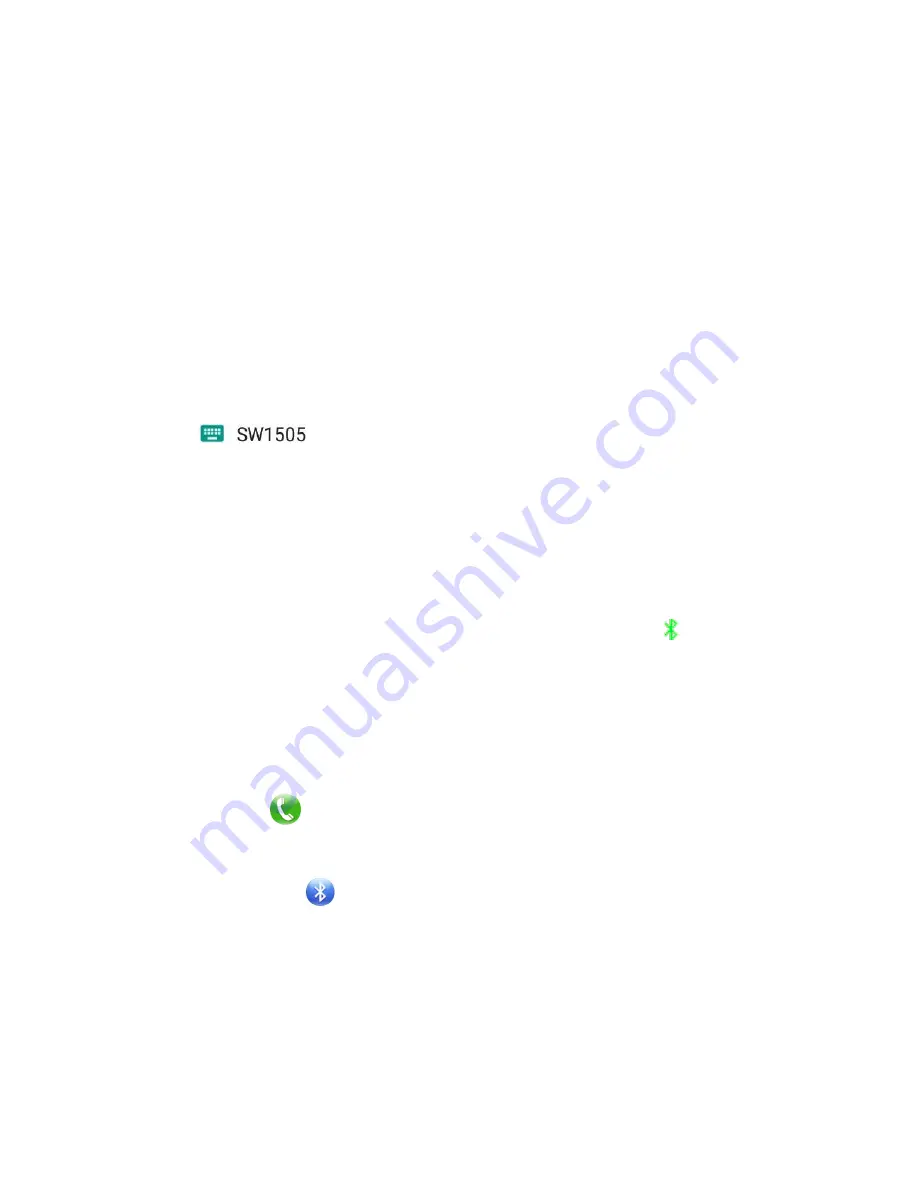
4
After installing the App on your Android smartphone, please go to
“Settings” →
“ Accessibility”, please tap on “ smartwatch ” to make sure it is ON.
For iPhone:
Please download
“SmartBluePlus” from Apple Store and install it on your iPhone. After
installation, run the App and the login screen will pop up, click the registration, fill in the
phone number, password and other relevant information to complete the registration.
How to pair your Polaroid smart watch with your smartphone by Bluetooth?
For all Android Smartphones:
A. Make sure the Bluetooth function has been turned on for both of your Android
smartphone and the Polaroid smart watch.
B. Search all available Bluetooth devices on your smartphone and find out the Polaroid
smart watch “SW1505” and tap it to connect.(Note: there maybe two “SW1505”
Bluetooth devices showed on your smartphone, please select the correct one
“ ” to connect).
C. After all above steps, the Bluetooth pairing has been done.
For iPhone:
A. Make sure the Bluetooth function has been turned on for both of your iPhone and the
Polaroid smart watch.
B. Search all available Bluetooth devices on your iPhone and find out the Polaroid smart
watch “SW1505” and tap it to connect.
C.
Find the App “SmartBluePlus” and open it, tap the Bluetooth icon and search for
available Bluetooth device. Find “SW1505” on the list, tap to connect, it will pop up
"Bluetooth pairing request", confirm the pairing, then the Bluetooth icon at the top
of the watch’s main screen will turn green, representing the BLE connection is
successful.
D. After all above steps, the Bluetooth pairing has been done.
After above steps are complete, you can run the messaging application and check all the
messages received on your smartphone and tap on
“sent messages” to see all the
messages which have been sent.
8.2 Dialer
You may make a phone call through SIM card or Bluetooth device. During the call, you
can adjust the volume by pressing volume icon. To end the call, tap on the back/end key.
8.3 Bluetooth
1. BT dialer: search new Bluetooth device and connect.
2. Bluetooth settings: turn on/off Bluetooth, Bluetooth visibility and check
Bluetooth name.
3. Anti lost: turn on the alarm function, your smart watch will alarm when your
smartphone is a certain distance away from the watch.
4. Clear all SmartBluePlus information.
Important Notices:
once your smart watch is connected with your iPhone and you want to disconnect it












