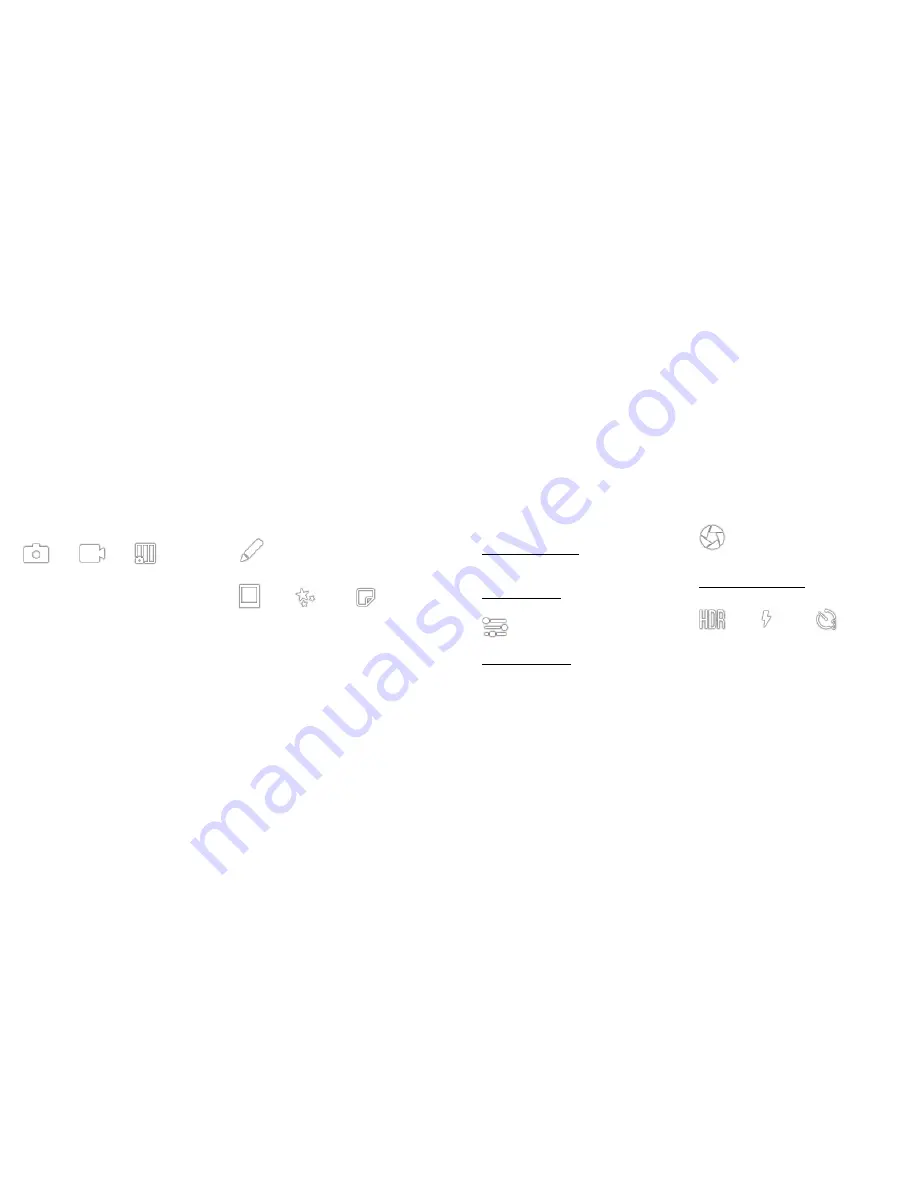
8 |
EN
EN
| 9
Taking Pictures and Video
Choose the photo, video, or photobooth mode
by tapping the capture mode icon.
Photo mode Video mode Photobooth mode
Press the shutter button to take still images
or to start and stop recording video. Holding
down the shutter button in the photo capture
mode will take burst shots (rapid succession
of still shots.) Note: Pressing the shutter
button in views other than the live viewfinder
will return you to the live viewfinder.
You can personalize your photos with borders,
filters, and digital stickers. Tap on the EXTRAS
icon to begin.
Extras
Borders Filters
Stickers
Tap on the photobooth capture mode icon to
take shots for a 2-, 3-, or 4-photo layout. You
can also add filters, borders or stickers to your
layout.
Touchscreen Controls
Tap anywhere on the viewfinder to hide/show
controls.
STATUS INDICATORS
Displays the SD card, printing, battery, and
Bluetooth connection status.
DEVICE SETTINGS
Tap icon to open device settings.
CAPTURE SETTINGS
Tap to open the photo, video, or photobooth
capture settings menu.
Capture settings
HDR, FLASH AND TIMER
Displays settings for HDR, flash, and timer
HDR on
Flash on
Timer :3




















