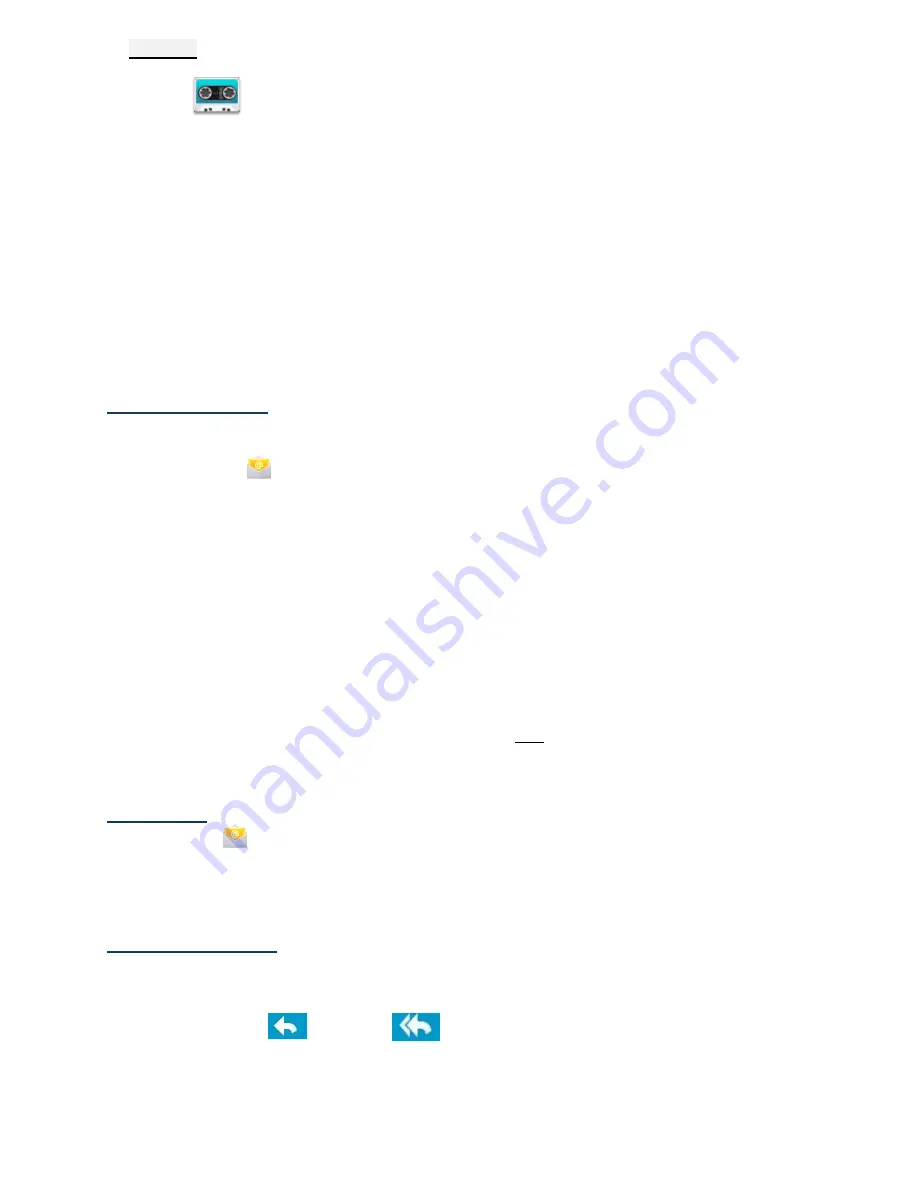
16
Settings
Tap the
recorder icon. Click Settings
1. Select the recording quality.
2. Select the recording time.
3. The default recording file name.
4. Select the default storage devices.
5. About.
3.19
☆
POP3, SMTP and Exchange accounts are supported
Add Email accounts
You can enter one or more personal email addresses that you would like to access through
your SMTP01
1.
Tap the
application icon.
2.
On the
Account setup
screen, Tap in the
address
entry field
→
enter your email
address.
3.
Tap in the
Password
entry field
→
enter your email password.
4.
Tap
Next
.
5.
Manual Setup
(optional)
: The server settings are automatically populated based on your
email account provider
(i.e., gmail.com, etc. )
. However, if you need to change the server
settings tap
Manual Setup
and make necessary changes.
6.
According to the selected mailbox server, enter or select the parameter and server
type, and then tap
Next
.
7.
Optional: Enter a name for the account.
8.
Enter name for outgoing message
→
tap Done.
☆
After setup, if you are unable to connect to a free email account, check with your email
provider to make sure their servers support free accounts on Post Office Protocol (POP) or
Simple Mail Transfer Protocol (SMTP)
Email Inbox
1. Tap the
application icon.
2. If you set up only one email account, it opens immediately. If you set up multiple accounts,
they are listed in the
Accounts
screen.
3. Tap on the desired email account
→
tap
Inbox
Open Email Message
1. On the
Inbox
screen, tap on an email to open it.
2. For attachments, tap
Open
to launch appropriate application, or tap
Save
to save attachment
to a SD card.
3. To replay, tap
Reply
or
Reply all
.
a. Tap in the Compose Mail entry field to enter your reply message.
b. Tap Send to send immediately, Save as draft to save without send or Discard to discard
without saving or sending.
4. To delete the email immediately, tap
Delete
























