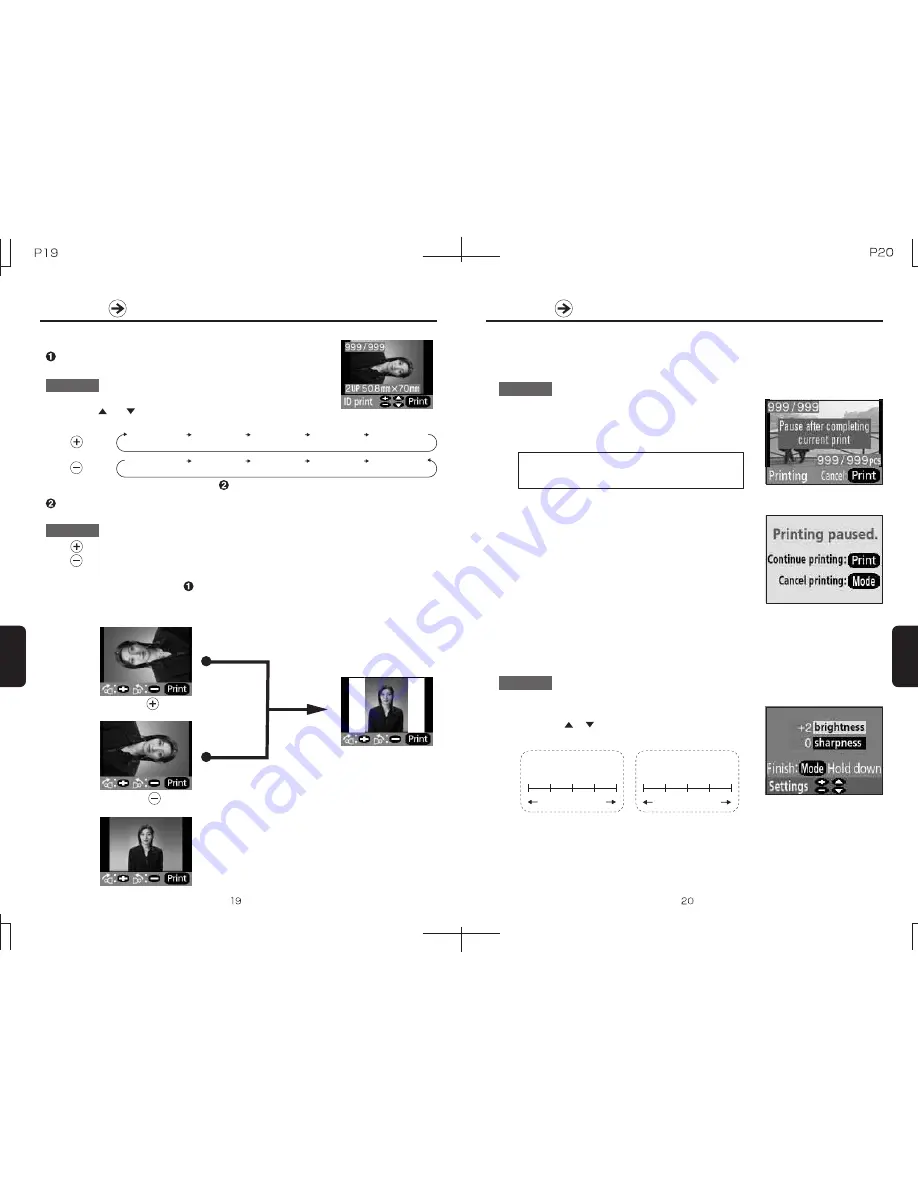
The brightness and sharpness of prints can be adjusted.
g
Adjusting the brightness and sharpness
Printing
When printing jobs involve multiple prints, such as batch
or index prints, printing can be stopped.
g
Stopping printing
Once the image currently being printed finishes, the
screen at right will be displayed. To continue printing,
press the Print button again. To cancel printing, press
the Mode button.
During printing, press the Print button.
"Pause after completing current print" will be displayed.
(Refer to image at right)
Printing
n
Brightness settings
Dark
Bright
0
-1
+1 +2
-2
n
Sharpness settings
Soft
Sharp
0
-1
+1 +2
-2
Settings Mode Screen
2
4. Press the Mode button for 3 seconds or more to close
the settings mode screen.
Procedure
Procedure
1.
Printing will pause when the current print finishes.
* Any settings changes will be lost when the power is turned off.
1. Press the Mode button for 3 seconds or more to display
the settings mode screen. (Refer to picture at right)
2. Press the or
buttons to select the setting item.
3. Press the + or - buttons to change the values.
Polaroid/PP46d Users Manual
Button
Button
4. Press the Print button to switch to the Image orientation settings submenu.
2UP 50.8 x 70 mm
6UP 30 x 40 mm 8UP 30 x 40 mm mixed 4UP + 2UP
4UP 40 x 50 mm
2UP 50.8 x 70 mm
6UP 30 x 40 mm 8UP 30 x 40 mm mixed 4UP + 2UP
4UP 40 x 50 mm
n
ID print
ID Photo Type Settings Mode
This mode allows the printing of ID photos of the selected image.
Procedure
Image Orientation Settings Submenu
This submenu allows the ID photo to be oriented as desired.
Procedure
1. Press the Mode button until the screen display is as that at right.
2. Press the and buttons to select the image to be printed.
3. Press the + or - buttons to select the desired image size.
Press the button once rotates the image 90 degrees clockwise.
Press the button once rotates the image 90 degrees counterclockwise.
PRINT Button: Begins printing.
MODE Button: Returns to ID photo type settings mode (the image will revert to its
previous orientation)
If the head is on the left side
Press the button
If the head is on the right side
Press the button
Press the Print button.
If the head is vertical
Press the Print button.
Printing
Printing
Summary of Contents for PP46D
Page 16: ......
















