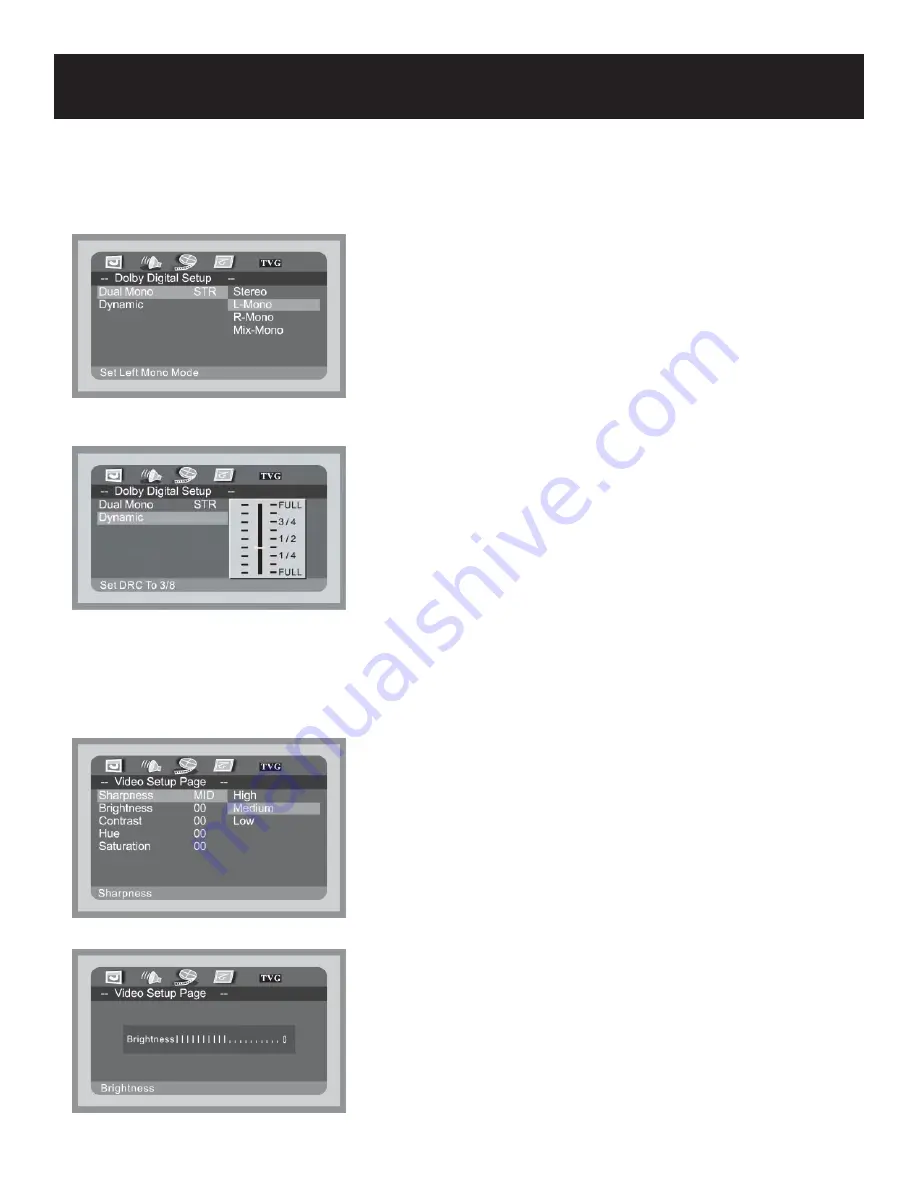
System Setup
22
Dolby Digital Setup
DUAL MONO
This item is used to set the channel output mode.
Press the
buttons to highlight this item.
Press the button to access.
It includes L-mono, R-mono, and Mix-mono, Stereo by default.
Press the
buttons to choose on or off.
Press the ENT/ENTER button to confi rm your selection.
Press the button to exit.
•
•
•
•
•
•
•
DYNAMIC
This item is used to adjust the linear dynamic compression rate
to get a different signal compression effects.
Press the
buttons to highlight this item.
Press the button to access.
Press the
buttons to choose the proper level.
Press the ENT/ENTER button to confi rm your selection.
Press the button to exit.
•
•
•
•
•
•
Video Setup
SHARPNESS
This item is used to set the sharpness of the screen.
Press the
buttons to highlight this item.
Press the button to access.
It includes High, Medium, Low, Medium by default.
Press the
buttons to choose the proper setting.
Press the ENT/ENTER button to confi rm your selection.
Press the button to exit.
•
•
•
•
•
•
•
BRIGHTNESS
This item is used to set the brightness of the screen.
Press the
buttons to highlight this item.
Press the button to access.
The default is 10.
Press the
buttons to choose the proper setting.
Press the ENT/ENTER button to confi rm your selection.
Press the button to exit.
•
•
•
•
•
•
•






































