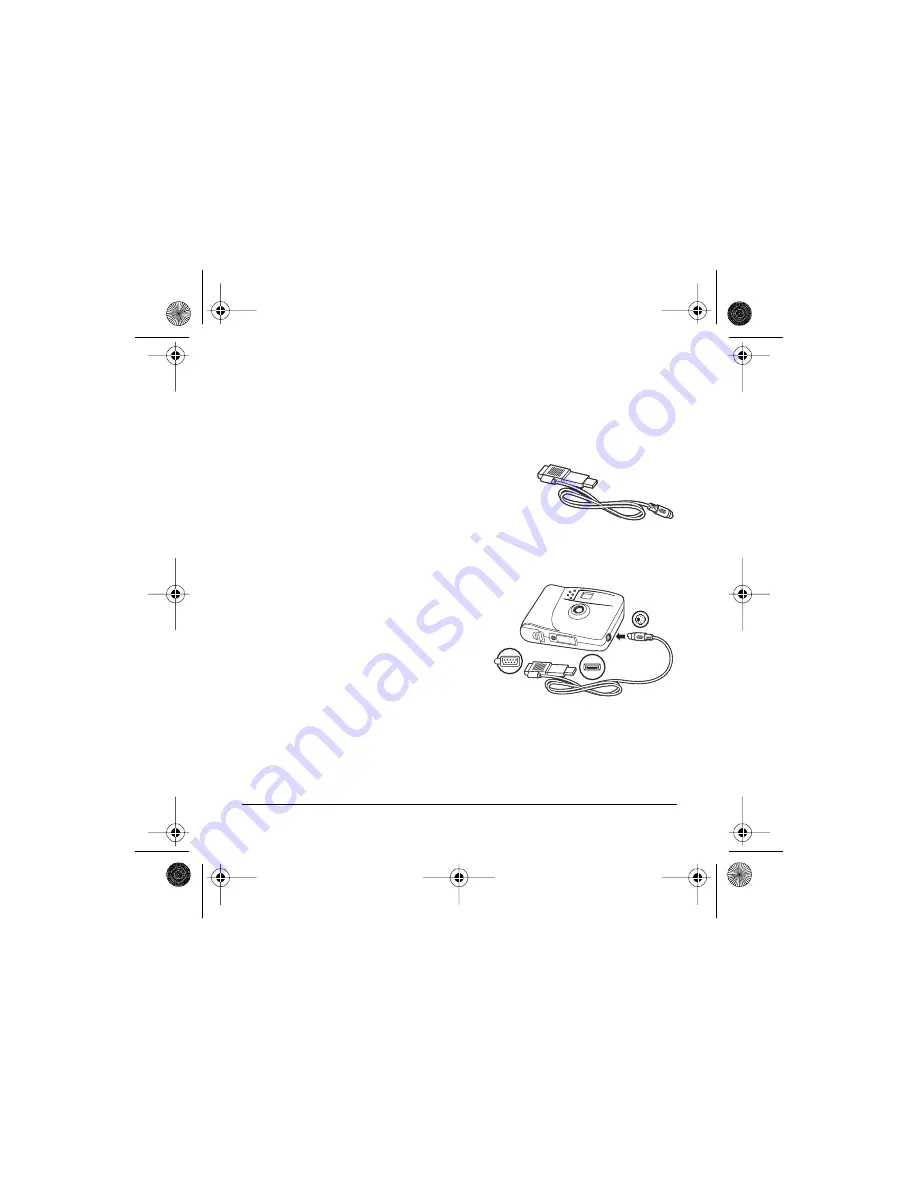
Polaroid PhotoMAX
FUN!
620 Digital Camera User’s Manual
11
Note:
You do not need to turn off a Windows 98, Me, or 2000 computer
to connect the camera to its USB port.
Caution:
Be sure to turn your computer off before connecting the camera
to it using the Serial cable.
3
Locate the connector cable from your kit.
The large head of this cable (on the left in
this illustration) has a Serial plug at one
end and a USB plug at the other.
Note:
If your computer is equipped with a USB port, it transfers
photos much faster than a Serial port.
4
Connect the Serial plug (
a
) to the
Serial port on your computer, or
connect the USB plug (
b
) to the
USB port on your Windows 98,
Me, or 2000 computer.
Caution:
If the connection between the
USB head and the computer’s
USB port is not tight, the USB head may eventually pull out of
the port. Check that the USB head is fully plugged in every time
you transfer photos.
c
b
a
640SEcdqs.book Page 11 Monday, April 30, 2001 4:52 PM
Summary of Contents for PhotoMAX FUN 620
Page 1: ......
Page 3: ......
Page 6: ......
Page 22: ...20 Questions Contact Polaroid Corporation at www PolaroidDigital com ...

























