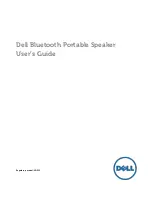- 9 -
Remote Control
8.
PREV SKIP button
Press to enter beginning of current track.
Press again for previous track.
9.
NEXT SKIP button
Press to go to next chapter.
10. SUBT button (DVD use)
Press to select a subtitle language
or to turn subtitles off.
11. ANGLE button (DVD use)
Press to access various camera angles
(when available on your DVD)
12. A
-
B button
Press to mark a segment to repeat
between A and B.
13. ZOOM button
Press to cycle through zoom function.
14. REP button
Press to repeat a chapter, track, title,
or all content.
15. MENU button
Press to select the disc menu.
16. PAUSE button
Press to pause playback.
Press PLAY button to resume.
17. STOP button
Press once to stop playback
Press PLAY button to resume
Press STOP twice to stop playback
completely.
18. PLAY button
Press to begin playback.
19. GOTO button
Press to
select the desired disc starting
time, track or title.
20. +10 button
Select numbers greater than 9 by
pressing the (+10) button first, then an
additional number.
21.
FWD SCAN button
Press to search forward.
22.
REV SCAN button
Press to search backward.
23. SLOW button
For slow forward or slow rewind.
24. AUDIO button (DVD use)
Press to access available audio
languages