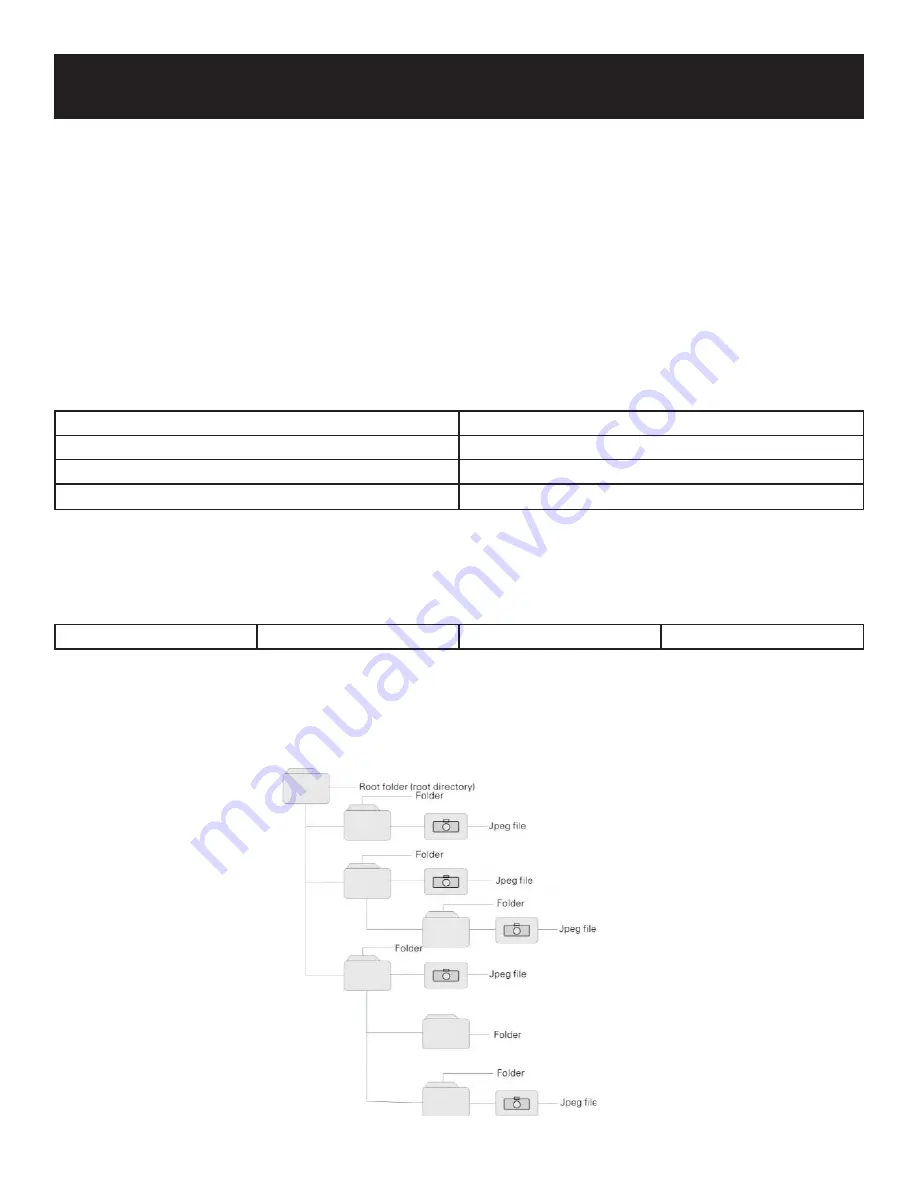
Defi nitions
Letterbox screen
This refers to a screen on which the playback picture of wide-screen DVDs appears with black bands running
along the top and bottom.
Pan & Scan screen
This refers to a screen on which the playback picture of wide-screen DVDs is cut off at the left and right sides.
Title, Chapter (DVD)
DVDs are divided into some large sections (titles) and some small sections (chapters). Each section is num-
bered as chapter or title numbers
Title 1
Title 2
Chapter 1
Chapter 1
Chapter 2
........
.......
Track (CD)
CDs are divided into some sections (tracks). Each section is numbered as tracks.
Track 1
Track 2
Track 3
..........
JPEG
JPEG is a common picture format that has small fi le size and low quality-loss rate of picture. Hundreds of pic-
tures can be stored in a disc in this format. In order to utilize the real digital album, use fi lm to make a picture
CD in JPEG format.
26



































