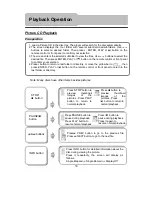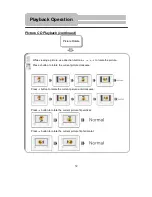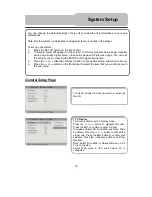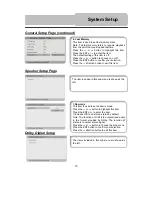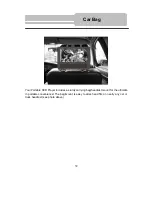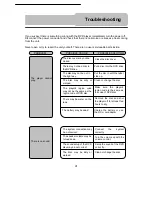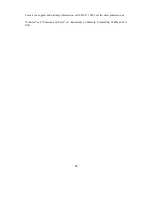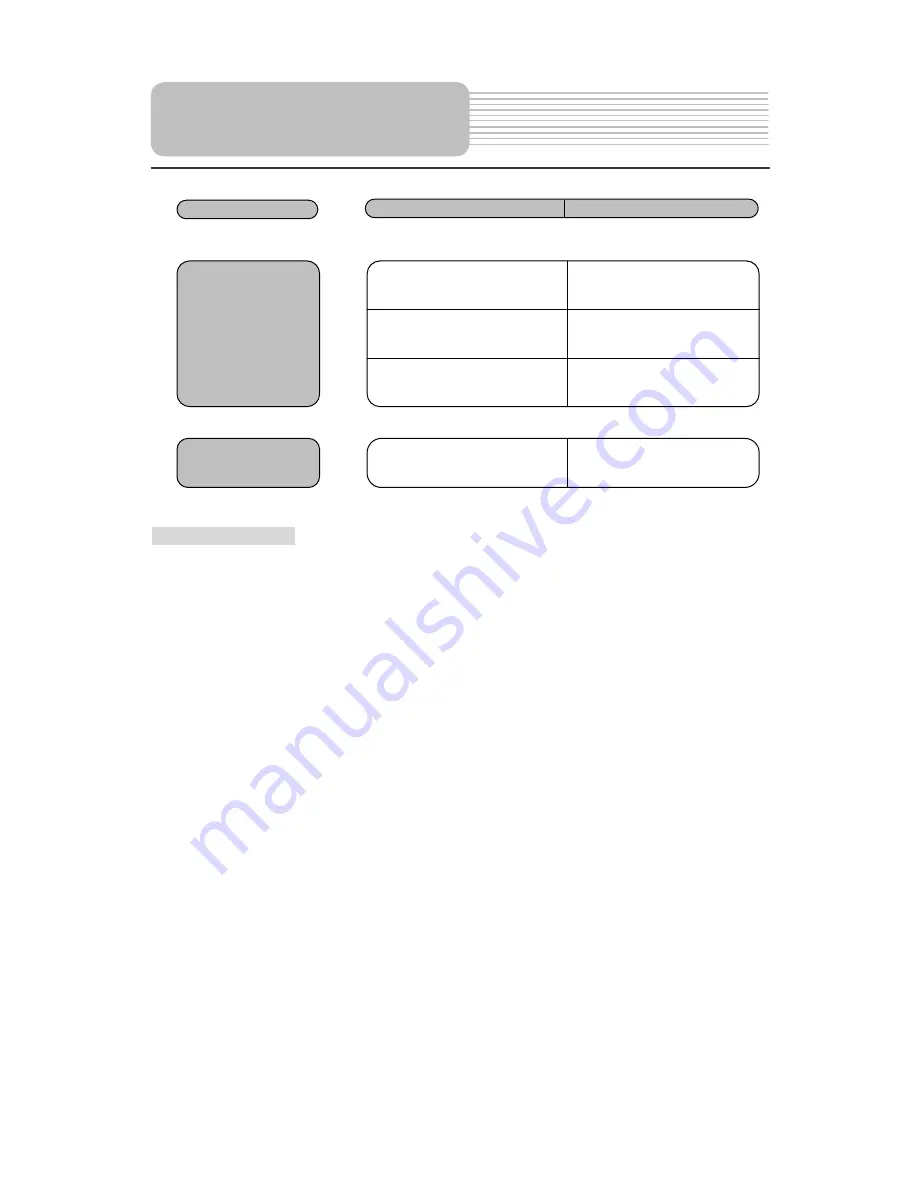
42
Other possibilities:
Static or other external interference may cause the player function abnormally. In order to
recover normal status, unplug the power supply cord and then plug it into the outlet again to
reset the player. If the problems still exist consult your service center or qualified technician.
PROBLEM
POSSIBLE CAUSE
POSSIBLE SOLUTION
There is no picture.
The LCD may be off or not
be in correct video mode.
Turn on the LCD and choose
the correct video mode.
The system connection may
be not correct.
Connect the system
correctly.
The unit may not be in DVD
mode.
Switch the DVD/AV IN
switch to DVD.
Poor AV performance.
The disc may be dirty or
warped.
Clean or change the disc.
Troubleshooting