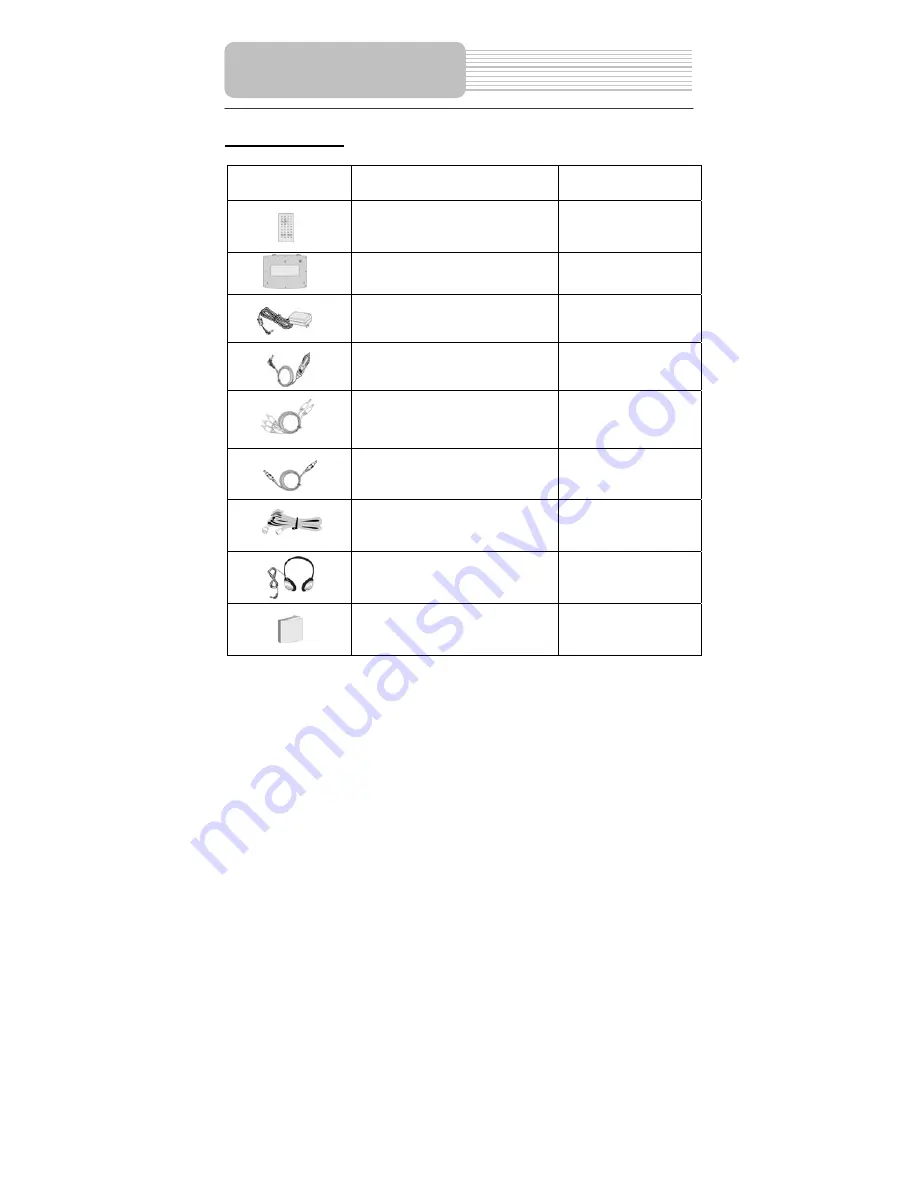
6
Accessories List
ITEM
NAME
QTY
Remote Control with battery
1
Rechargeable Battery Pack
1
Power Adapter
1
Car Adapter
1
Audio/Video Cable
2
Power Supply Cord
1
Strap
4
Earphone
2
Owner’s Manual
1
NOTE
Accessories and their parts numbers are subject to modification without prior notice due
to improvements.
Accessories







































