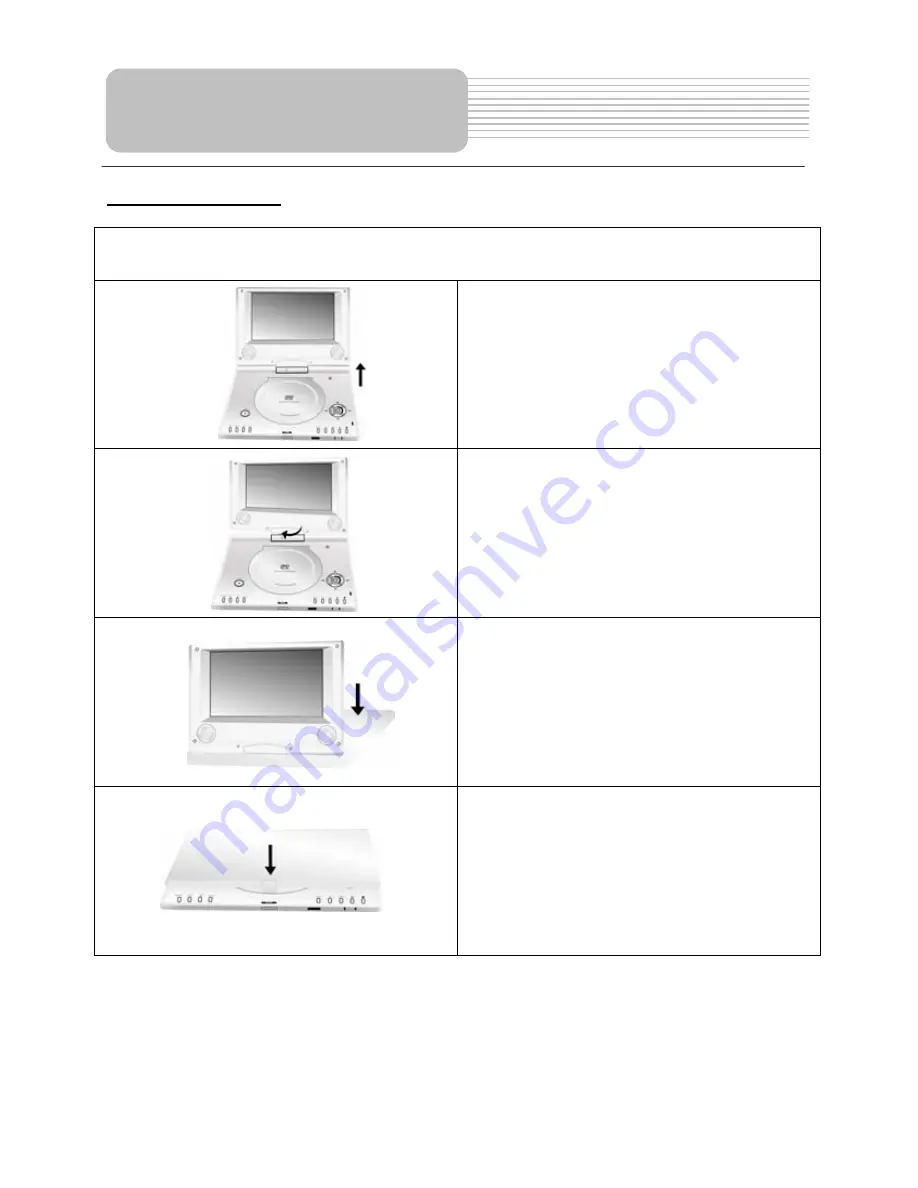
14
Revolving Steps
The revolving LCD screen is one of the outstanding features about this product. We’d
like to suggest you to take the following steps for proper operation.
A
1. Open the screen cover to position (A) as
shown in the left figure at which the screen
is vertical to the operation panel.
B
2. Revolving the screen horizontally
around it’s axis in the clockwise only. The
maximum revolving degree is 180
(position C). If you want to return to initial
position (A), please revolve screen counter
clockwise.
C
3. You can rotate the screens vertically
from position C to operation panel as
indicated in left fig.
D
4. The final rotating position (position D) at
which the screen facing upward and back
to operation panel.
Revolving LCD Screen















































