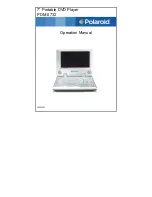Reviews:
No comments
Related manuals for PDM-0732

DCA-220SSJU
Brand: MULTIQUIP Pages: 108

Rockbox RAW
Brand: Fresh 'N Rebel Pages: 10

Hang Around HX-P505-BK
Brand: Jam Pages: 113

BCG4.0KW
Brand: Westerbeke Pages: 95

PBX-1205
Brand: QFX Pages: 6

CD-S6 Ultima
Brand: Citronic Pages: 16

DBU-050
Brand: Daewoo Pages: 23

SDVD 7026
Brand: Sylvania Pages: 12

Reference 8-20
Brand: Consonance Pages: 16

MDV3300
Brand: Magnavox Pages: 21

boomtube
Brand: Virgin Pages: 2

SFT-1
Brand: Sonic Frontiers Pages: 8

CCDSTR10
Brand: Currys Essentials Pages: 16

TG32P31
Brand: ETQ Pages: 32

DT-120
Brand: Sangean Pages: 10

DV-P455E
Brand: Hitachi Pages: 32

DV-P345E
Brand: Hitachi Pages: 32

DV-P303U
Brand: Hitachi Pages: 35