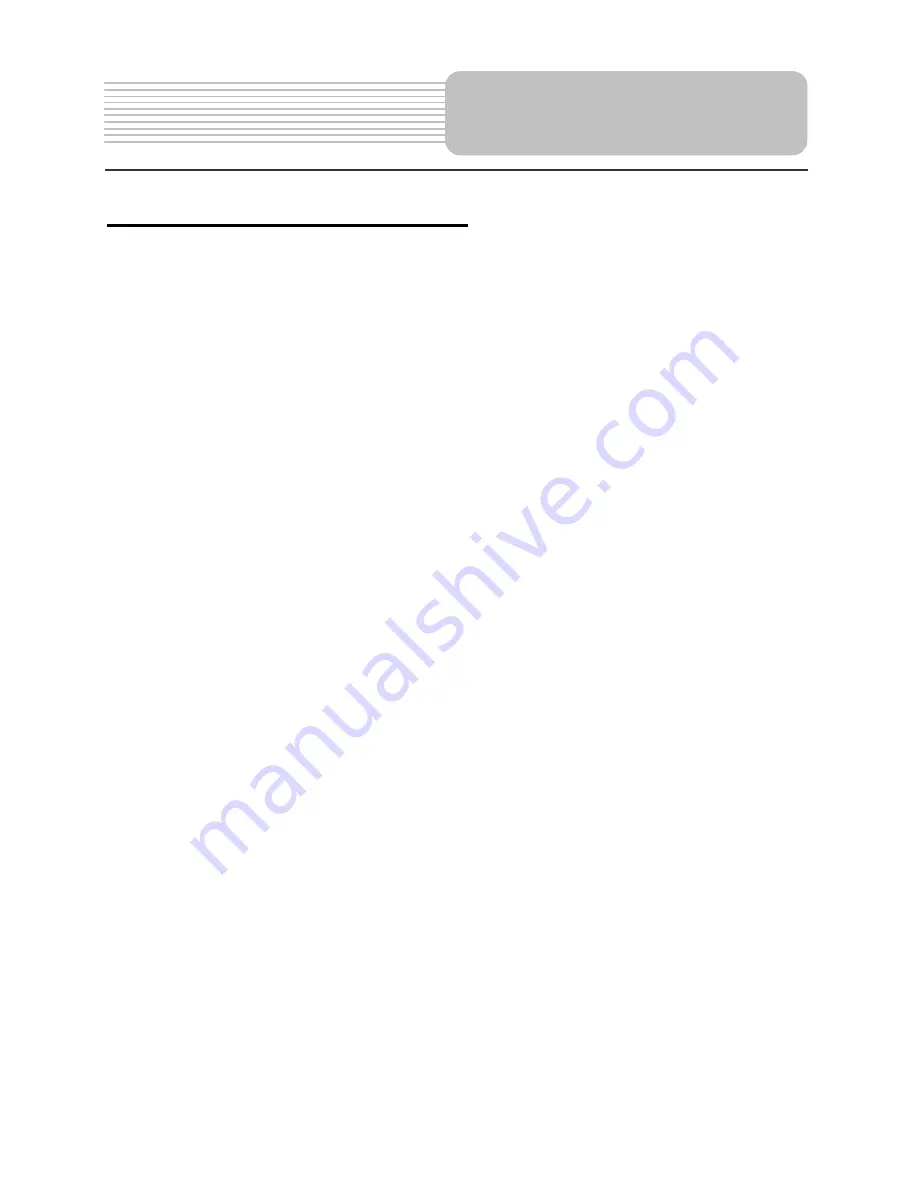
17
About Rechargeable Battery Pack
Your portable DVD player comes with a lithium ion rechargeable battery that attaches to
the rear of the DVD player. Charge the battery fully before initial use. Charging time is
normally about 5 hours. A fully charged battery delivers about 3 hours of use, but playing
time varies from disc to disc. If the battery will not be used for a long period of time, fully
charge the battery prior to storage.
Working conditions and precautions for the rechargeable battery
¾
New batteries should be fully charged before initial use.
¾
Battery should only be used and charged when temperatures are between 32 -
100F.
¾
Never put the battery in fire or water.
¾
Do not expose the battery to high temperatures or store in hot, sunny places.
¾
Maintain well-ventilated conditions around the product to avoid overheating. Don’t
put the product on a bed, sofa or anything that may block ventilation to the product.
¾
Do not short the battery terminals.
¾
Do not open the battery.
¾
Detach the battery after charging is complete. When charging the battery pack, the
charge light will turn red, when the charging is complete, the light will turn green.
¾
Detach the battery when it is not in use.
¾
When the battery is weak, “Low Power” will appear on the LCD screen and about
one minute later, the player will power OFF automatically.
Warning:
Do not touch any metal objects to the battery connectors, as it will put the battery in
standby mode. To exit the standby mode, connect the battery and DVD player to AC or
DC power
Rechargeable Battery
















































