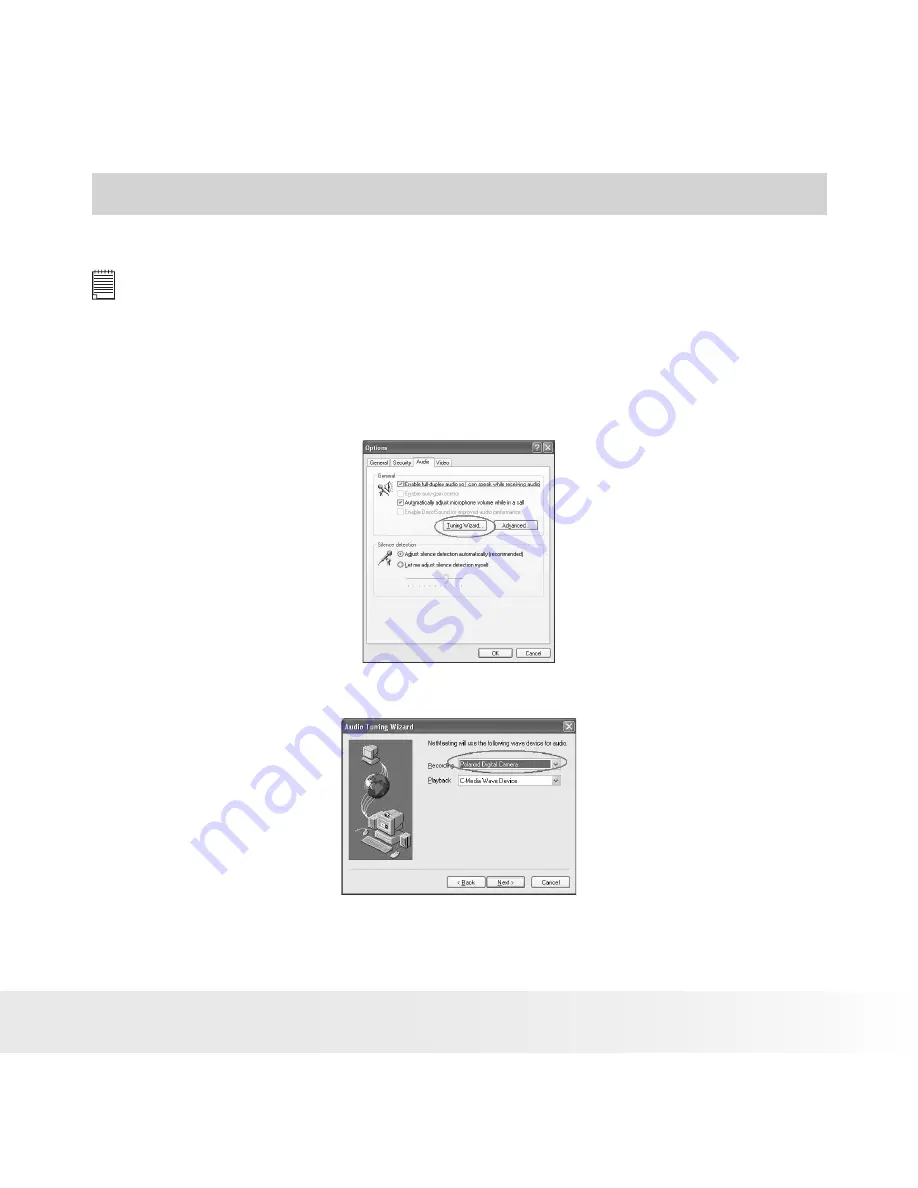
40
Polaroid PDC 2070 Digital Camera User Guide
www.polaroid-digital.com
41
Polaroid PDC 2070 Digital Camera User Guide
www.polaroid-digital.com
7 Using the Camera as a Web Cam
• Setting up NetMeeting
NOTE:
Set the camera to Capture mode before starting NetMeeting™.
1. Connect your
PDC 2070
to the USB cable on one end.
2. Connect the USB cable to a USB port on your PC on the other end.
3. Put your
PDC 2070
on top of your PC monitor or another flat surface.
4. In NetMeeting menu, go to Tool ->Option, and select “Audio” tab, then
click the “Tuning Wizard “ button.
5. In the Audio Tuning Wizard, please select “Recording” to “Polaroid
Digital Camera“, and then follow the screen prompts to finish the
wizard.
Before starting NetMeeting™, press Menu button on the camera -> select
“USB”-> press OK button to confirm -> select “Web Cam” ->press OK
button to confirm. Then you can start NetMeeting™.












































