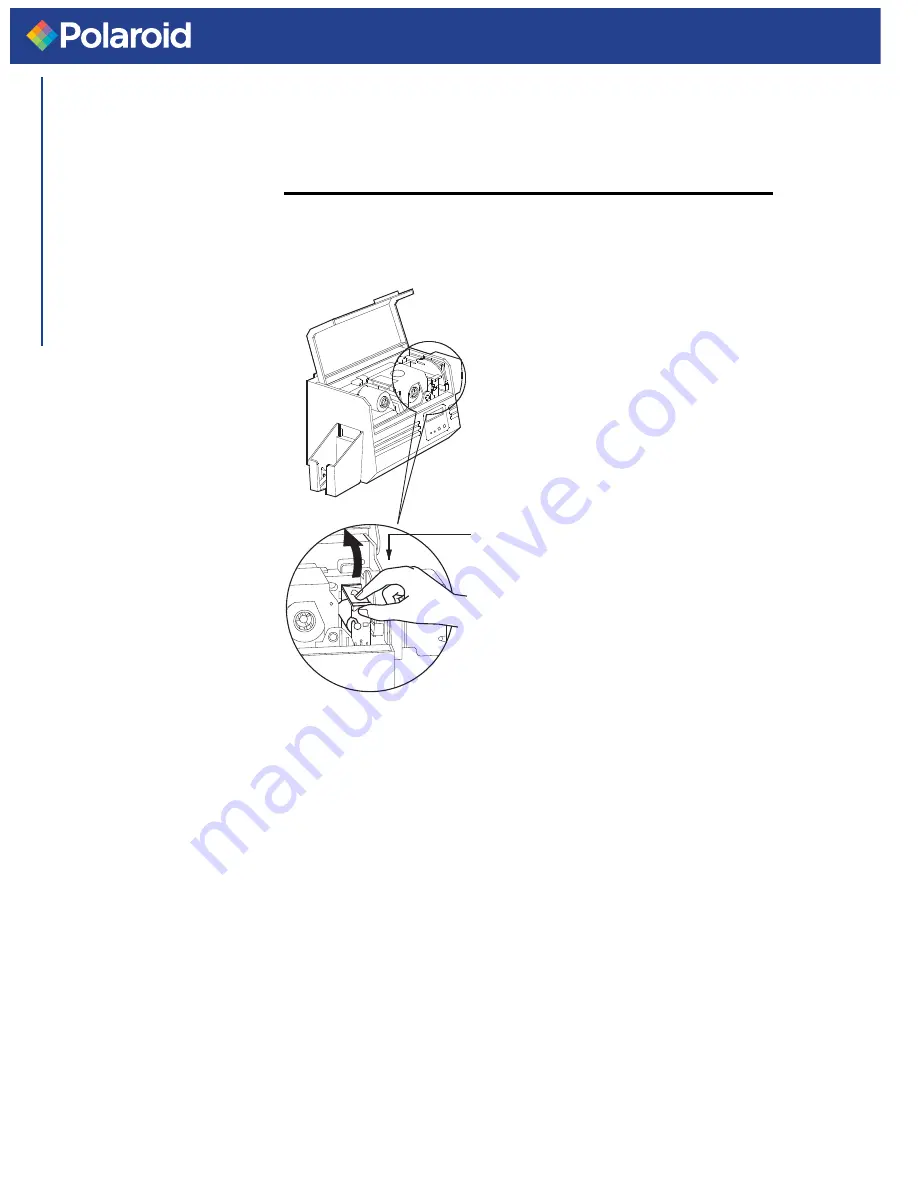
P75i
User's Manual
General Info.
Getting Started
Operation
Printing a Card
Cleaning
Troubleshooting
Specifications
Appendix A
Appendix B
Appendix C
24
Your P75i Printer also has a Card Cleaning
Cartridge. This item cleans the cards entering
the printer. To ensure print quality, the cleaning
roller requires periodic replacements.
CARD CLEANING
CARTRIDGE
WHEN TO MAINTAIN
Replace the cleaning cartridge roller each
time you install a new ribbon. A cleaning
roller is included with every i Series
ribbon. If a cleaning card will be run, use
the Cleaning Card before replacing
Cleaning Roller.
HOW TO MAINTAIN
1.
Open Cover and locate Cleaning
Cartridge.
2.
Gently remove by rotating up and away
from printer.
Continued on next page...
















































