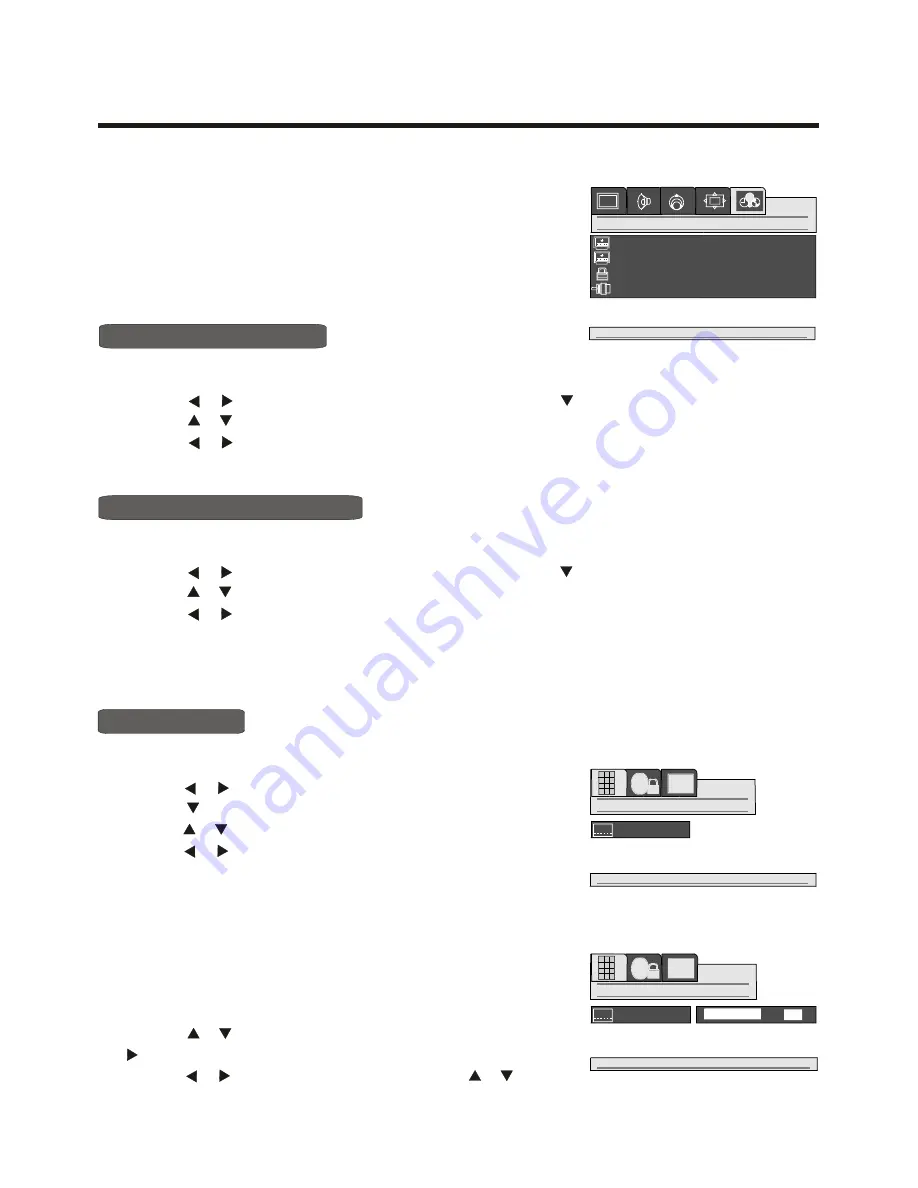
Using the OPTION2 menu
CCD setup
You have two options with the closed caption feature:
captions or text. A caption is a printed version of the dialogue,
narration and/or sound effects of a TV program. Text is
information not related to what is appearing on the TV screen.
P
ARENTAL
1) Press the
MENU
button to enter the main menu.
4) Press the button to enter
p
arental
setup
menu.
2) Press the button to select the item
OPTION2,
and
press the button to enter
OPTION2
menu.
3) Press the button to select
p
arental
setup
.
Note: By pressing the
PARENT
button on the remote control,
you can acquire the same effects.
[ or ]
[ or ]
[ or ]
CLOSE CAPTION MODE
[ or ]
1) Press the
MENU
button to enter the main menu.
4) Press the button to select your desired mode.
Note: By pressing the
CCD
button on the remote control, you can acquire the same effects.
2) Press the button to select the item
OPTION2,
and press the button to enter
OPTION2
menu.
3) Press the button to select
close
caption mode
.
[ or ]
[ or ]
C.CAPTION BACKGROUND
[ or ]
1) Press the
MENU
button to enter the main menu.
4) Press the button to
2) Press the button to select the item
OPTION2,
and press the button to enter
OPTION2
menu.
3) Press the button to select
c.caption background
.
change CCD background between
transparent
and
opaque
.
[ or ]
[ or ]
P
arental
setup
P
arental enables parents to prevent their children from viewing certain programs or channels.
ENTER PASSWORD
[ or ]
[ or ]
Password is a six-digit number. The preset password is 000000.
You must enter password to access the next three operations.
1) Press the button to select
enter
, and press the
button to enter
enter
.
2) Press the button to select position, and press
button to input the digit.
[ or ]
Menu operation
-16-
[ ]
[ ]
[ ]
[ ]
brightness 50
contrast 49
close caption mode off
c.caption background transparent
p
arental
setup
source enable
4
4
powerd by
down for option settings
option2
POLAROID
AA
password
enter
powerd by
1 2 3
4 5 6
7 8 9
- 0 +
POLAROID
AA
password
enter
0
0
0 0 0 0
ok
powerd by
up/down change digit , right/left select digit
1 2 3
4 5 6
7 8 9
- 0 +
POLAROID
down to enter password





















