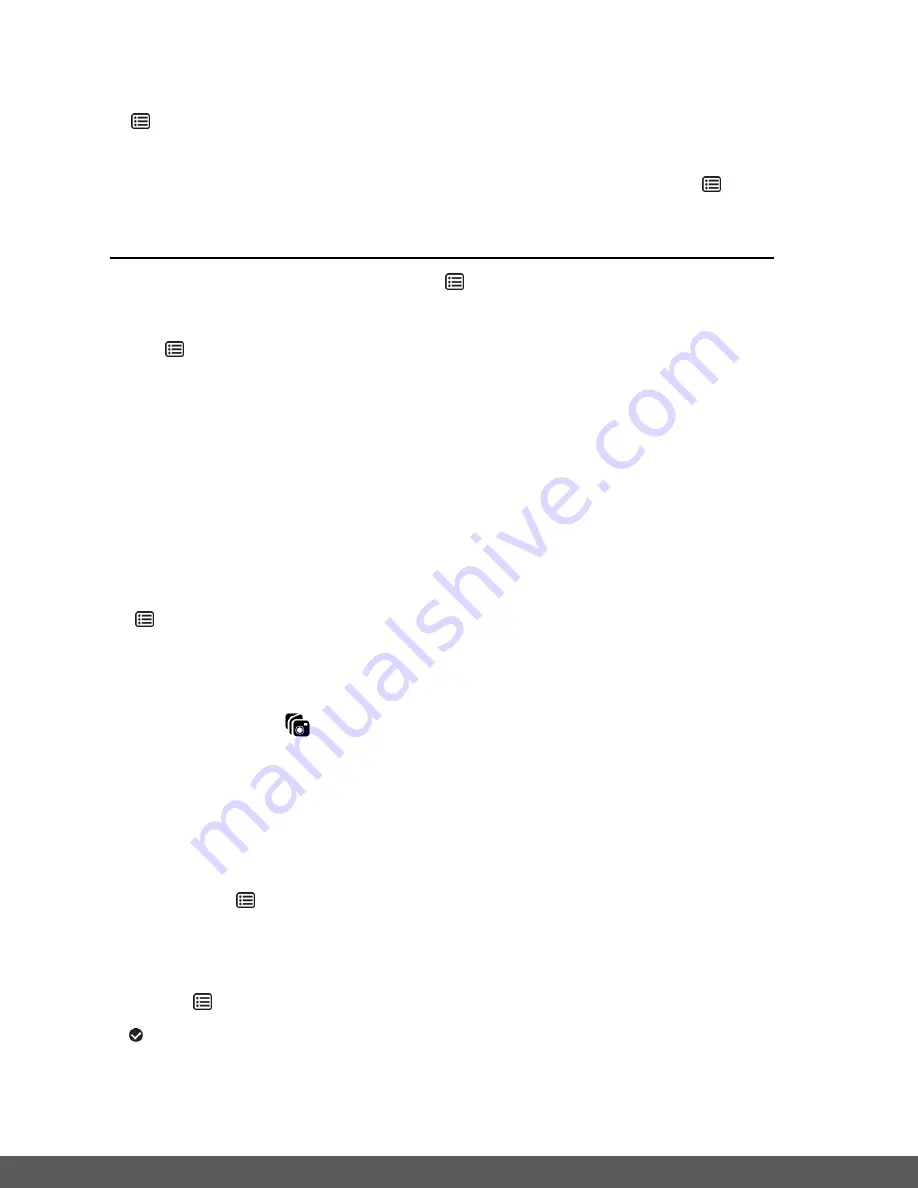
65
If you would like to proceed with deleting the current image, select ‘Yes’ and press the
MENU
button to confirm. The video will be deleted and you will exit the menu and
return to the Playback mode.
If you do not want to delete the current im
age, select ‘No’ and press the
MENU
button.
The video will not be deleted and you will exit the menu and return to the Playback mode.
To delete all the images (videos and photos) you have saved on your Memory card:
Select ‘Delete All Images?’ and press the
MENU
button.
If you would like to proceed with deleting all the videos and photos, select ‘Yes’ and press
the
MENU
button to confirm.
All of your images will be permanently deleted.
A blank ‘No Files Exist’ screen will appear.
Press the
MODE
butto
n to exit the ‘No Files Exist’ screen and return to Photo Capture
mode.
Remember
: All images will be deleted except images that are Protected/Locked. To
delete a locked image, first unlock the image, then select delete.
If you do not want to delete all of
your videos and photos, select ‘No’ and press the
MENU
button. All images will remain on your memory card and you will exit the menu
and return to the Playback mode.
INSTA Share for Videos
The INSTA Share technology allows you to quickly and easily u
pload your camera’s photos and
videos to the social networks of your choice with the accompanying Polaroid Instant Memories
application.
1)
Select the video you to which you would like to add/change an INSTA Share destination.
2)
Long press the
MENU
button to open the menus for the current mode.
3)
Press the
LEFT
or
RIGHT
b
utton to scroll and select the ‘INSTA Share for Videos’ menu.
4)
Press the
UP
or
DOWN
button to highlight a specific option.
5)
Press the
MENU
button to confirm and select the highlighted menu option.
A
selected option icon appears on the selected item.
6)
To continue within the menus and select a different menu option:
Press the
LEFT
or
RIGHT
button to select the next menu item.



























