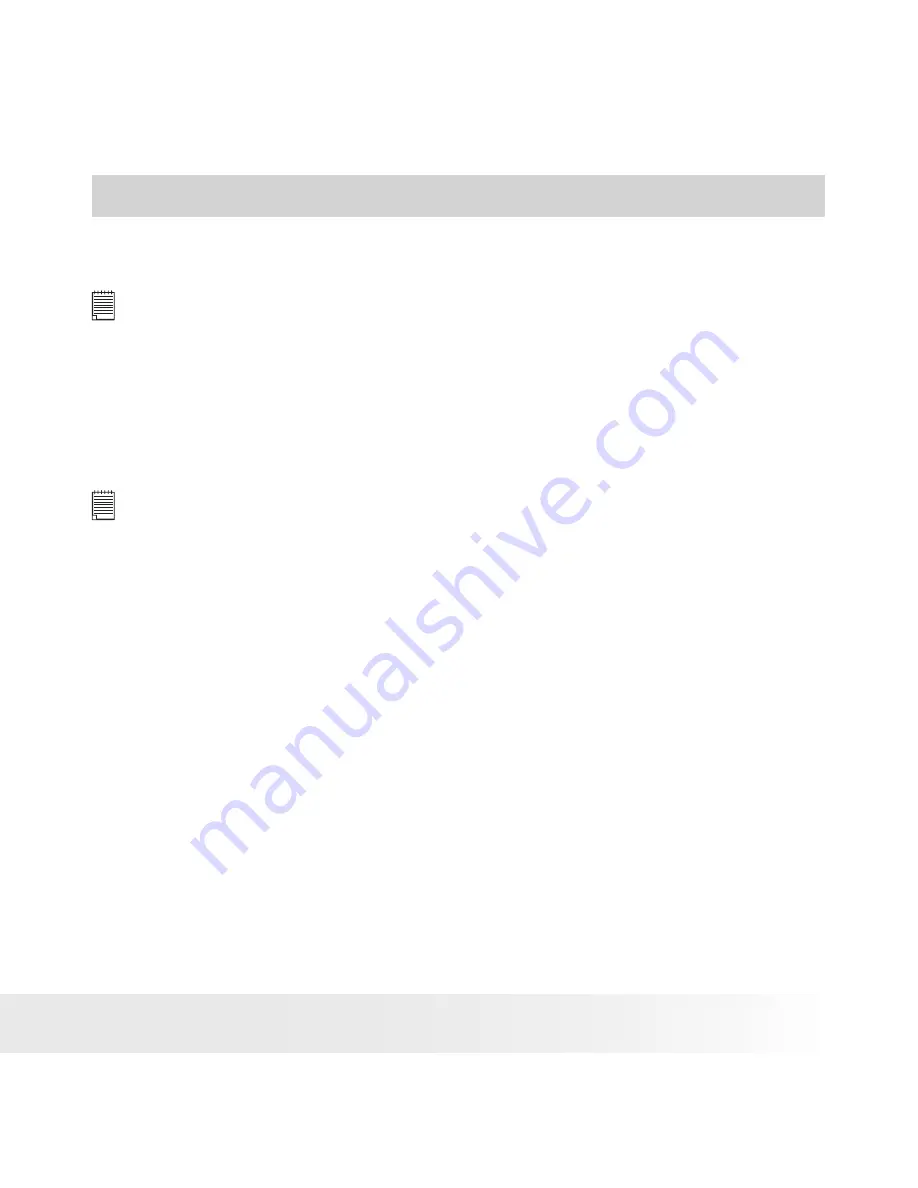
32
Polaroid i630 Digital Camera User Guide
www.polaroid.com
33
Polaroid i630 Digital Camera User Guide
www.polaroid.com
3 Taking Pictures
Before you take pictures, please read this note first:
NOTE:
Never remove the batteries, disconnect the AC adapter from the camera, or
unplug the adapter while a picture is being saved. Doing so will prevent the
current picture from being saved and may corrupt other pictures already stored
on the camera’s internal memory or a memory card.
• Taking Pictures in Normal Mode
You can take pictures at approximately 2.6 inches to infinity (80 cm to
infinity).
NOTE:
Most settings are saved by the camera when the power is turned off so that the
same setting is automatically available when the power is turned on again. Make
sure you verify your settings when turning the camera on again.
1. Set the camera to the Still Image mode.
2. Frame your subject using the LCD screen.
















































