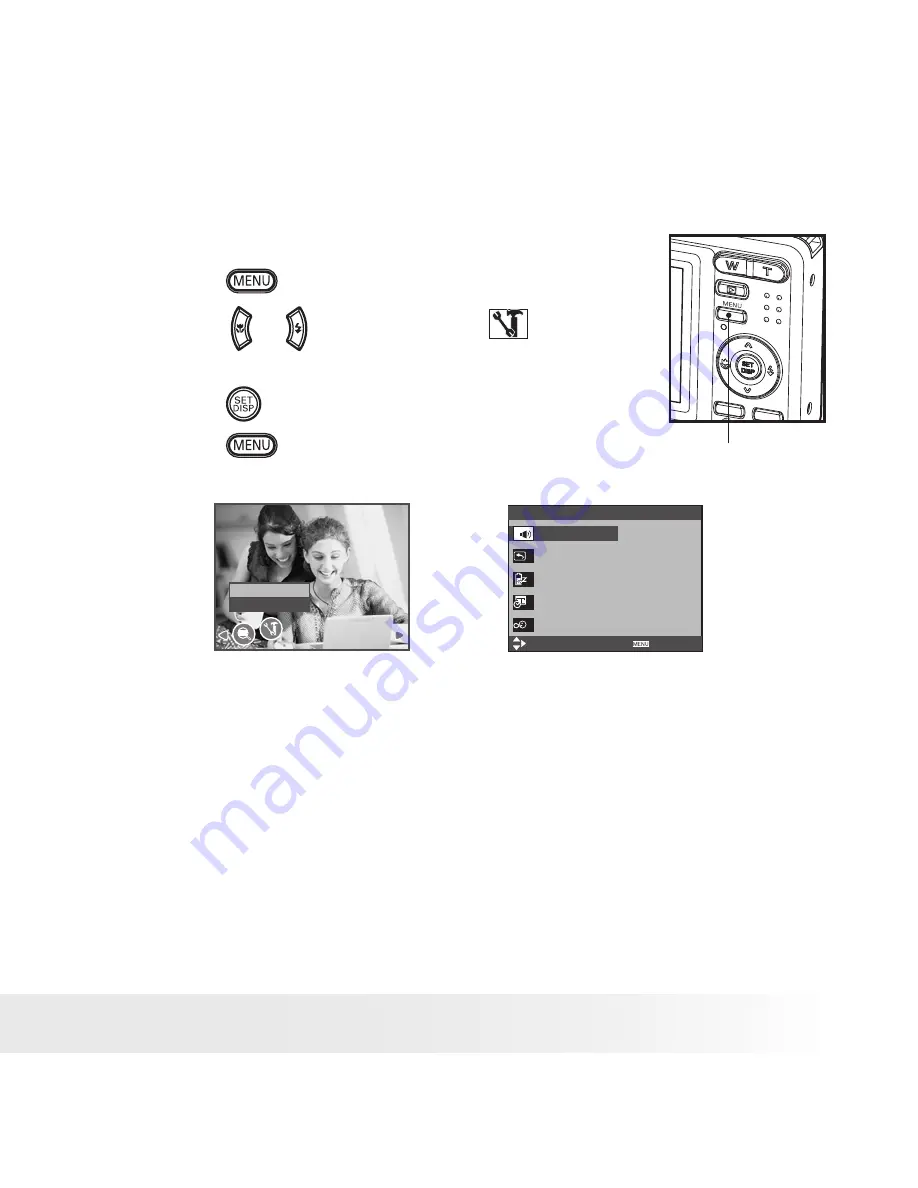
18
Polaroid i533 Digital Camera User Guide
www.polaroid.com
19
Polaroid i533 Digital Camera User Guide
www.polaroid.com
• Setup Menu
You can change the basic settings of the camera in Capture mode and
Playback mode
1. Press the
button.
2. Press the or button to choose
(SETUP).
3. Press the
button to enter the setup menu.
Menu button
4. Press the
button to exit the setup menu.
Setup
Enter
SETUP MENU 1/3
SELECT
EXIT
SOUNDS
AUTO REVIEW 3 SEC.
POWER SAVE 5 MIN
DATE & TIME
LANGUAGE
ENGLISH
















































