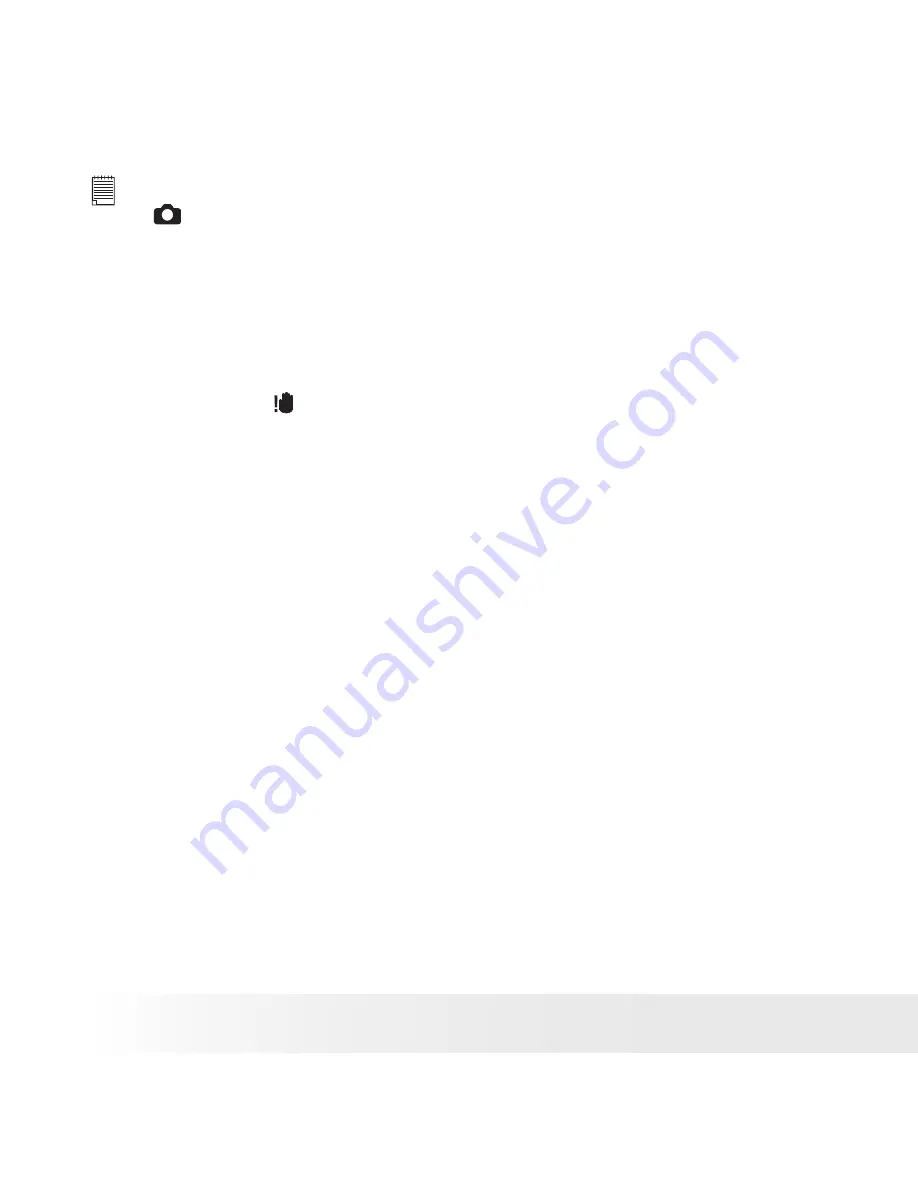
3
Polaroid i531 Digital Camera User Guide
www.polaroid.com
NOTE:
•
(Still Image) mode is the capture mode by default.
• When the camera’s focus mark are in red and the Auto Focus LED blinks, there
is difficulty in focusing the subject. Release the Shutter button, recompose
the scene and press the Shutter button halfway to reset the focus.
• The LCD screen will show you the aperture value and shutter speed at which
you take the picture.
• If the shutter speed is slow or that the image maybe blurred, the shake
warning icon may appear on the LCD screen. To avoid this situation, the
use of a tripod is recommended.
4. Hold the camera steady and slowly press the shutter button down to
take your image.
















































