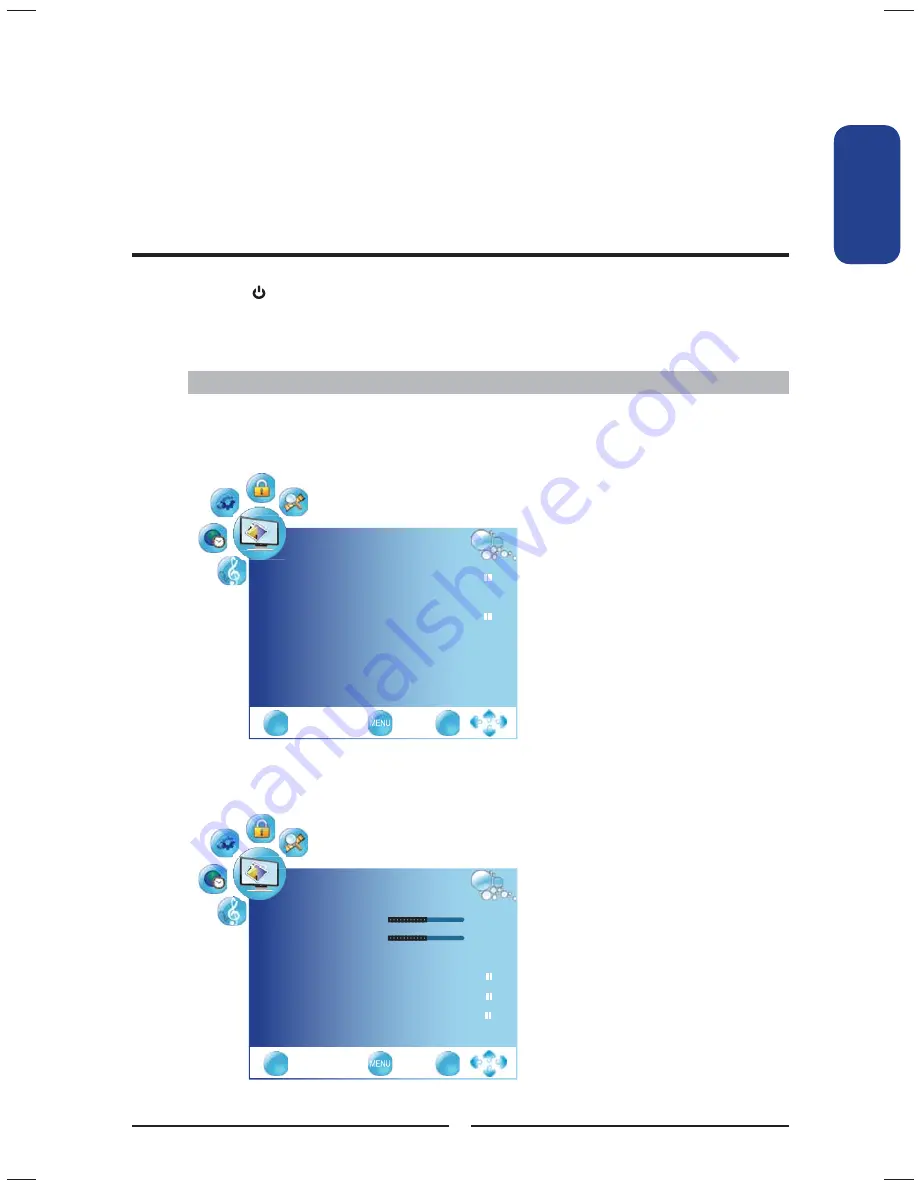
PICTURE
Contrast
50
Brightness
50
Aspect Ratio
16:9
◄►
Colour Temperature
►
Auto
►
Screen
►
EXIT
OK
PICTURE
Picture Mode
►
Aspect Ratio
16:9
◄►
Colour Temperature
►
Noise Reducton
On
◄►
EXIT
OK
27
Using the LCD TV
ENGLISHENGLISH
USING THE FEATURES
Press the button to turn the LCD TV on.
Press the
MENU
button on the remote control, the on-screen menu will appear on the
screen. Use the
◄►
buttons to select your main menu option.
Operating the Menu
PICTURE MENU:
▪
If the signal source is VGA, the PICTURE MENU appears as:
▪
If the signal source is DTV/TV/VIDEO/SCART/YPbPr/HDMI, the PICTURE MENU
appears as:
Allows you to make adjustments to your picture settings.




























