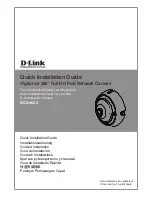14
Changing the flash setting
1. Turn on the camera
(a)
; it is in
No
Flash (nF)
mode.
2. Press the flash setting
button
(c)
to change
the setting. The LCD
status display
(b)
shows the new setting.
3. If you turn on the
Autoflash
(AF)
or
Force Flash (FF)
setting, the flash
charges for a few seconds. The flash indicator
(d)
lights yellow
when the flash is charged and ready to take a photo.
If the flash takes longer than 25 seconds to charge, the Battery
Low icon
(bL)
appears on the LCD status display and the flash
stops charging. You need to replace the camera batteries to use the
flash (see page 6 to replace batteries).
Note:
If the camera detects the Battery Low condition
when you turn it on, the flash does not charge.
Note:
If the camera is not used within 45 seconds after
the flash is fully charged (or 45 seconds after the Battery
Low icon appears), the camera enters sleep mode.
a
b
c
d
640SEcdqs.book Page 14 Tuesday, June 20, 2000 6:40 PM