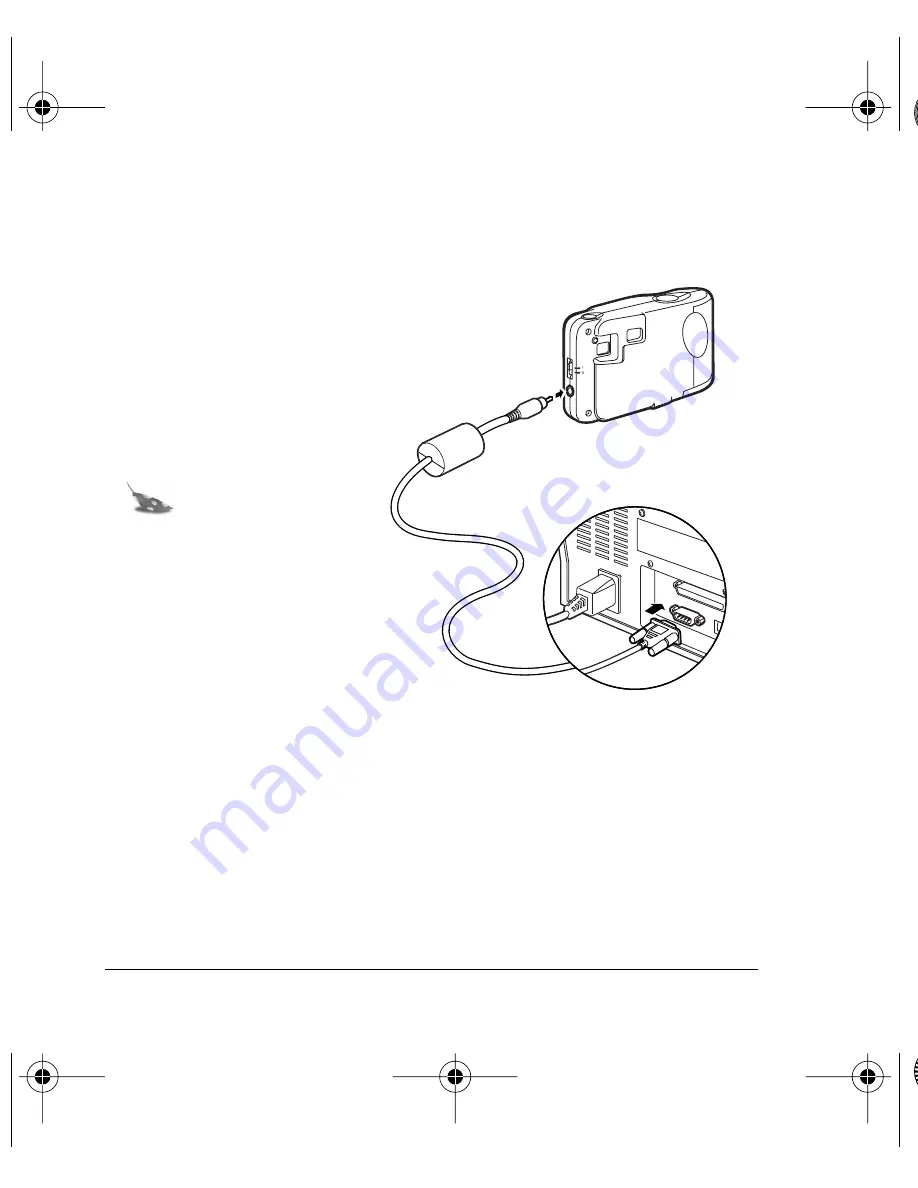
14
Connecting the digital camera to your computer
1. Turn off your computer
and any peripheral
devices attached to it
(scanner, printer).
2. Connect the serial cable
to the serial port on your
computer.
Note:
To get help
finding the serial
port on your
computer read the
instruction manual
that came with your
computer or contact
the computer
manufacturer.
3. Connect the other end to the serial port on the camera.
4. Turn on your computer.
320FUNcdqs.book Page 14 Monday, November 1, 1999 11:42 AM
















































