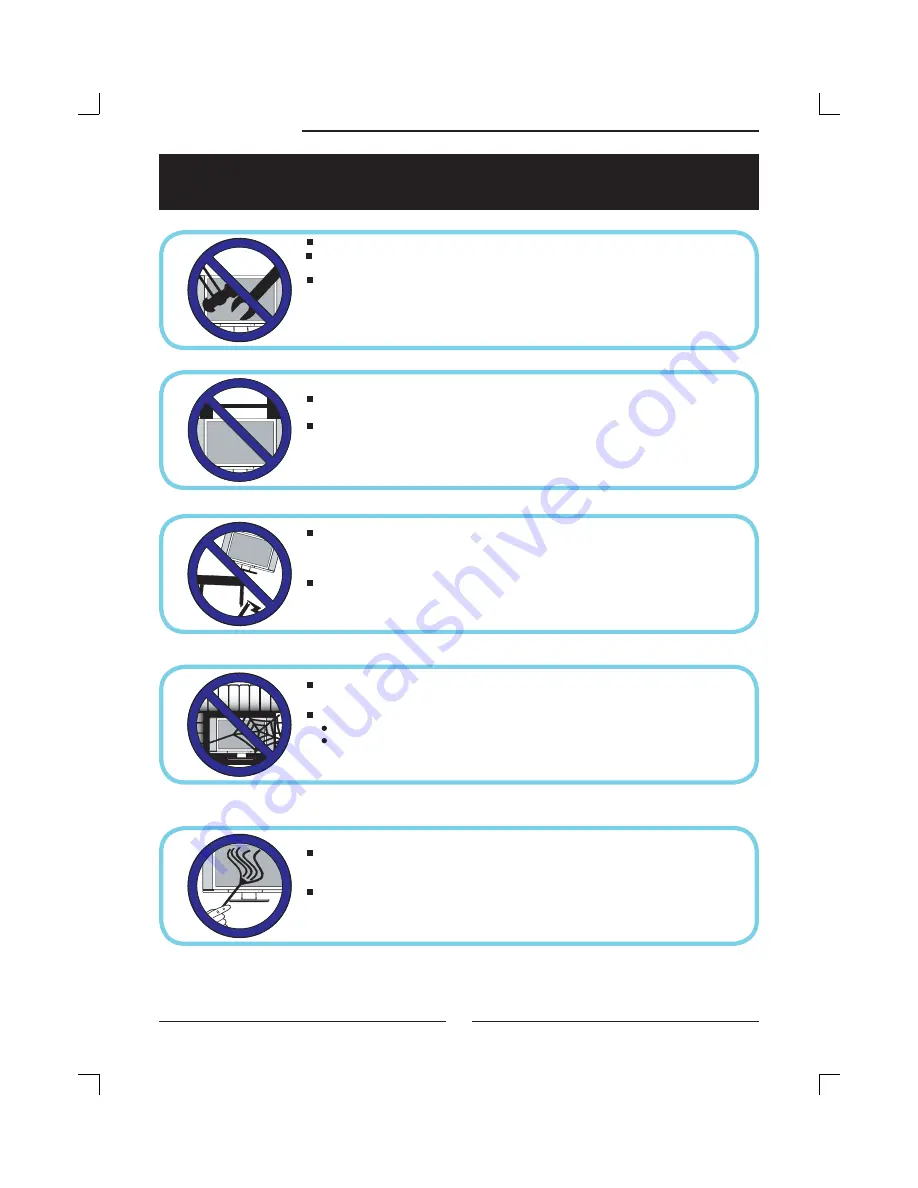
Safety Instructions
4
IMPORTANT SAFETY INSTRUCTIONS
Do not attempt to service the equipment yourself.
Only use attachments/accessories specifi ed by the manufacturer.
Opening and removing the covers may expose you to dangerous
voltage or any other hazards and may void your warranty.
Refer all servicing to a qualifi ed service personnel. Servicing is required when the ap-
paratus has been damaged in any way, such as a power-supply cord or plug is damaged,
liquid has been spilled or objects have fallen onto the apparatus, the apparatus has
been exposed to rain or moisture, does not operate normally, or has been dropped.
Do not place or drop any other objects on top.
Do not insert anything into the ventilation holes of your
equipment.Inserting any metal or fl ammable objects may result to
fi re or electric shock.
Do not place the equipment on uneven or unstable carts, stands,tables, shelves etc..
The equipment may fall, causing serious injuries to children or adults and serious
damages to the equipment itself.
Always place the equipment on the fl oor or on a surface that
is sturdy, level, stable and strong enough to support
the weight of the equipment.
Do not block any ventilating openings, leave an open space around the equipment.
Never place the equipment :
on a bed, sofa, rug, or any other similar surfaces;
too close to drapes/curtains/walls, in a bookcase,built-in cabinet,
or any other similar places that may cause poor ventilation.
Always remove the cord from the outlet before cleaning the equipment.
Never use cleaners, harsh or abrasive chemicals or solvents on the
equipment. Clean only with a dry, soft, lint-free cloth.
Summary of Contents for FLM1911 - HD-ready LCD TV
Page 1: ...19 HD Ready LCD TV with NTSC Tuner FLM 1911 20060322...
Page 31: ......






































