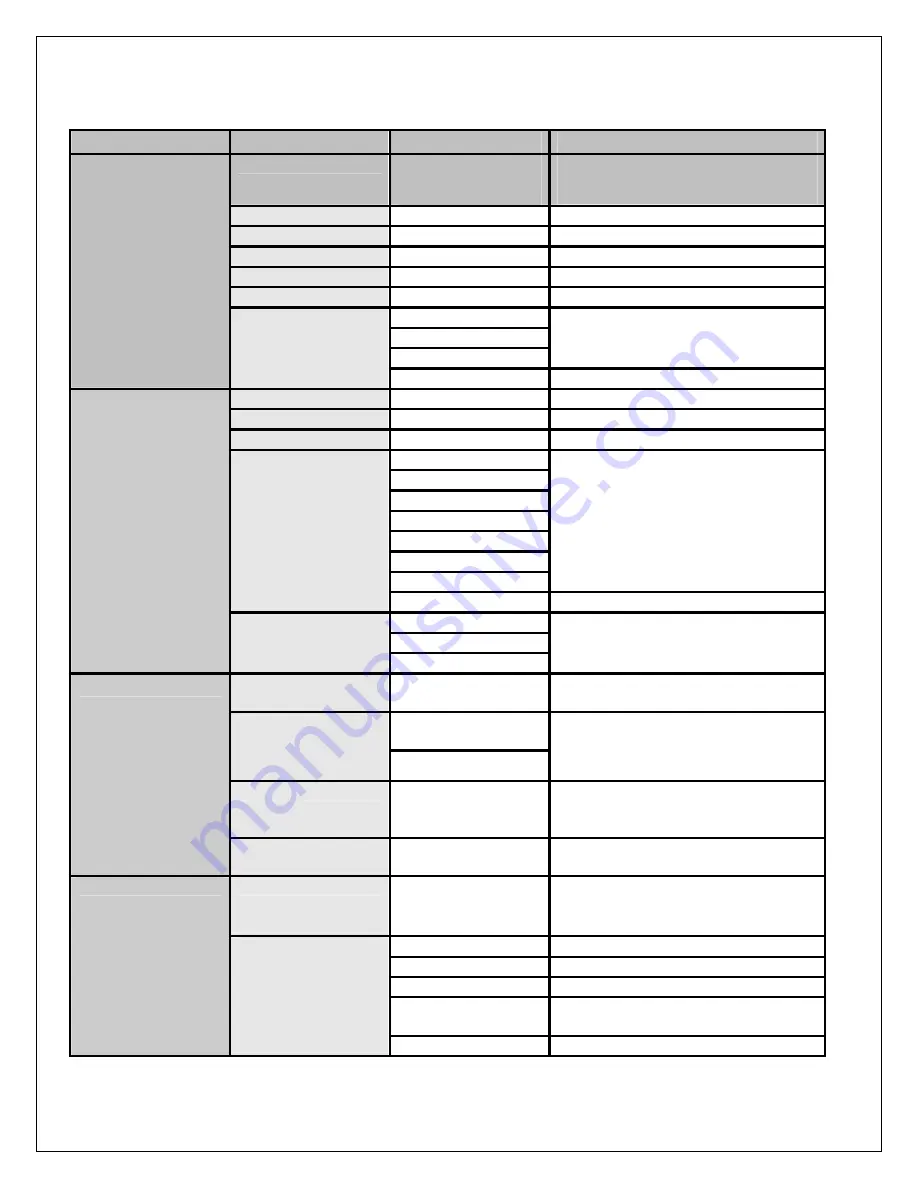
17
The operation of each OSD controls is described as following table:
Menu
Options
Sub-Options
Function and Description
Picture Mode
Vivid
→
Hi-Bright
→
Cinema
→
Sport
→
User.
Press repeatedly for different picture
modes: Vivid
→
Hi-Bright
→
Cinema
→
Sport
→
User.
Contrast
0…100
(75)
Fine tune the contrast.
Brightness
0…100
(50)
Fine tune the Bright
Saturation
0…100
(50)
Fine tune the contrast.
Hue
-30…+30
(0)
Fine tune the contrast.
Sharpness
0…7
(4)
Fine tune the contrast.
Cool
Nature
Warm
Set the color temperature type.
VIDEO
Color Temperature
User Red/Green/Blue:
-19…+19
Bass
0…100
(50)
Fine tune the bass value.
Treble
0…100
(50)
Fine tune the treble value.
Balance
-20…+20
(0)
Fine tune the balance value.
Live
Dance
Techno
Classic
Soft
Rock
POP
Select the preset effec mode to match
your music type and achieve stunning
effects.
Effect
Off
Close this function.
Mono
Stereo
AUDIO
MTS
Sap
Set the sound type, which is only
available when input source is TV.
Auto Search
Auto search
channels.
Auto-search channels and put the
programs into memory.
Cable-STD
/ Cable-
HRC / Cable-IRC
Tuner Mode
Air
Select the tuner mode.
Channel Skip
Set the channel that
you want to skip.
If set a channel to SKIP, when scan
up/down channels the selected
channel will be skipped.
TV
Channel Name
Edit the channel
name.
It will be invalid if the current input
source is not TV.
Language English
/
简体中文
/
繁
體中文
/Spanish/French
Set on-the-screen language.
Time
Input current time
Start Time
Input the TV start playing time.
Stop Time
Input the TV stop playing time.
Channel
Input the channel No. for desired TV
program.
SETUP
Timer
Activate On/Off/Once
Summary of Contents for FLM-2632 - 26" LCD TV
Page 2: ...2 20060321 ...
Page 3: ...3 Precautions and Safety Notices ...
Page 13: ...13 2 Front Panel Function Control Description Operation Adjust and Programming ...
Page 14: ...14 ...
Page 15: ...15 ...
Page 16: ...16 ...
Page 35: ...35 7 Spare Part Lists by Model Number ...
Page 36: ...36 7 Spare Part Lists by Model Number Continued ...
Page 37: ...37 8 Exploded Diagram and Spare Parts List Model Number FLM 2632 FLM 2632M FLM 2634B 37 ...
Page 38: ...38 8 Exploded Diagram and Spare Parts List Model Number FLM 3232 FLM 323B FLM 3232M FLM 3234B ...
Page 43: ...43 AV AUX Board ...
Page 47: ...47 AUX AV Board Component Side Top ...
Page 48: ...48 AUX AV Board Component Side Bottom D SUB 37 Pin Board Component Side Top ...
















































