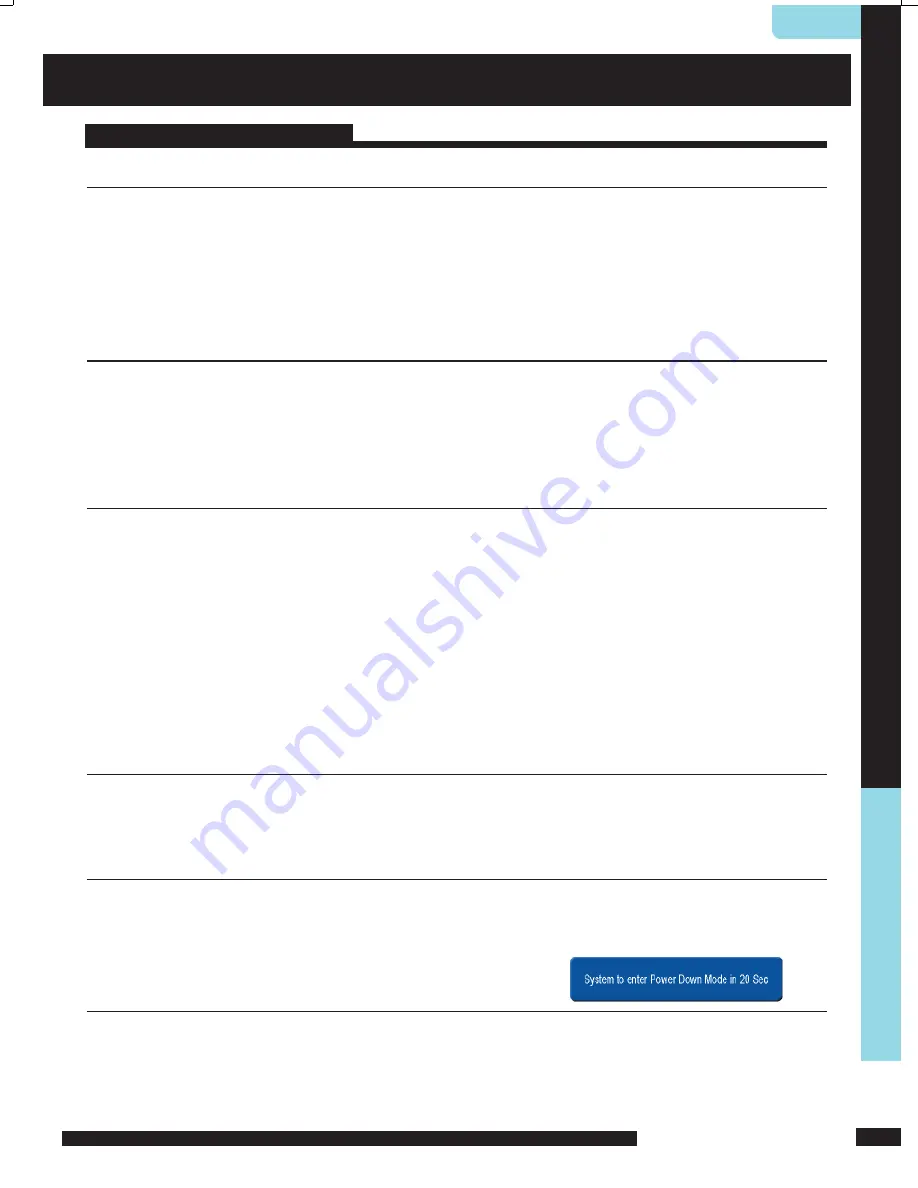
ENGLISH
19
USING THE FEATURES
USING THE
FEA
TURES
Turning the TV On and Off
1
After connecting a CATV or antenna to your LCD TV, and turn the POWER SWITCH of rear
TV on, an amber LED light indicates when the LCD TV is activated.
2
Press the
POWER
button, the LED green light indicates on.
3
Press the
POWER
button, the LED amber light indicates off .
Select Source
Press the
SOURCE
button to display the selection signal on the screen.
Select TV Channel
1
Press the
CH+/-
button on the remote control and the
CHANNEL
▲
/
▼
button on the LCD
TV to select channel.
2
Press the
0~9
buttons then press the
ENTER
button to input the channel No. and enter into
the selection channel No.
3
Press the
JUMP
button on the remote control to swap the channel between the current
channel No. and the previous channel No.
Adjusting the Volume
Press the
VOL +/–
button on the remote control or the
/-
button on the LCD TV to
adjust the volume.
To Mute the Sound
1 Press
MUTE
and the sound cuts off .
2 To turn mute off , press the
MUTE
button again, or simply press the
VOL +/-
buttons.
Sleep Timer
Press the
SLEEP
button continuously to select the sleep timer or turn the sleep timer from the
OFF,15,30,45,60,90 and 120 minutes; when the LCD TV has been reached the set time, it will
automatically turn off . If the TV has no input signal, the screen will appeared blue screen and
display NO Signal; The TV will automatically change stand by after 15 minutes.
USING THE FEATURES
Basic Operation










































