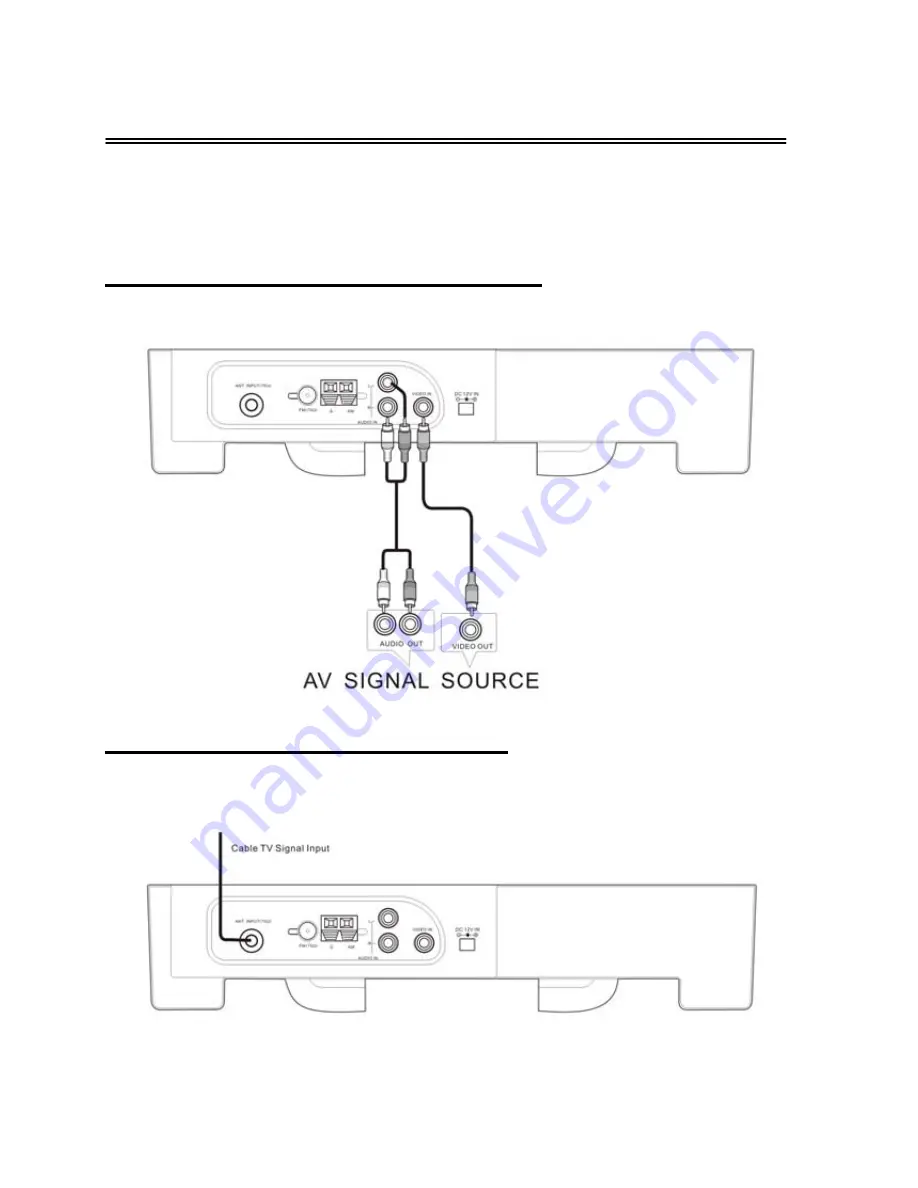
System Connections
◆
Do not connect the power cord until all other connections have been made.
◆
Each time you restart the unit, it remembers the last function used.
Connecting To External AV Signal Source
Connections should be made as follows:
- 15 -
Connecting To TV Signal Input Source