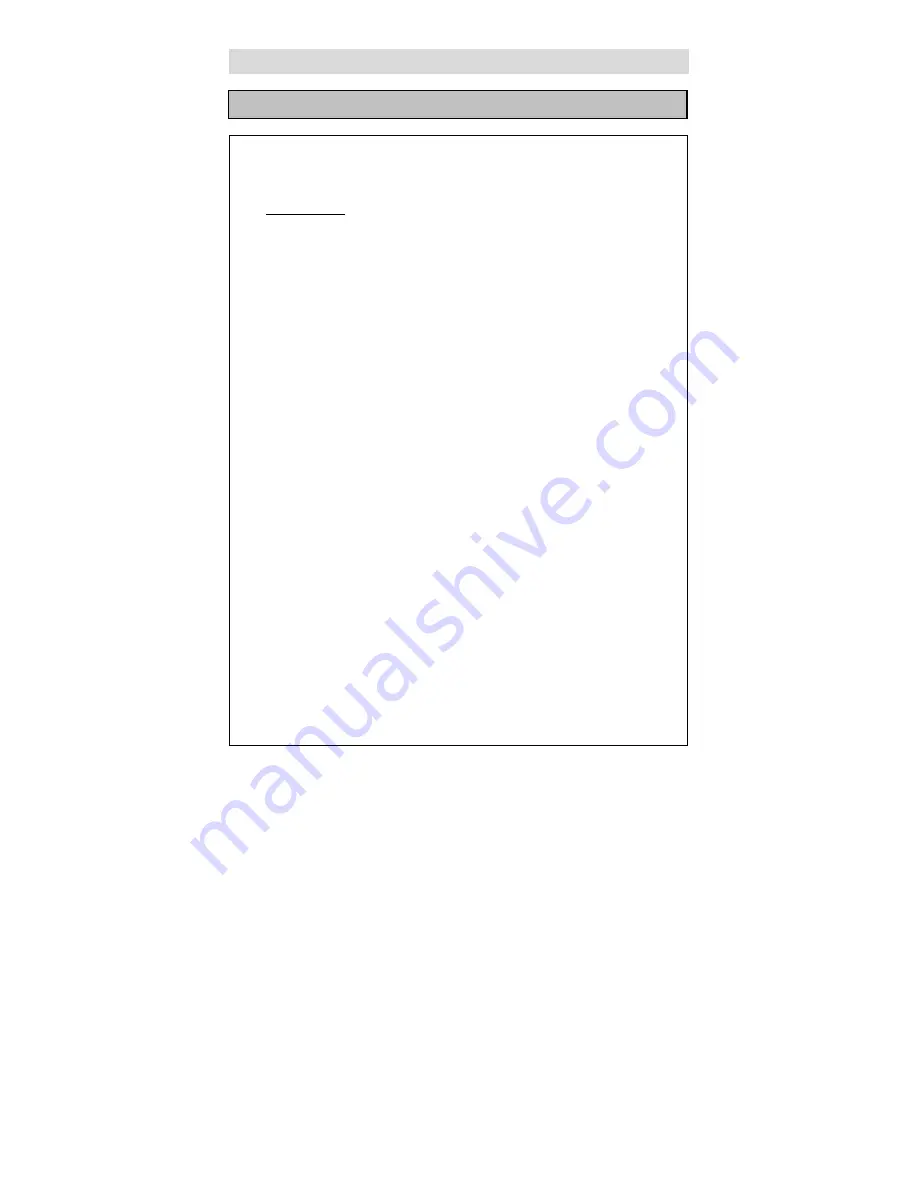
- 25 -
Normal Operation
JPEG is a common picture format that requires few bytes of storage
per image low loss rate in resolution. Hundreds of pictures can be stored
on a disc in this format. In order to view digital albums, use your film
development to make a “PICTURE CD”, in JPEG format.
OPERATION
1. Normal Playback
Load a JPEG disc. After reading the disc, “SMART NAVI” and
“ROOT” will be displayed on the screen (the left is the menu of last level
and the right is the menu of next level). Use the ENTER button and the
( / ) buttons to select a submenu with pictures. Use the ( / )
buttons to select the contents in the menu.
Many discs have other contents besides pictures.
Use the ( / ) buttons to move the cursor to the “PLAY MODE”
column, and use the ( / ) buttons to select “PLAY MODE”.
For example: Select “FOLDER” in “PLAY MODE”, and then use
Navigation buttons to select the name of the picture file, and then press
ENTER button to confirm.
Use the PREV/NEXT SKIP buttons to select the previous or
next part of a picture.
2. Picture Rotation
This can be used when the picture is displayed. Once another
picture is selected, rotation will be cancelled automatically.
There are four kinds of rotational modes: Inversion,
Enantiomorphism, Rotate left and rotate right. You can use direction
buttons to select:
“UP” ----- Inversion/Normal
“DOWN” ----- Enantiomorphism/Normal
“LEFT” ----- Rotate left.
“RIGHT” ----- Rotate right.
3. Zoom of Picture
ZOOM button is used to turn on/off the zoom and the move
function.
When this function is turned on, use REV/FWD SCAN buttons to
control the zoom and the TV screen will display the relevant proportion.
Then you can use Navigation buttons to move the picture.
When this function is turned off, the picture will resume its normal
size.
Depending on how the disc was made, a JPEG disc may allow
playback, but not rotation or zooming of the images.
JPEG Playback



















